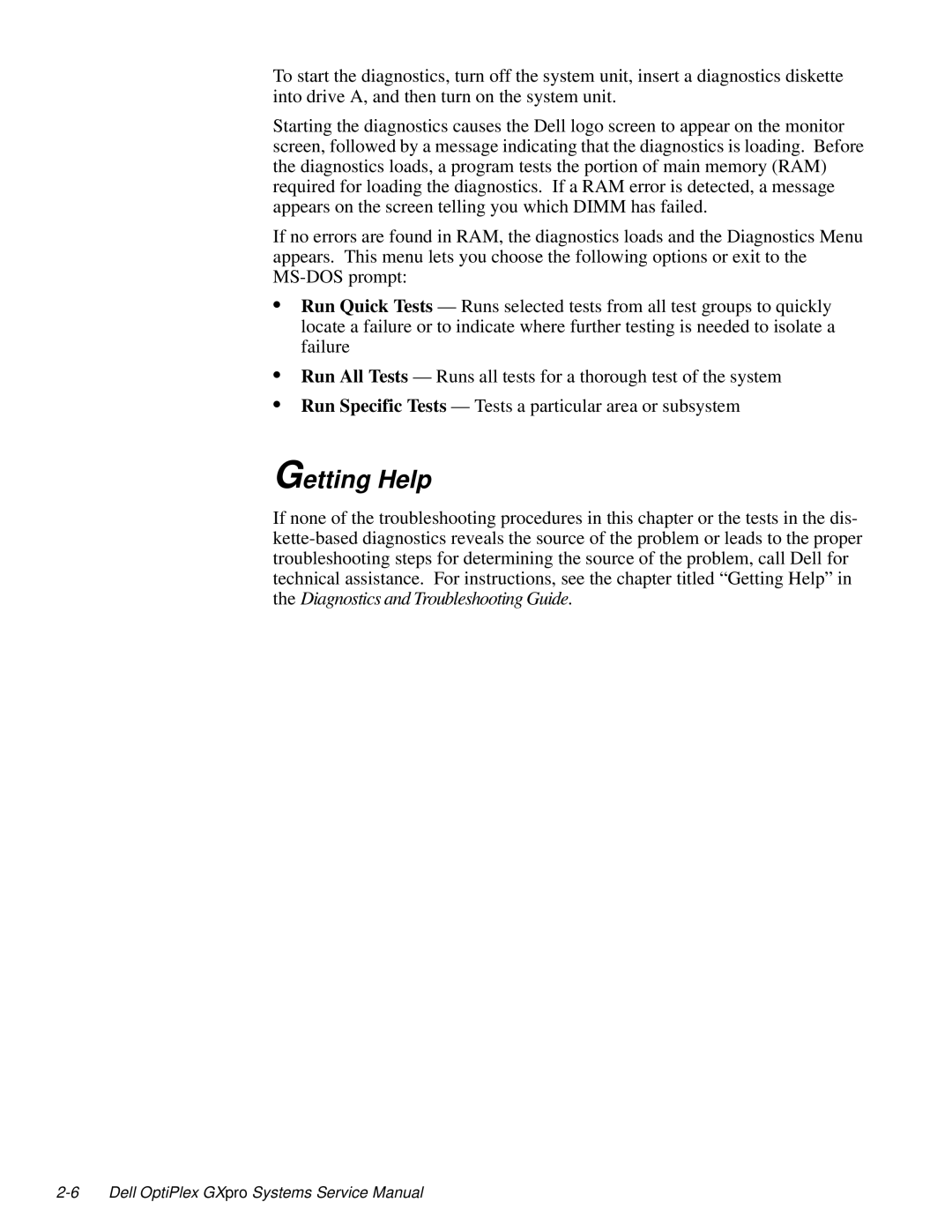To start the diagnostics, turn off the system unit, insert a diagnostics diskette into drive A, and then turn on the system unit.
Starting the diagnostics causes the Dell logo screen to appear on the monitor screen, followed by a message indicating that the diagnostics is loading. Before the diagnostics loads, a program tests the portion of main memory (RAM) required for loading the diagnostics. If a RAM error is detected, a message appears on the screen telling you which DIMM has failed.
If no errors are found in RAM, the diagnostics loads and the Diagnostics Menu appears. This menu lets you choose the following options or exit to the
•Run Quick Tests — Runs selected tests from all test groups to quickly locate a failure or to indicate where further testing is needed to isolate a failure
•Run All Tests — Runs all tests for a thorough test of the system
•Run Specific Tests — Tests a particular area or subsystem
Getting Help
If none of the troubleshooting procedures in this chapter or the tests in the dis-