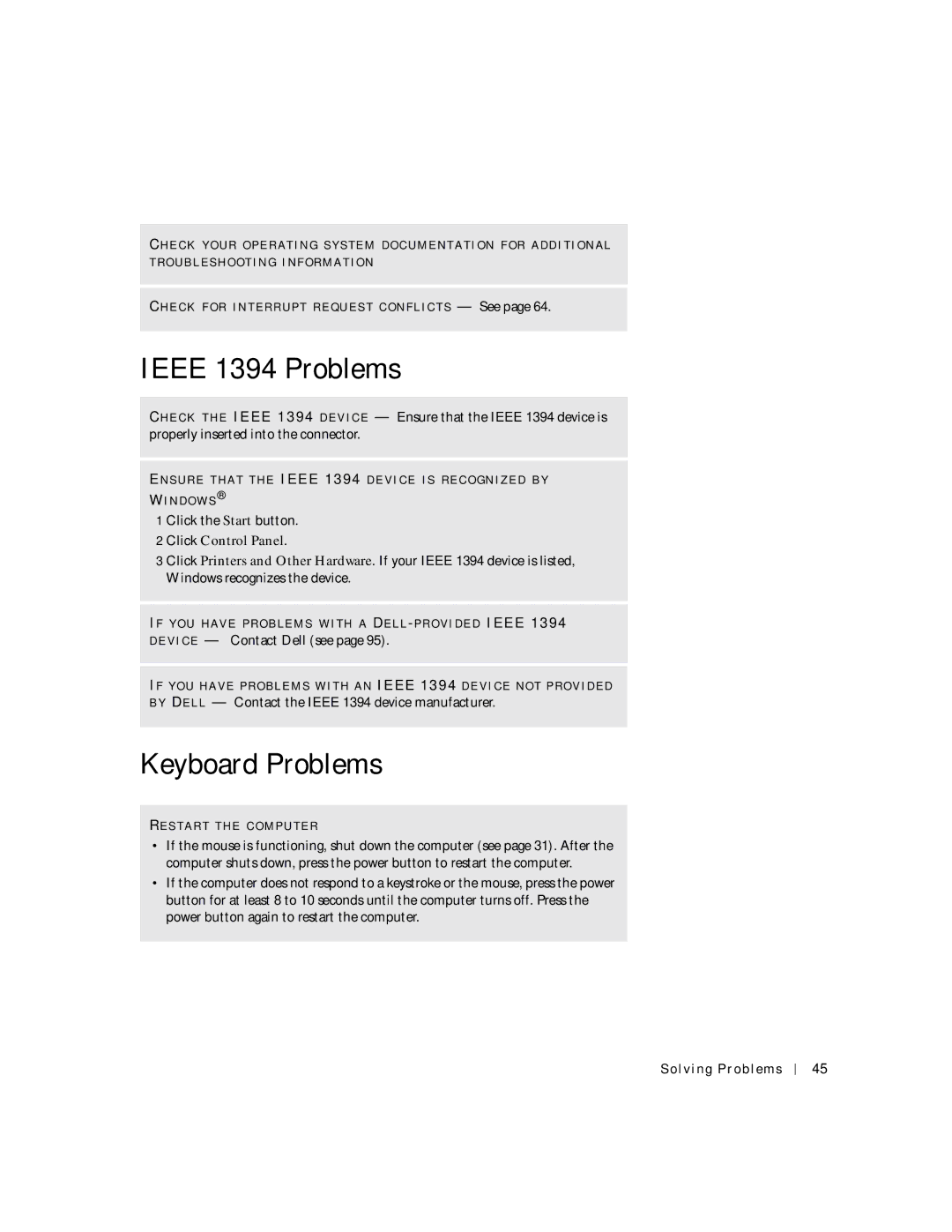CH E C K Y O U R O P E R A T I N G S Y S T E M D O C U M E N T A T I O N F O R A D D I T I O N A L T R O U B L E S H O O T I N G I N F O R M A T I O N
CH E C K F O R I N T E R R U P T R E Q U E S T C O N F L I C T S — See page 64.
IEEE 1394 Problems
CH E C K T H E IEEE 1394 D E V I C E — Ensure that the IEEE 1394 device is properly inserted into the connector.
EN S U R E T H A T T H E IEEE 1394 D E V I C E I S R E C O G N I Z E D B Y WI N D O W S ®
1 Click the Start button.
2 Click Control Panel.
3 Click Printers and Other Hardware. If your IEEE 1394 device is listed, Windows recognizes the device.
IF Y O U H A V E P R O B L E M S W I T H A DE L L
IF Y O U H A V E P R O B L E M S W I T H A N IEEE 1394 D E V I C E N O T P R O V I D E D B Y DE L L — Contact the IEEE 1394 device manufacturer.
Keyboard Problems
RE S T A R T T H E C O M P U T E R
•If the mouse is functioning, shut down the computer (see page 31). After the computer shuts down, press the power button to restart the computer.
•If the computer does not respond to a keystroke or the mouse, press the power button for at least 8 to 10 seconds until the computer turns off. Press the power button again to restart the computer.
Solving Problems
45