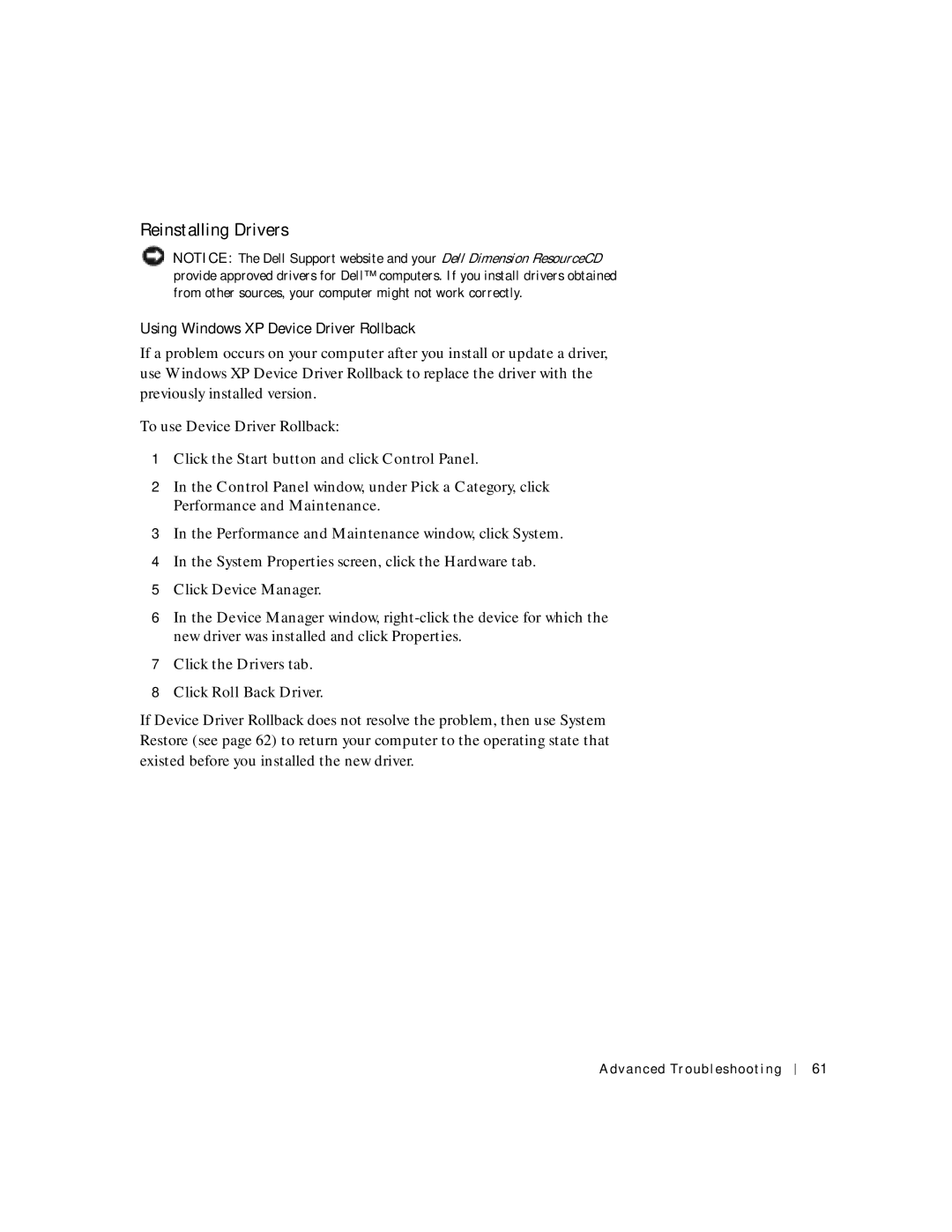Reinstalling Drivers
![]() NOTICE: The Dell Support website and your Dell Dimension ResourceCD provide approved drivers for Dell™ computers. If you install drivers obtained from other sources, your computer might not work correctly.
NOTICE: The Dell Support website and your Dell Dimension ResourceCD provide approved drivers for Dell™ computers. If you install drivers obtained from other sources, your computer might not work correctly.
Using Windows XP Device Driver Rollback
If a problem occurs on your computer after you install or update a driver, use Windows XP Device Driver Rollback to replace the driver with the previously installed version.
To use Device Driver Rollback:
1Click the Start button and click Control Panel.
2In the Control Panel window, under Pick a Category, click Performance and Maintenance.
3In the Performance and Maintenance window, click System.
4In the System Properties screen, click the Hardware tab.
5Click Device Manager.
6In the Device Manager window,
7Click the Drivers tab.
8Click Roll Back Driver.
If Device Driver Rollback does not resolve the problem, then use System Restore (see page 62) to return your computer to the operating state that existed before you installed the new driver.
Advanced Troubleshooting
61