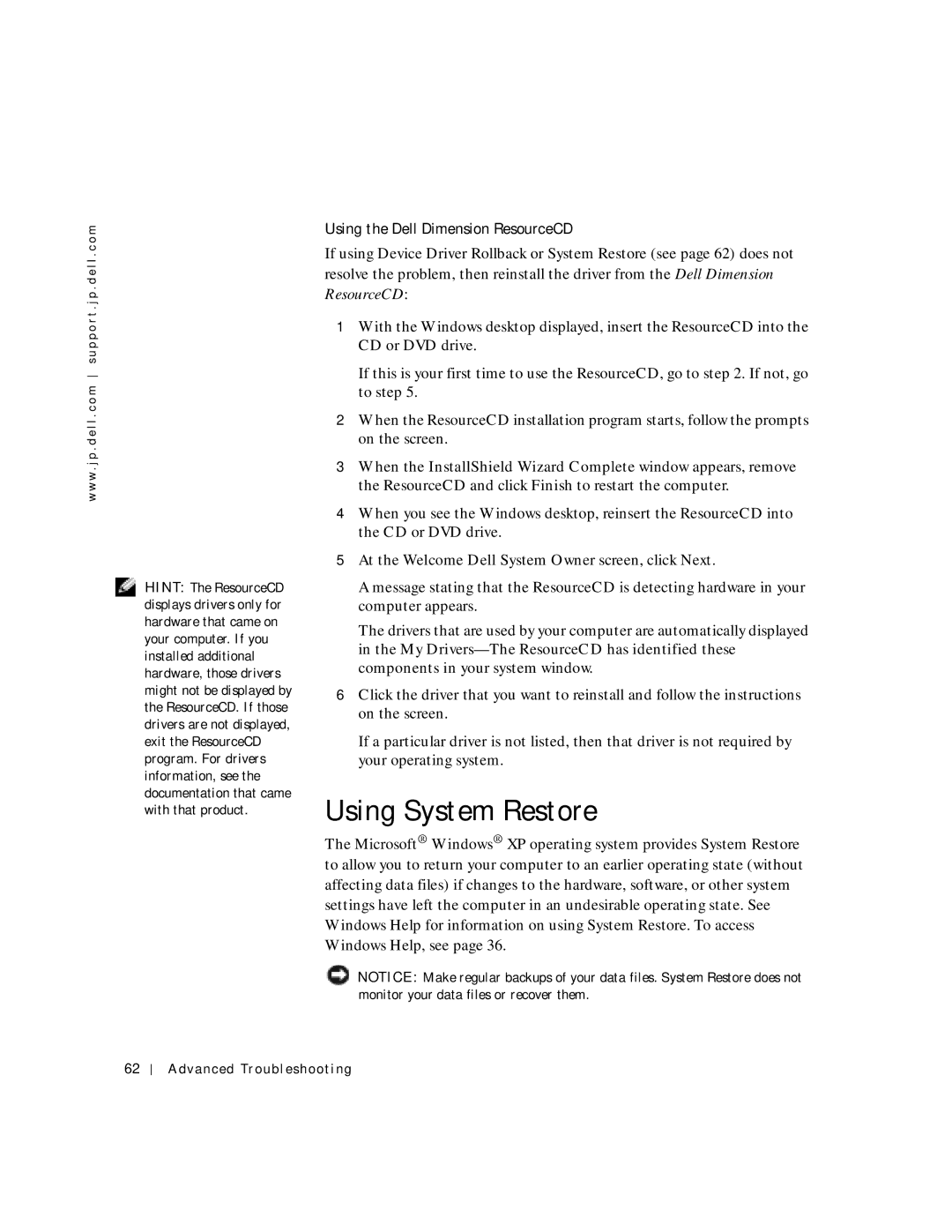w w w . j p . d e l l . c o m s u p p o r t . j p . d e l l . c o m
HINT: The ResourceCD displays drivers only for hardware that came on your computer. If you installed additional hardware, those drivers might not be displayed by the ResourceCD. If those drivers are not displayed, exit the ResourceCD program. For drivers information, see the documentation that came with that product.
Using the Dell Dimension ResourceCD
If using Device Driver Rollback or System Restore (see page 62) does not resolve the problem, then reinstall the driver from the Dell Dimension
ResourceCD:
1With the Windows desktop displayed, insert the ResourceCD into the CD or DVD drive.
If this is your first time to use the ResourceCD, go to step 2. If not, go to step 5.
2When the ResourceCD installation program starts, follow the prompts on the screen.
3When the InstallShield Wizard Complete window appears, remove the ResourceCD and click Finish to restart the computer.
4When you see the Windows desktop, reinsert the ResourceCD into the CD or DVD drive.
5At the Welcome Dell System Owner screen, click Next.
A message stating that the ResourceCD is detecting hardware in your computer appears.
The drivers that are used by your computer are automatically displayed in the My
6Click the driver that you want to reinstall and follow the instructions on the screen.
If a particular driver is not listed, then that driver is not required by your operating system.
Using System Restore
The Microsoft® Windows® XP operating system provides System Restore to allow you to return your computer to an earlier operating state (without affecting data files) if changes to the hardware, software, or other system settings have left the computer in an undesirable operating state. See Windows Help for information on using System Restore. To access Windows Help, see page 36.
![]() NOTICE: Make regular backups of your data files. System Restore does not monitor your data files or recover them.
NOTICE: Make regular backups of your data files. System Restore does not monitor your data files or recover them.
62
Advanced Troubleshooting