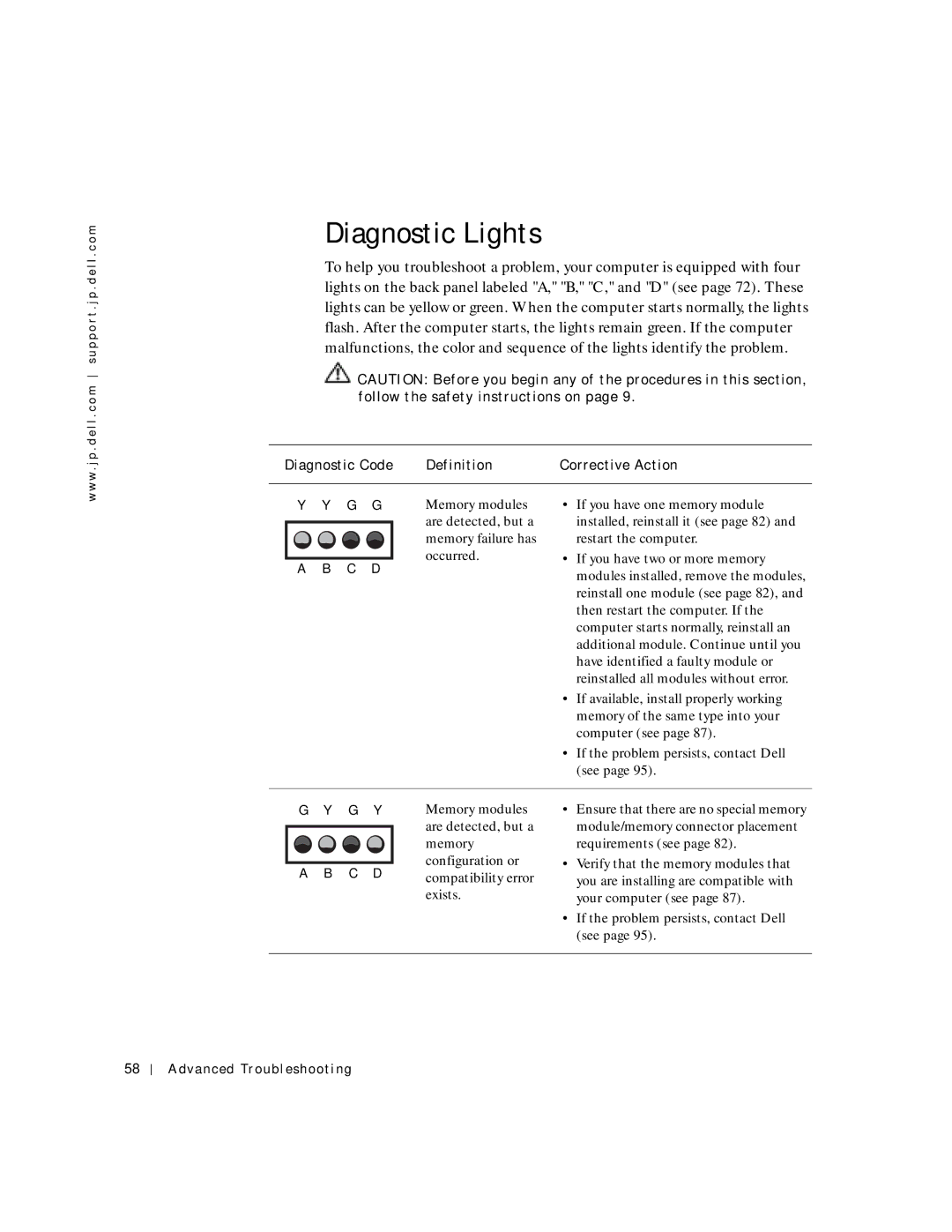w w w . j p . d e l l . c o m s u p p o r t . j p . d e l l . c o m
Diagnostic Lights
To help you troubleshoot a problem, your computer is equipped with four lights on the back panel labeled "A," "B," "C," and "D" (see page 72). These lights can be yellow or green. When the computer starts normally, the lights flash. After the computer starts, the lights remain green. If the computer malfunctions, the color and sequence of the lights identify the problem.
![]() CAUTION: Before you begin any of the procedures in this section, follow the safety instructions on page 9.
CAUTION: Before you begin any of the procedures in this section, follow the safety instructions on page 9.
Diagnostic Code | Definition | Corrective Action | |||
|
|
|
|
|
|
Y | Y | G | G | Memory modules | • If you have one memory module |
|
|
|
| are detected, but a | installed, reinstall it (see page 82) and |
|
|
|
| memory failure has | restart the computer. |
A | B | C | D | occurred. | • If you have two or more memory |
| modules installed, remove the modules, | ||||
|
|
|
|
| |
reinstall one module (see page 82), and then restart the computer. If the computer starts normally, reinstall an additional module. Continue until you have identified a faulty module or reinstalled all modules without error.
• If available, install properly working memory of the same type into your computer (see page 87).
• If the problem persists, contact Dell (see page 95).
G | Y | G | Y | Memory modules | |
|
|
|
| are detected, but a | |
|
|
|
| memory | |
A | B | C | D | configuration or | |
compatibility error | |||||
|
|
|
| ||
|
|
|
| exists. |
•Ensure that there are no special memory module/memory connector placement requirements (see page 82).
•Verify that the memory modules that you are installing are compatible with your computer (see page 87).
•If the problem persists, contact Dell (see page 95).
58
Advanced Troubleshooting