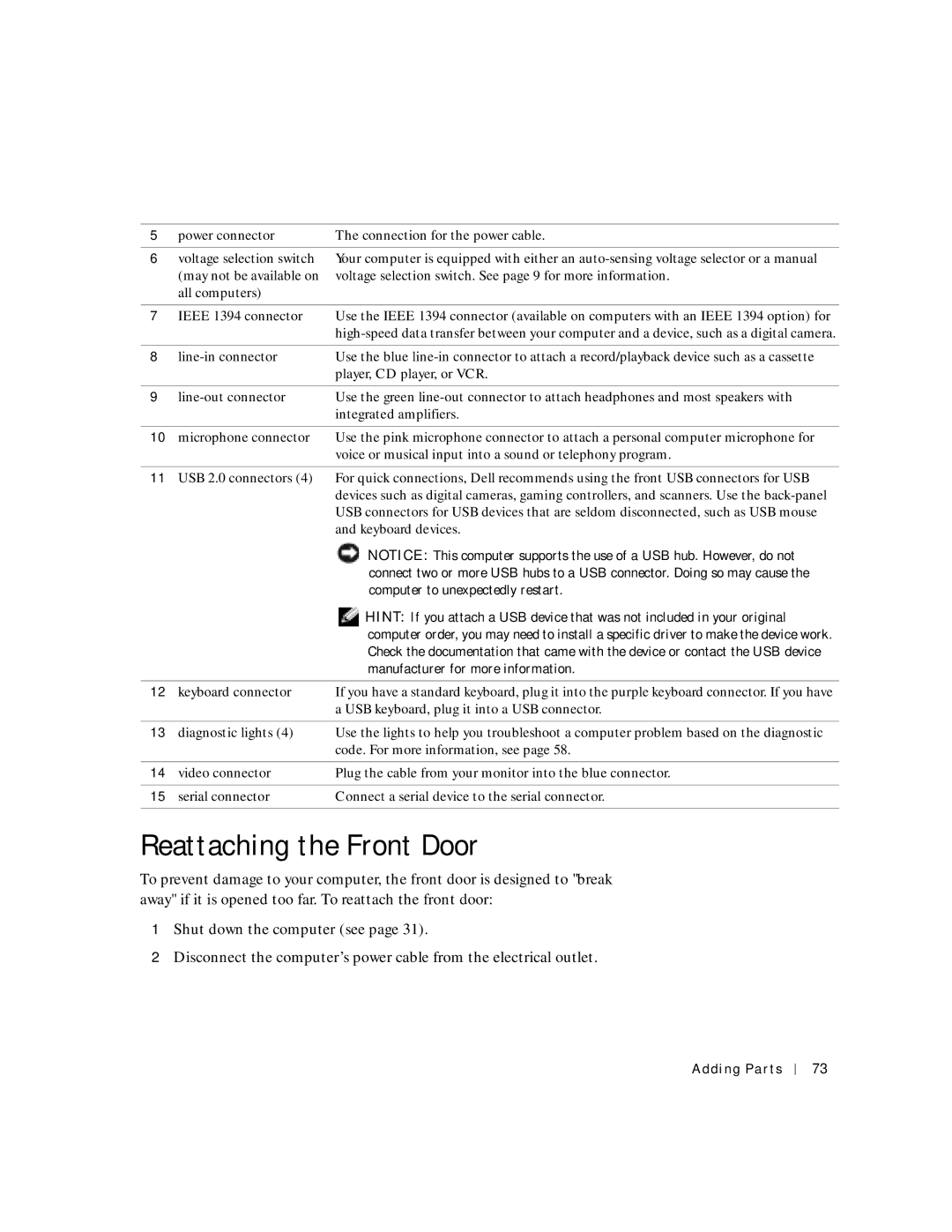5 | power connector | The connection for the power cable. |
|
|
|
6 | voltage selection switch | Your computer is equipped with either an |
| (may not be available on | voltage selection switch. See page 9 for more information. |
| all computers) |
|
|
|
|
7 | IEEE 1394 connector | Use the IEEE 1394 connector (available on computers with an IEEE 1394 option) for |
|
| |
|
|
|
8 | Use the blue | |
|
| player, CD player, or VCR. |
|
|
|
9 | Use the green | |
|
| integrated amplifiers. |
|
|
|
10 | microphone connector | Use the pink microphone connector to attach a personal computer microphone for |
|
| voice or musical input into a sound or telephony program. |
11USB 2.0 connectors (4) For quick connections, Dell recommends using the front USB connectors for USB devices such as digital cameras, gaming controllers, and scanners. Use the
|
| NOTICE: This computer supports the use of a USB hub. However, do not |
|
| connect two or more USB hubs to a USB connector. Doing so may cause the |
|
| computer to unexpectedly restart. |
|
| HINT: If you attach a USB device that was not included in your original |
|
| computer order, you may need to install a specific driver to make the device work. |
|
| Check the documentation that came with the device or contact the USB device |
|
| manufacturer for more information. |
|
|
|
12 | keyboard connector | If you have a standard keyboard, plug it into the purple keyboard connector. If you have |
|
| a USB keyboard, plug it into a USB connector. |
|
|
|
13 | diagnostic lights (4) | Use the lights to help you troubleshoot a computer problem based on the diagnostic |
|
| code. For more information, see page 58. |
|
|
|
14 | video connector | Plug the cable from your monitor into the blue connector. |
|
|
|
15 | serial connector | Connect a serial device to the serial connector. |
|
|
|
Reattaching the Front Door
To prevent damage to your computer, the front door is designed to "break away" if it is opened too far. To reattach the front door:
1Shut down the computer (see page 31).
2Disconnect the computer’s power cable from the electrical outlet.
Adding Parts
73