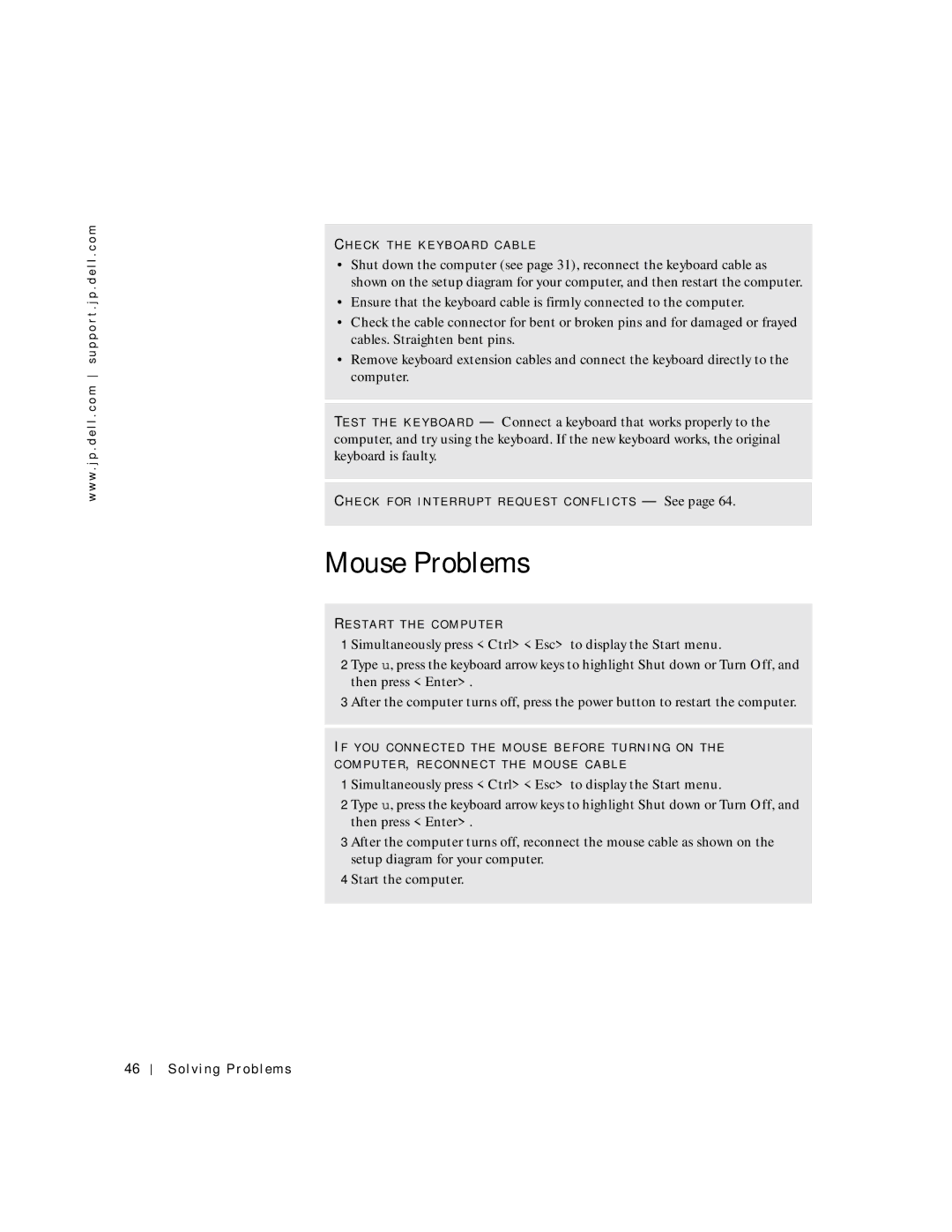w w w . j p . d e l l . c o m s u p p o r t . j p . d e l l . c o m
CH E C K T H E K E Y B O A R D C A B L E
•Shut down the computer (see page 31), reconnect the keyboard cable as shown on the setup diagram for your computer, and then restart the computer.
•Ensure that the keyboard cable is firmly connected to the computer.
•Check the cable connector for bent or broken pins and for damaged or frayed cables. Straighten bent pins.
•Remove keyboard extension cables and connect the keyboard directly to the computer.
TE S T T H E K E Y B O A R D — Connect a keyboard that works properly to the computer, and try using the keyboard. If the new keyboard works, the original keyboard is faulty.
CH E C K F O R I N T E R R U P T R E Q U E S T C O N F L I C T S — See page 64.
Mouse Problems
RE S T A R T T H E C O M P U T E R
1 Simultaneously press <Ctrl><Esc> to display the Start menu.
2 Type u, press the keyboard arrow keys to highlight Shut down or Turn Off, and then press <Enter>.
3 After the computer turns off, press the power button to restart the computer.
IF Y O U C O N N E C T E D T H E M O U S E B E F O R E T U R N I N G O N T H E C O M P U T E R, R E C O N N E C T T H E M O U S E C A B L E
1 Simultaneously press <Ctrl><Esc> to display the Start menu.
2 Type u, press the keyboard arrow keys to highlight Shut down or Turn Off, and then press <Enter>.
3 After the computer turns off, reconnect the mouse cable as shown on the setup diagram for your computer.
4 Start the computer.
46