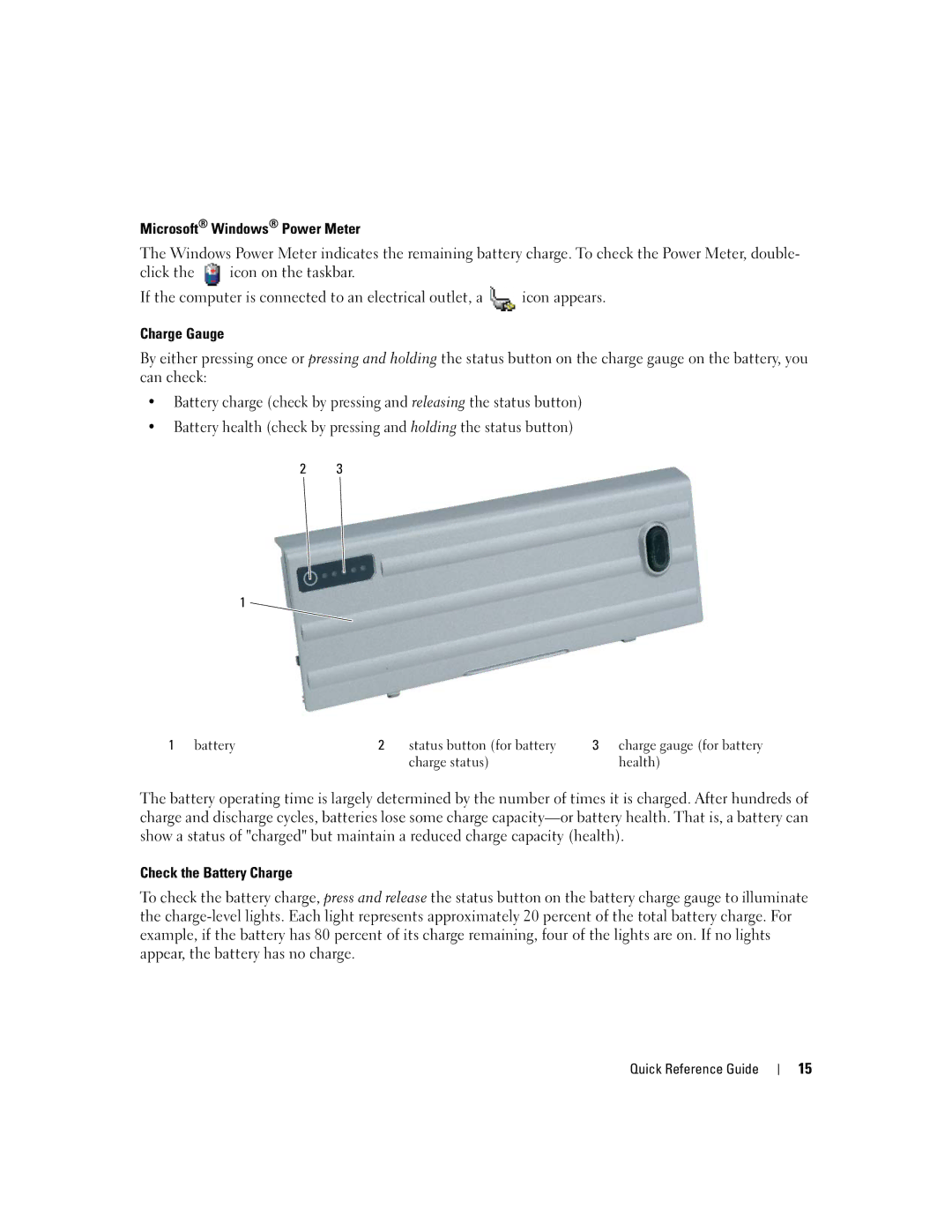Microsoft® Windows® Power Meter
The Windows Power Meter indicates the remaining battery charge. To check the Power Meter, double-
click the ![]() icon on the taskbar.
icon on the taskbar.
If the computer is connected to an electrical outlet, a ![]() icon appears.
icon appears.
Charge Gauge
By either pressing once or pressing and holding the status button on the charge gauge on the battery, you can check:
•Battery charge (check by pressing and releasing the status button)
•Battery health (check by pressing and holding the status button)
2 3
1 ![]()
1 battery | 2 | status button (for battery | 3 charge gauge (for battery |
|
| charge status) | health) |
The battery operating time is largely determined by the number of times it is charged. After hundreds of charge and discharge cycles, batteries lose some charge
Check the Battery Charge
To check the battery charge, press and release the status button on the battery charge gauge to illuminate the
Quick Reference Guide
15