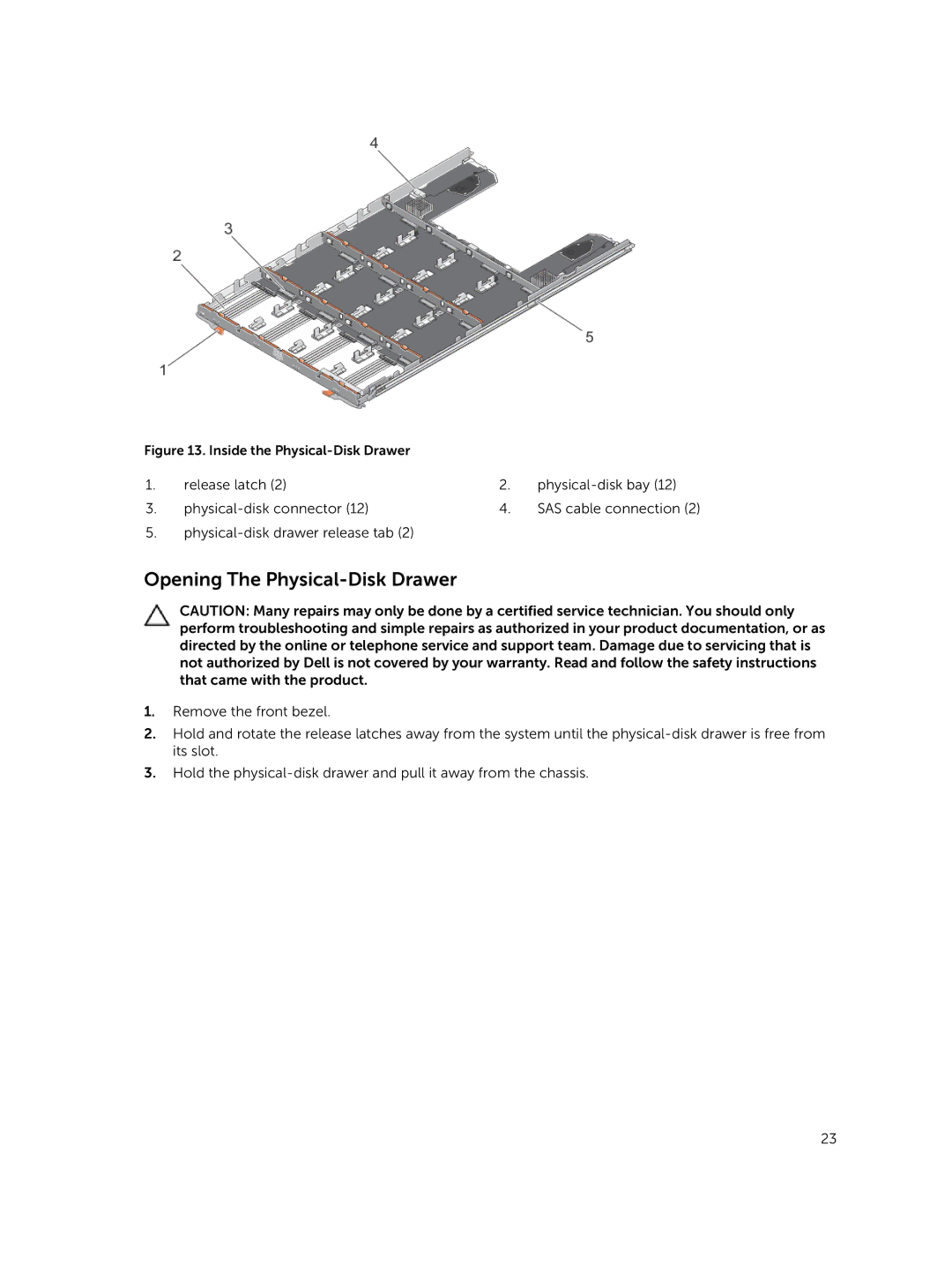Figure 13. Inside the |
|
| |
1. | release latch (2) | 2. | |
3. | 4. | SAS cable connection (2) | |
5.
Opening The Physical-Disk Drawer
CAUTION: Many repairs may only be done by a certified service technician. You should only perform troubleshooting and simple repairs as authorized in your product documentation, or as directed by the online or telephone service and support team. Damage due to servicing that is not authorized by Dell is not covered by your warranty. Read and follow the safety instructions that came with the product.
1.Remove the front bezel.
2.Hold and rotate the release latches away from the system until the
3.Hold the
23