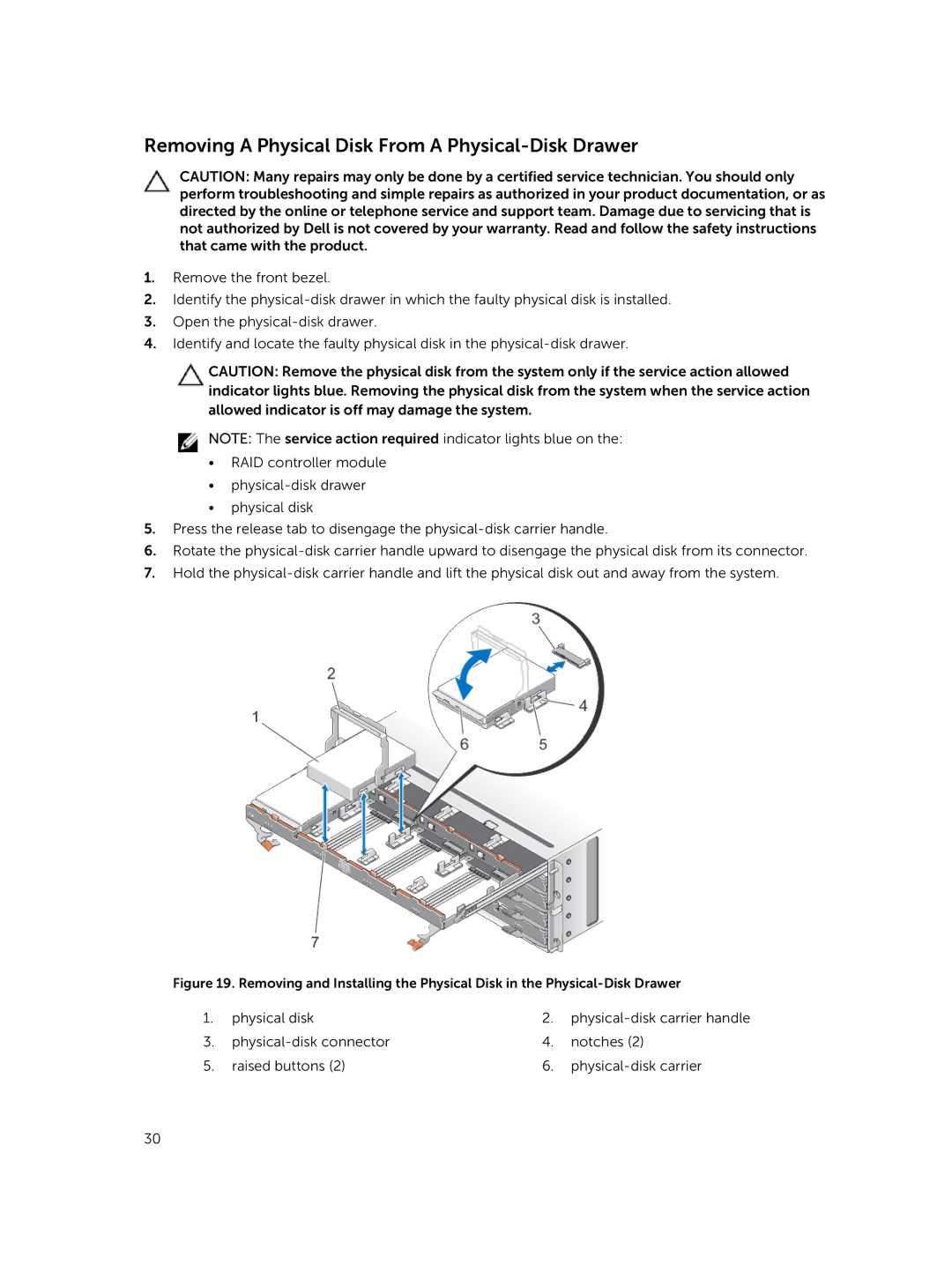Removing A Physical Disk From A Physical-Disk Drawer
CAUTION: Many repairs may only be done by a certified service technician. You should only perform troubleshooting and simple repairs as authorized in your product documentation, or as directed by the online or telephone service and support team. Damage due to servicing that is not authorized by Dell is not covered by your warranty. Read and follow the safety instructions that came with the product.
1.Remove the front bezel.
2.Identify the
3.Open the
4.Identify and locate the faulty physical disk in the
CAUTION: Remove the physical disk from the system only if the service action allowed indicator lights blue. Removing the physical disk from the system when the service action allowed indicator is off may damage the system.
![]() NOTE: The service action required indicator lights blue on the:
NOTE: The service action required indicator lights blue on the:
•RAID controller module
•
•physical disk
5.Press the release tab to disengage the
6.Rotate the
7.Hold the
Figure 19. Removing and Installing the Physical Disk in the Physical-Disk Drawer
1. | physical disk | 2. | |
3. | 4. | notches (2) | |
5. | raised buttons (2) | 6. |
30