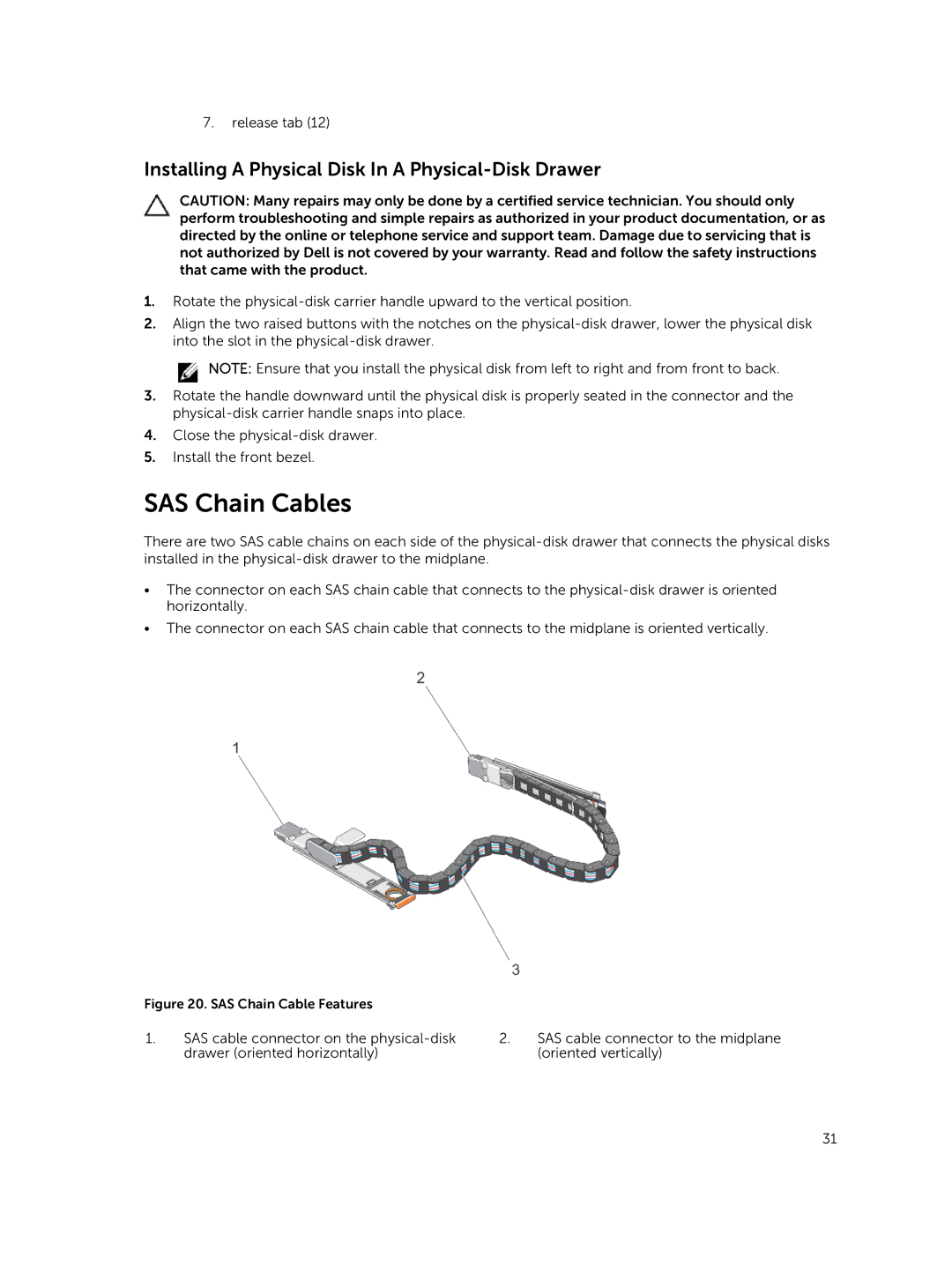7.release tab (12)
Installing A Physical Disk In A Physical-Disk Drawer
CAUTION: Many repairs may only be done by a certified service technician. You should only perform troubleshooting and simple repairs as authorized in your product documentation, or as directed by the online or telephone service and support team. Damage due to servicing that is not authorized by Dell is not covered by your warranty. Read and follow the safety instructions that came with the product.
1.Rotate the
2.Align the two raised buttons with the notches on the
![]() NOTE: Ensure that you install the physical disk from left to right and from front to back.
NOTE: Ensure that you install the physical disk from left to right and from front to back.
3.Rotate the handle downward until the physical disk is properly seated in the connector and the
4.Close the
5.Install the front bezel.
SAS Chain Cables
There are two SAS cable chains on each side of the
•The connector on each SAS chain cable that connects to the
•The connector on each SAS chain cable that connects to the midplane is oriented vertically.
Figure 20. SAS Chain Cable Features
1.SAS cable connector on the
2.SAS cable connector to the midplane (oriented vertically)
31