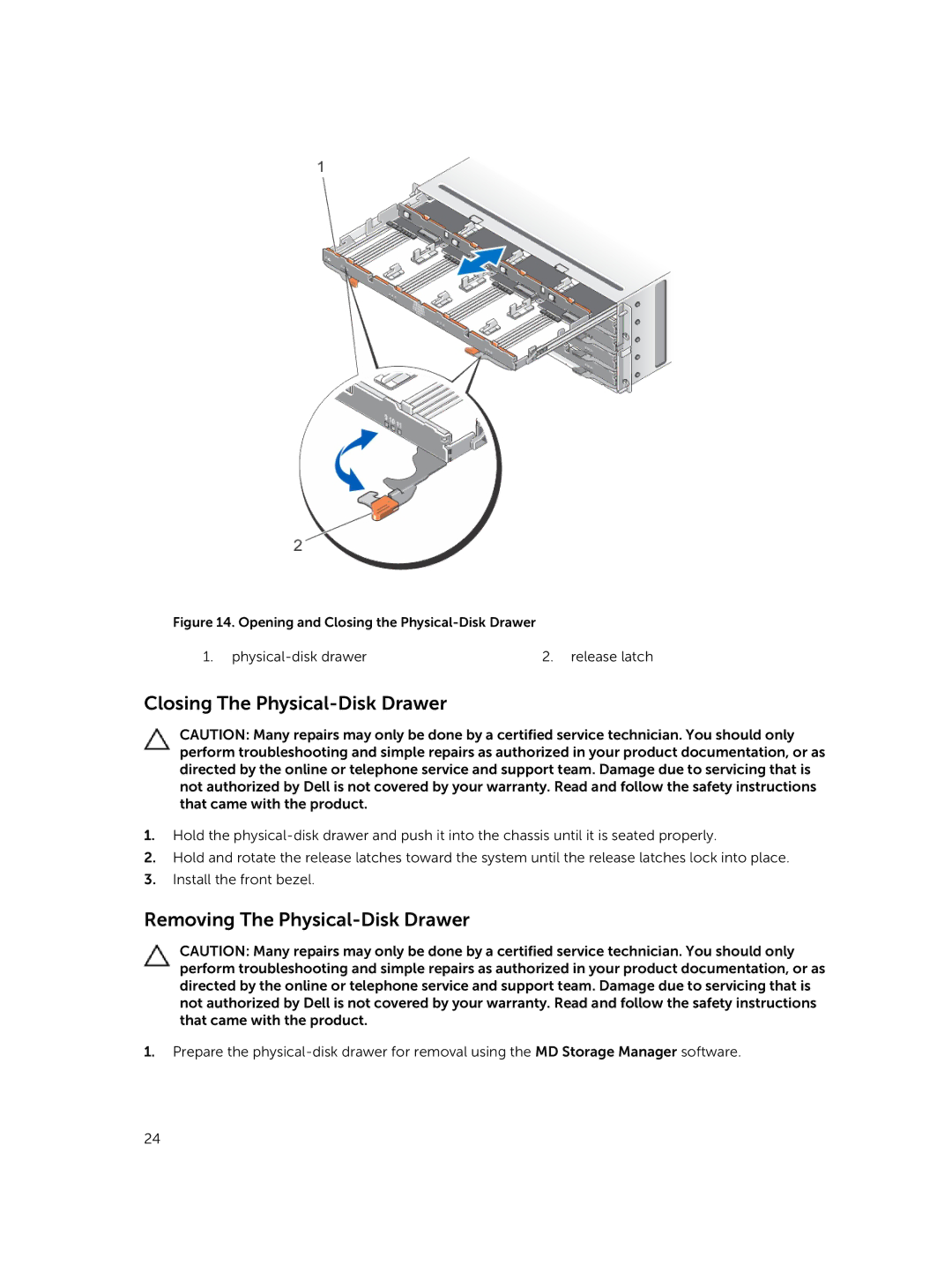Figure 14. Opening and Closing the Physical-Disk Drawer
1. | 2. release latch |
Closing The Physical-Disk Drawer
CAUTION: Many repairs may only be done by a certified service technician. You should only perform troubleshooting and simple repairs as authorized in your product documentation, or as directed by the online or telephone service and support team. Damage due to servicing that is not authorized by Dell is not covered by your warranty. Read and follow the safety instructions that came with the product.
1.Hold the
2.Hold and rotate the release latches toward the system until the release latches lock into place.
3.Install the front bezel.
Removing The Physical-Disk Drawer
CAUTION: Many repairs may only be done by a certified service technician. You should only perform troubleshooting and simple repairs as authorized in your product documentation, or as directed by the online or telephone service and support team. Damage due to servicing that is not authorized by Dell is not covered by your warranty. Read and follow the safety instructions that came with the product.
1.Prepare the
24