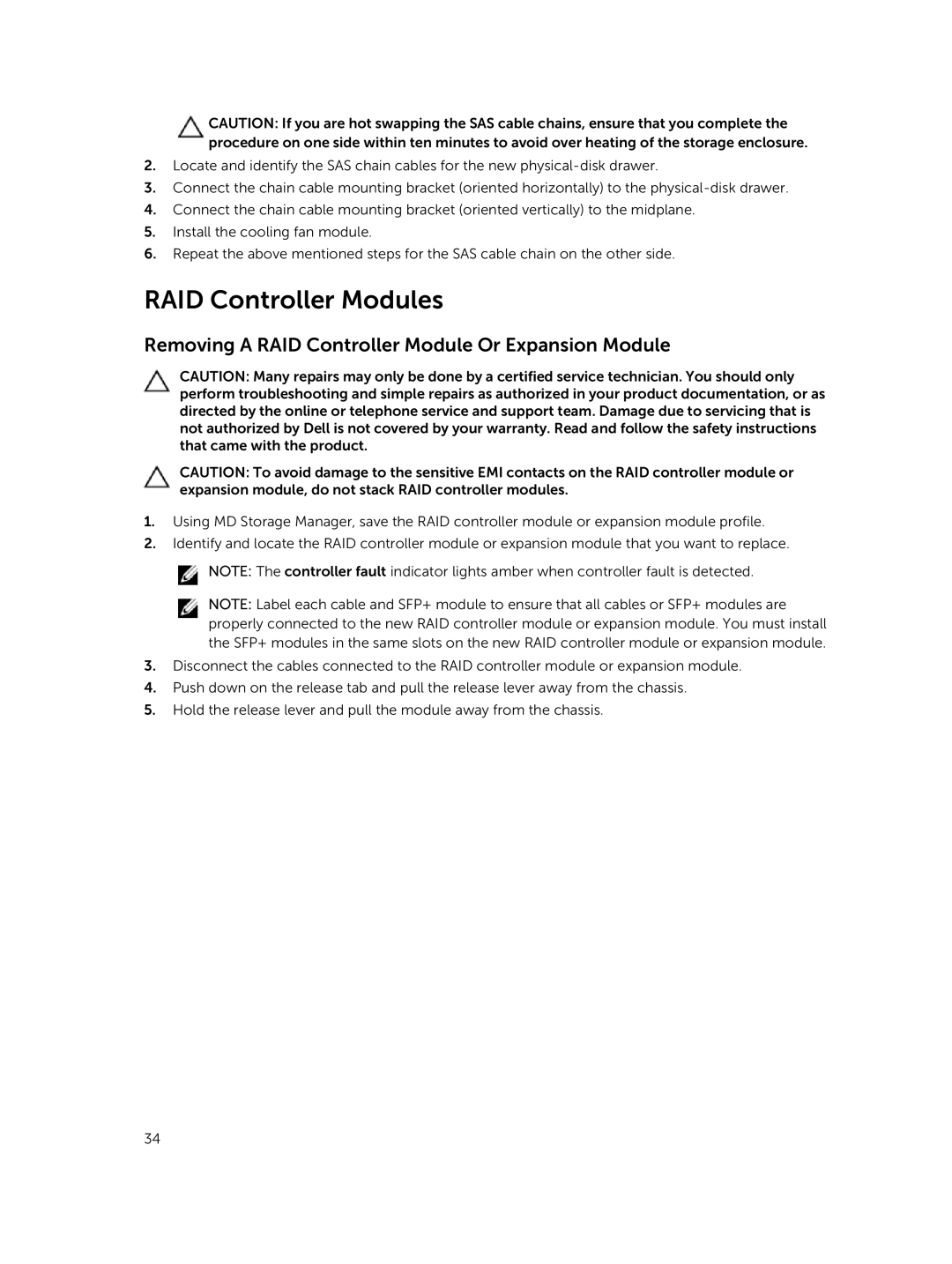CAUTION: If you are hot swapping the SAS cable chains, ensure that you complete the procedure on one side within ten minutes to avoid over heating of the storage enclosure.
2.Locate and identify the SAS chain cables for the new
3.Connect the chain cable mounting bracket (oriented horizontally) to the
4.Connect the chain cable mounting bracket (oriented vertically) to the midplane.
5.Install the cooling fan module.
6.Repeat the above mentioned steps for the SAS cable chain on the other side.
RAID Controller Modules
Removing A RAID Controller Module Or Expansion Module
CAUTION: Many repairs may only be done by a certified service technician. You should only perform troubleshooting and simple repairs as authorized in your product documentation, or as directed by the online or telephone service and support team. Damage due to servicing that is not authorized by Dell is not covered by your warranty. Read and follow the safety instructions that came with the product.
CAUTION: To avoid damage to the sensitive EMI contacts on the RAID controller module or expansion module, do not stack RAID controller modules.
1.Using MD Storage Manager, save the RAID controller module or expansion module profile.
2.Identify and locate the RAID controller module or expansion module that you want to replace.
![]() NOTE: The controller fault indicator lights amber when controller fault is detected.
NOTE: The controller fault indicator lights amber when controller fault is detected.
NOTE: Label each cable and SFP+ module to ensure that all cables or SFP+ modules are properly connected to the new RAID controller module or expansion module. You must install the SFP+ modules in the same slots on the new RAID controller module or expansion module.
3.Disconnect the cables connected to the RAID controller module or expansion module.
4.Push down on the release tab and pull the release lever away from the chassis.
5.Hold the release lever and pull the module away from the chassis.
34