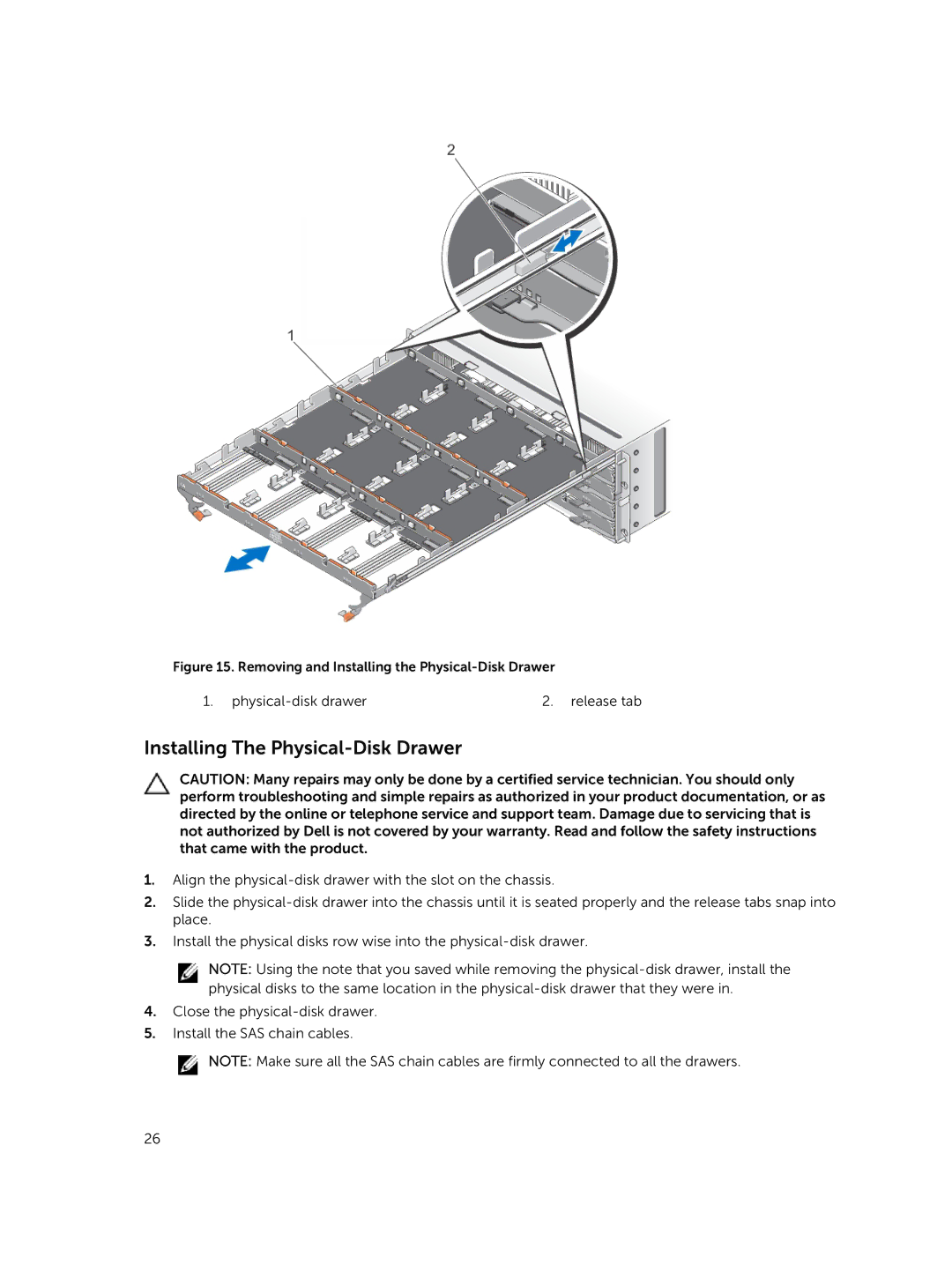Figure 15. Removing and Installing the Physical-Disk Drawer
1. | 2. release tab |
Installing The Physical-Disk Drawer
CAUTION: Many repairs may only be done by a certified service technician. You should only perform troubleshooting and simple repairs as authorized in your product documentation, or as directed by the online or telephone service and support team. Damage due to servicing that is not authorized by Dell is not covered by your warranty. Read and follow the safety instructions that came with the product.
1.Align the
2.Slide the
3.Install the physical disks row wise into the
NOTE: Using the note that you saved while removing the
4.Close the
5.Install the SAS chain cables.
![]() NOTE: Make sure all the SAS chain cables are firmly connected to all the drawers.
NOTE: Make sure all the SAS chain cables are firmly connected to all the drawers.
26