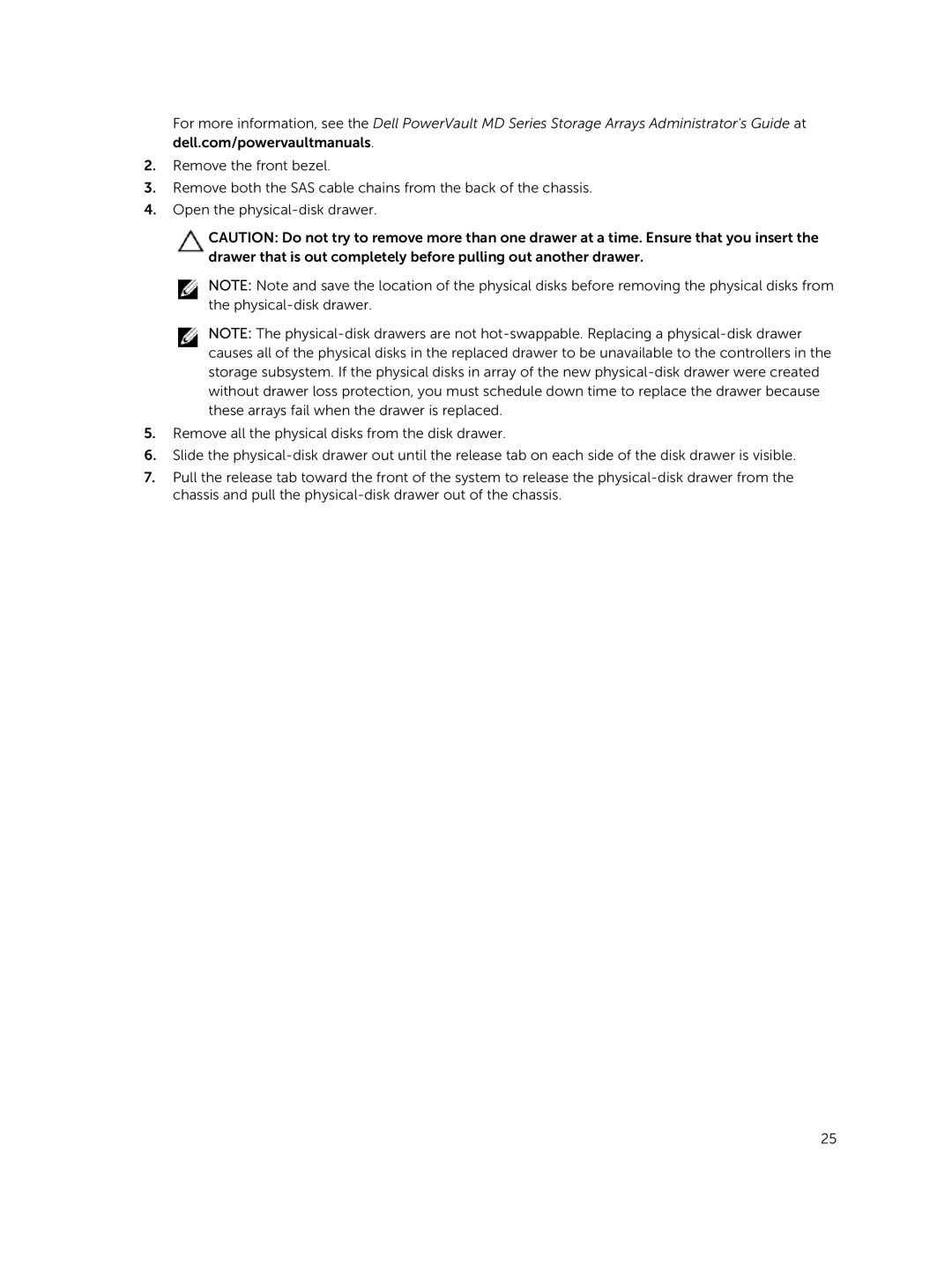For more information, see the Dell PowerVault MD Series Storage Arrays Administrator's Guide at dell.com/powervaultmanuals.
2.Remove the front bezel.
3.Remove both the SAS cable chains from the back of the chassis.
4.Open the
CAUTION: Do not try to remove more than one drawer at a time. Ensure that you insert the drawer that is out completely before pulling out another drawer.
NOTE: Note and save the location of the physical disks before removing the physical disks from the
NOTE: The
5.Remove all the physical disks from the disk drawer.
6.Slide the
7.Pull the release tab toward the front of the system to release the
25