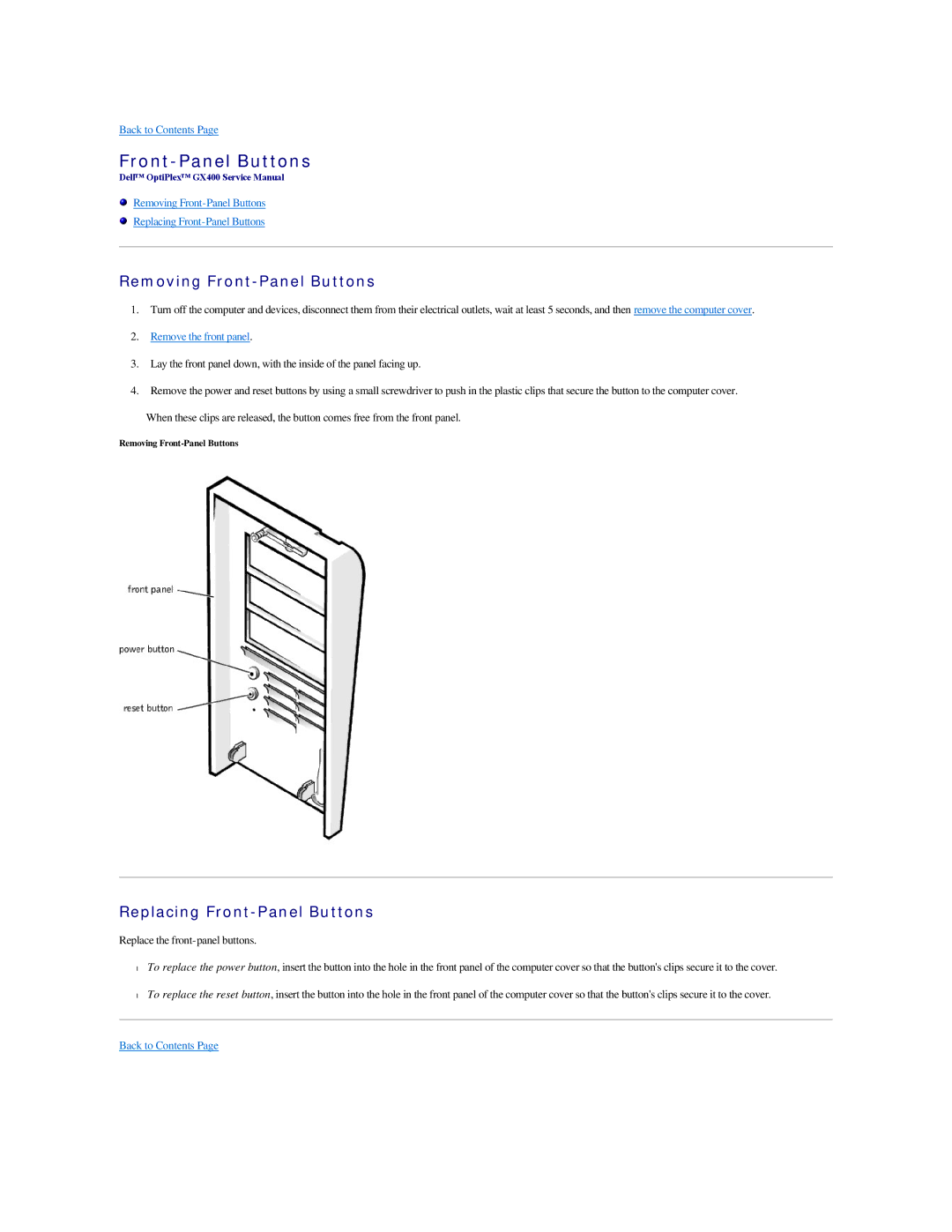Back to Contents Page
Front-Panel Buttons
Dell™ OptiPlex™ GX400 Service Manual
Removing
Replacing
Removing Front-Panel Buttons
1.Turn off the computer and devices, disconnect them from their electrical outlets, wait at least 5 seconds, and then remove the computer cover.
2.Remove the front panel.
3.Lay the front panel down, with the inside of the panel facing up.
4.Remove the power and reset buttons by using a small screwdriver to push in the plastic clips that secure the button to the computer cover.
When these clips are released, the button comes free from the front panel.
Removing
Replacing Front-Panel Buttons
Replace the
•To replace the power button, insert the button into the hole in the front panel of the computer cover so that the button's clips secure it to the cover.
•To replace the reset button, insert the button into the hole in the front panel of the computer cover so that the button's clips secure it to the cover.