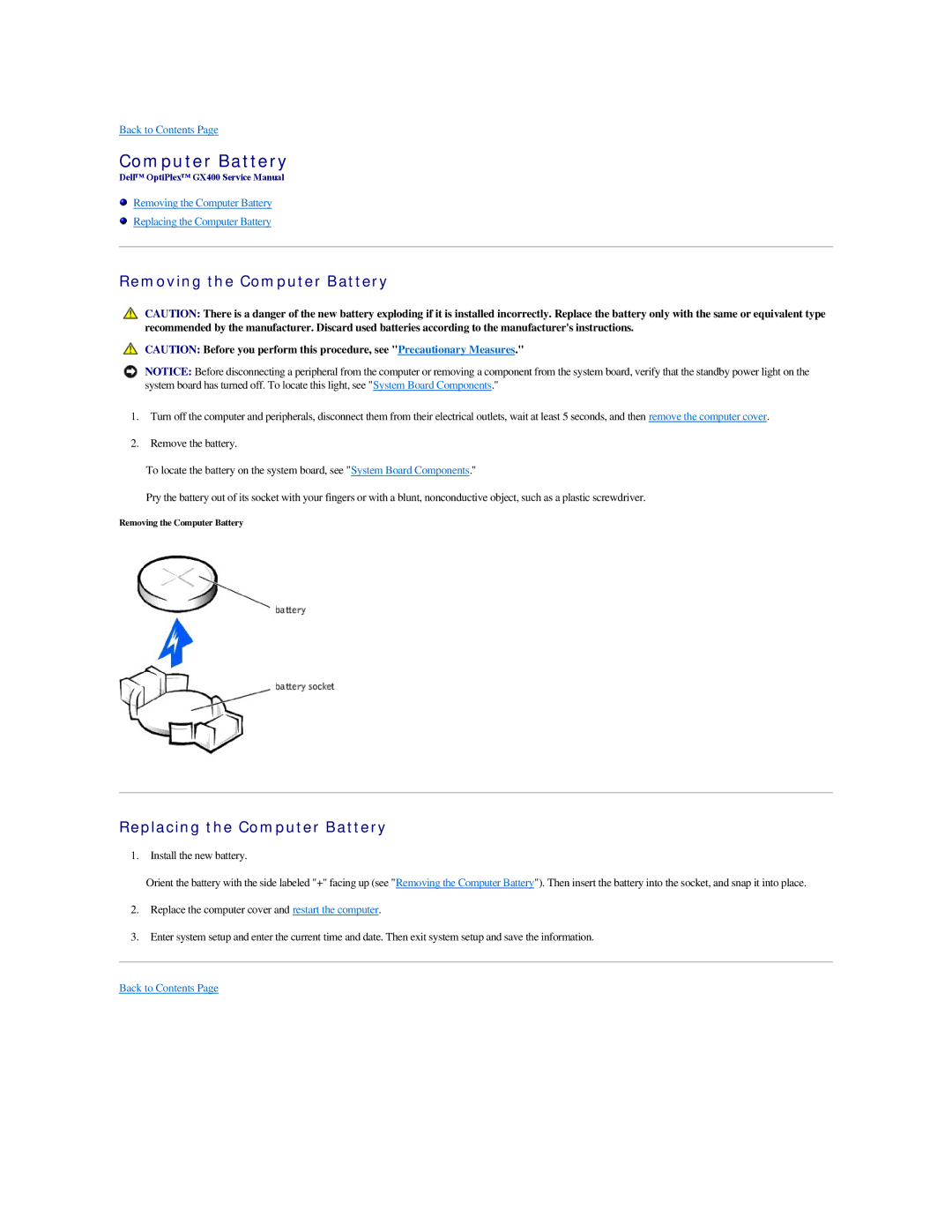Back to Contents Page
Computer Battery
Dell™ OptiPlex™ GX400 Service Manual
Removing the Computer Battery
Replacing the Computer Battery
Removing the Computer Battery
CAUTION: There is a danger of the new battery exploding if it is installed incorrectly. Replace the battery only with the same or equivalent type recommended by the manufacturer. Discard used batteries according to the manufacturer's instructions.
CAUTION: Before you perform this procedure, see "Precautionary Measures."
NOTICE: Before disconnecting a peripheral from the computer or removing a component from the system board, verify that the standby power light on the system board has turned off. To locate this light, see "System Board Components."
1.Turn off the computer and peripherals, disconnect them from their electrical outlets, wait at least 5 seconds, and then remove the computer cover.
2.Remove the battery.
To locate the battery on the system board, see "System Board Components."
Pry the battery out of its socket with your fingers or with a blunt, nonconductive object, such as a plastic screwdriver.
Removing the Computer Battery
Replacing the Computer Battery
1. Install the new battery.
Orient the battery with the side labeled "+" facing up (see "Removing the Computer Battery"). Then insert the battery into the socket, and snap it into place.
2.Replace the computer cover and restart the computer.
3.Enter system setup and enter the current time and date. Then exit system setup and save the information.
Back to Contents Page