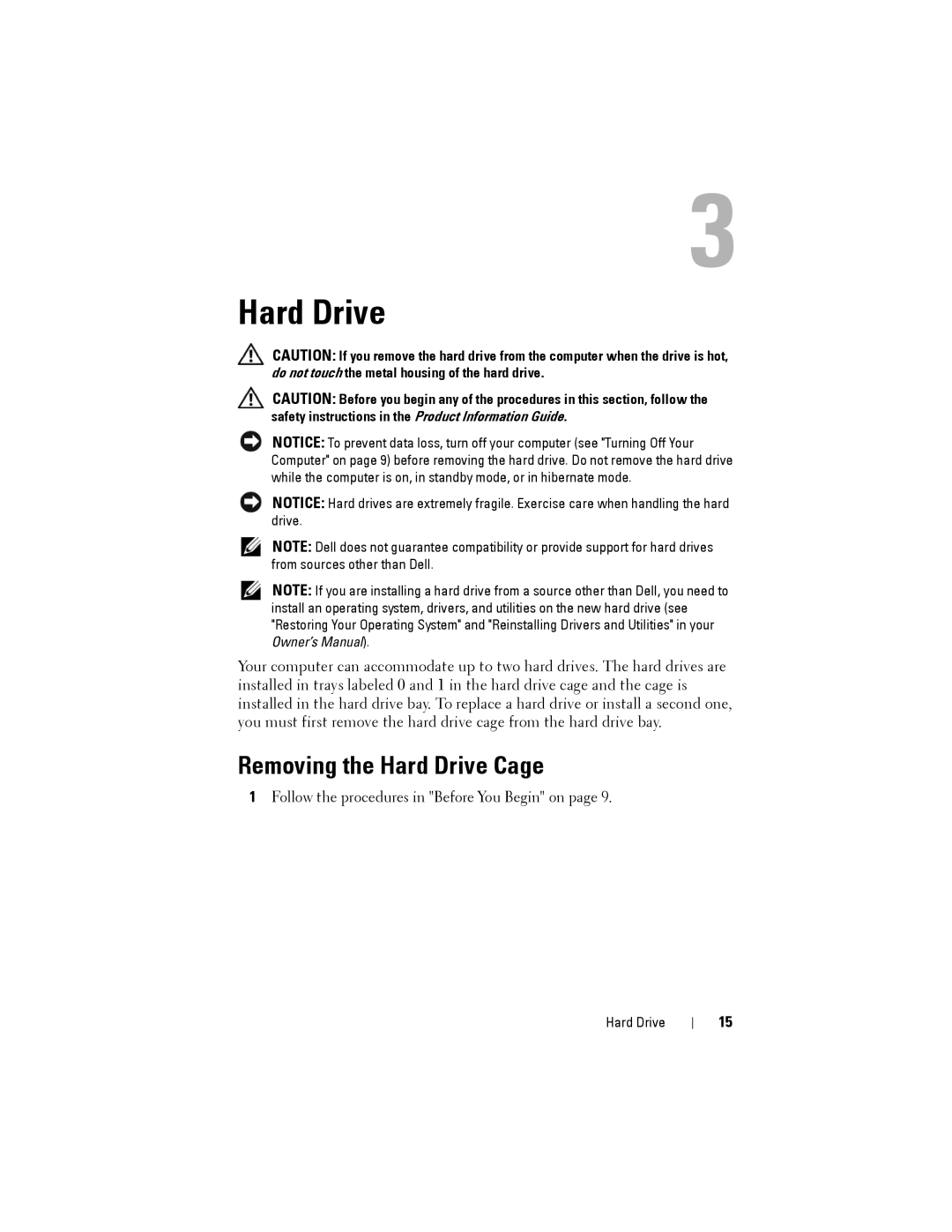3
Hard Drive
CAUTION: If you remove the hard drive from the computer when the drive is hot, do not touch the metal housing of the hard drive.
CAUTION: Before you begin any of the procedures in this section, follow the safety instructions in the Product Information Guide.
NOTICE: To prevent data loss, turn off your computer (see "Turning Off Your Computer" on page 9) before removing the hard drive. Do not remove the hard drive while the computer is on, in standby mode, or in hibernate mode.
NOTICE: Hard drives are extremely fragile. Exercise care when handling the hard drive.
NOTE: Dell does not guarantee compatibility or provide support for hard drives from sources other than Dell.
NOTE: If you are installing a hard drive from a source other than Dell, you need to install an operating system, drivers, and utilities on the new hard drive (see "Restoring Your Operating System" and "Reinstalling Drivers and Utilities" in your
Owner’s Manual).
Your computer can accommodate up to two hard drives. The hard drives are installed in trays labeled 0 and 1 in the hard drive cage and the cage is installed in the hard drive bay. To replace a hard drive or install a second one, you must first remove the hard drive cage from the hard drive bay.
Removing the Hard Drive Cage
1Follow the procedures in "Before You Begin" on page 9.
Hard Drive
15