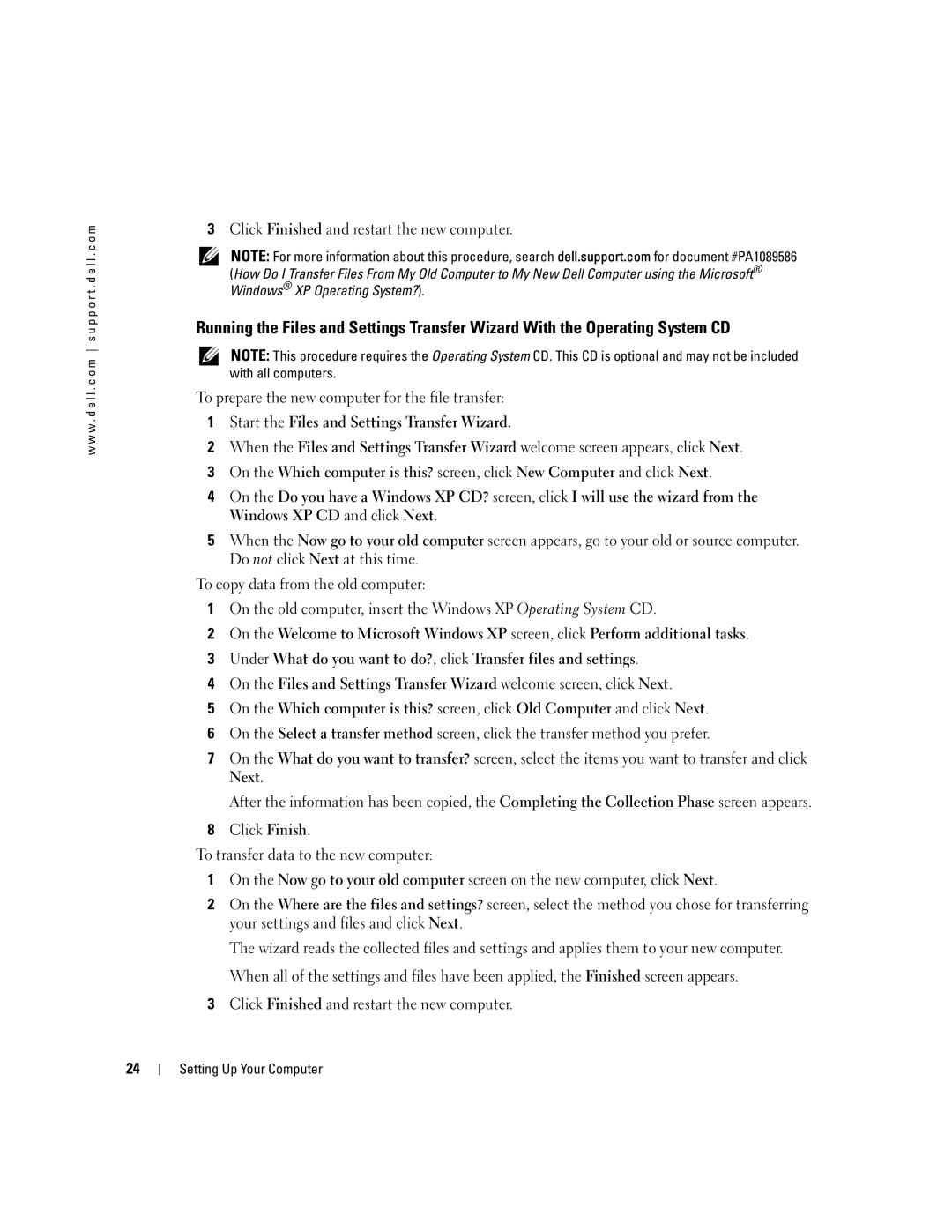w w w . d e l l . c o m s u p p o r t . d e l l . c o m
3Click Finished and restart the new computer.
NOTE: For more information about this procedure, search dell.support.com for document #PA1089586 (How Do I Transfer Files From My Old Computer to My New Dell Computer using the Microsoft® Windows® XP Operating System?).
Running the Files and Settings Transfer Wizard With the Operating System CD
NOTE: This procedure requires the Operating System CD. This CD is optional and may not be included with all computers.
To prepare the new computer for the file transfer:
1Start the Files and Settings Transfer Wizard.
2When the Files and Settings Transfer Wizard welcome screen appears, click Next.
3On the Which computer is this? screen, click New Computer and click Next.
4On the Do you have a Windows XP CD? screen, click I will use the wizard from the Windows XP CD and click Next.
5When the Now go to your old computer screen appears, go to your old or source computer. Do not click Next at this time.
To copy data from the old computer:
1On the old computer, insert the Windows XP Operating System CD.
2On the Welcome to Microsoft Windows XP screen, click Perform additional tasks.
3Under What do you want to do?, click Transfer files and settings.
4On the Files and Settings Transfer Wizard welcome screen, click Next.
5On the Which computer is this? screen, click Old Computer and click Next.
6On the Select a transfer method screen, click the transfer method you prefer.
7On the What do you want to transfer? screen, select the items you want to transfer and click
Next.
After the information has been copied, the Completing the Collection Phase screen appears.
8Click Finish.
To transfer data to the new computer:
1On the Now go to your old computer screen on the new computer, click Next.
2On the Where are the files and settings? screen, select the method you chose for transferring your settings and files and click Next.
The wizard reads the collected files and settings and applies them to your new computer. When all of the settings and files have been applied, the Finished screen appears.
3Click Finished and restart the new computer.
24