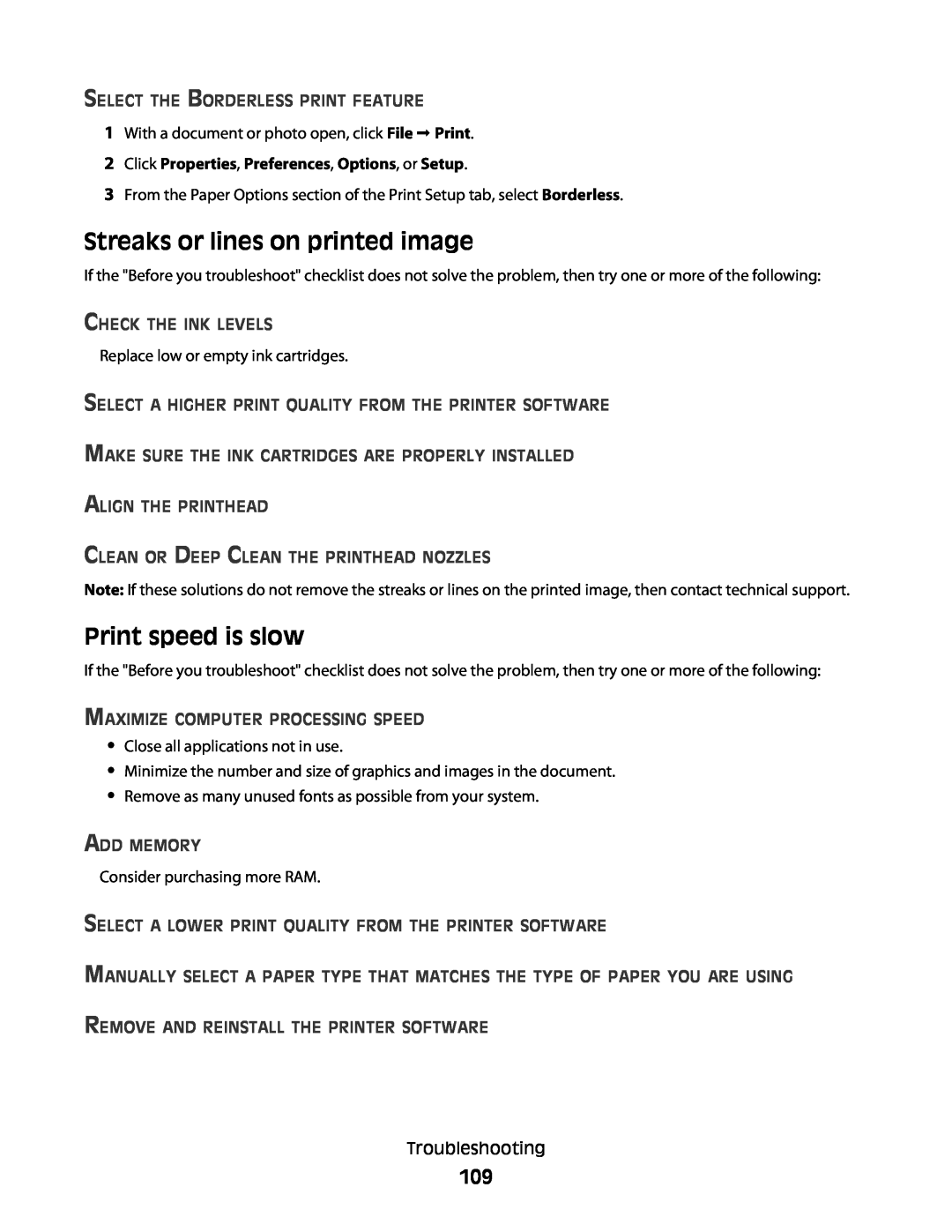April
Dell V515w Users Guide
Machine types 4443 Models 2dw, 6dw
Trademarks
Safety information
Contents
Using the printer control panel buttons and menus
Using the printer software
Scanning
Copying
Faxing
Maintaining the printer
Troubleshooting
Index
Networking
Page
SAVE THESE INSTRUCTIONS
Safety information
Thank you for choosing this printer
About your printer
Minimizing your printers environmental impact
Conserving energy
Recycling
Finding information about the printer
Publications
Recycle the product packaging
Product Information Guide
Help using the printer software
Use the
Understanding the parts of the printer
LINE
Replacing ink cartridges
Ordering and replacing supplies
Licensed cartridge1
Ordering ink cartridges
Regular cartridge
3 Select Printer Home
Recycling Dell products
Using the printer control panel
Using the printer control panel buttons and menus
Display
Dialtone Color/Black
Using the printer menus
Keypad
Copy menu
Photo menu
Setup menu
Select Computer appears only
To change the temporary settings into new default settings
Changing temporary settings into new default settings
To disable the settings timeout feature
Resetting to factory settings
Changing the Power Saver timeout
Using the printer control panel menus
Using a button combination if you cannot read the current language
Saving energy with Eco-Mode
Using the Windows printer software
Using the printer software
Software installed during printer installation
Minimum system requirements
Use the
Checking for software updates
Reinstalling the printer software
Uninstalling the printer software
Installing the printer software
Loading paper
Loading paper and original documents
Paper and specialty media guidelines
20 sheets of banner paper
Saving paper default settings
Loading original documents into the ADF
Loading original documents on the scanner glass
3 The document feeds into the ADF
2 Click Properties, Preferences, Options, or Setup
b Click Properties, Preferences, Options, or Setup
Printing
Tips for printing
Printing multiple pages on one sheet
Printing pages in reverse order
Printing documents from a memory card or flash drive
If the printer is using a Wireless connection selected models only
If the printer is using a USB connection
Printing specialty documents
Printing envelopes
Printing labels
Printing on both sides of the paper duplexing manually
Printing on custom-size paper
Tips on loading label sheets
4 From the 2-Sided Printing section, select Manual
Working with photos
Using a memory card or flash drive with the printer
Supported memory cards and file types
Printing photos using the printer control panel
Photos
Printing photos from a memory device using the printer software
Camera detected. Press OK to change settings
Printing photos from a PictBridge-enabled digital camera
Printing photos from a memory device using the proof sheet
Printing photos from a digital camera using DPOF
Printing from a Bluetooth-enabled device
Bluetooth Dongle Connected appears on the display
Printing from a Bluetooth-enabled device
Setting the Bluetooth security level
Managing print jobs
Setting your printer as the default printer
Changing the printing mode
Pausing print jobs
Resuming print jobs
Changing the printing mode for a single print job
Canceling print jobs
Tips for copying
Copying
Making copies
Copying photos
Enlarging or reducing images
Adjusting copy quality
Making a copy lighter or darker
Collating copies using the printer control panel
Repeating an image on one page
Canceling copy jobs
Tips for scanning
Scanning
Scanning to a local or network computer
Scanning to a flash drive or memory card
Using the printer control panel
Scanning photos into an editing application
Scanning documents into an editing application
Using the printer software
Scanning directly to e-mail
4 Select Printer Home
Why am I being asked for a PIN?
Scanning FAQ
Scanning to a PDF
How can I improve the quality of a scan?
What is an application list, and how do I update it?
Canceling scan jobs
Updating the application list
Setup 1 Printer is connected to a dedicated fax line
Setting up the printer to fax
Tips for this setup
Faxing
Connected to the same telephone wall jack
Setup 2 Printer is sharing the line with an answering machine
Connected to different wall jacks
EXT LINE
Scenario 2 Digital Subscriber Line DSL
Tips for this setup
Scenario 3 VoIP telephone service
Setup 1 Printer is connected directly to a cable modem
Scenario 4 Digital telephone service through a cable provider
Scenario 5 Country-specific setup
Connecting the printer to a non-RJ-11 wall jack
Connecting the printer in countries that use serial connection
N F N
Connecting the printer to a wall jack in Germany
Setting the fax footer
Setting the fax header
Entering your user information
Configuring fax settings using the fax software
Configuring the fax settings
Configuring fax settings using the printer control panel
3 Click Printer Home
You can
From here
Creating a contact list using the printer control panel
Creating a contact list using the fax software
Creating a contact list
5 Click Select from phonebook
Sending faxes
Sending faxes using the printer control panel
Tips for sending faxes
Receiving faxes
Sending faxes using the computer
Tips for receiving faxes
Receiving faxes automatically
Receiving a fax manually
Faxing FAQ
Tips
What is my fax number?
What is a splitter and what type of splitter should I use?
What is my dialing prefix?
When do I need to set Auto Answer to On?
How do I set the distinctive ring for the printer?
How many rings should I set?
How can I check the dial tone?
Make sure the telephone line and the wall jack are working
What settings work best with digital voice mail?
How do I adjust the speaker volume on the printer?
Adjusting the dialing volume
Adjusting the ringer volume
How do I send a fax using a phone calling card?
How do I change the resolution of the documents that I fax?
How do I send a fax at a scheduled time?
1 Press Dialtone
How do I view the fax history of the printer?
How do I know that the fax was sent successfully?
How do I forward a fax?
Can I retrieve failed faxes?
Can I block faxes?
Wireless network compatibility
Installing the printer on a wireless network
Networking
Supported network security options
Information you will need to set up the printer on a wireless network
Printing a network setup page
Print Network Setup Page appears
Installing the printer on other computers
Installing the printer on a wireless network
Interpreting the colors of the Wi-Fi indicator light
Adding the printer to your wireless network
Special wireless installation instructions
Assigning a static IP address
Before you begin
Changing wireless settings after installation
Advanced wireless setup
Creating an ad hoc wireless network
5 Click the Wireless setup utility link
9 Click the Wireless Networks tab
7 Right-click the Wireless Network Connection icon 8 Click Properties
In Windows XP
2 Click Control Panel 3 Click Network and Internet Connections
b Select View Available Wireless Networks
Adding a printer to an existing ad hoc wireless network
5 Click Wireless setup utility link
In Windows
Switching between USB and wireless connections Windows only
Configuring the printer wirelessly using WPS Wi-Fi Protected Setup
Using the printer wirelessly
Using the printer locally USB
What is Wi-Fi Protected Setup?
Networking FAQ
c Click Properties
What is an SSID?
Where do I find my WEP key or WPA passphrase?
Where do I find my SSID?
What is a network?
How are home networks configured?
How do I find out what type of security my network is using?
Wireless network examples
Scenario 2 Wireless network with Internet access
Why do I need an installation cable?
Scenario 3 Wireless network with no Internet access
How are infrastructure and ad hoc networks different?
How do I attach the installation cable?
Infrastructure
Finding the signal strength
Ad hoc
MOVE THE PRINTER CLOSER TO THE WIRELESS ACCESS POINT/WIRELESS ROUTER
How can I improve wireless signal strength?
REMOVE OBSTACLES BETWEEN THE ACCESS POINT AND THE PRINTER
ARRANGE THE NETWORK TO REDUCE SIGNAL ABSORPTION
What is a MAC address?
How do I find the MAC address?
What is an IP address?
MAC XX XX XX XX XX
UAA XX XX XX XX XX
What is a key index?
What is TCP/IP?
How to locate a printer IP address
How do I locate IP addresses?
Using the printer software
Using the printer control panel
Maintaining the printer
Maintaining ink cartridges
Cleaning the printhead nozzles
Cleaning the exterior of the printer
Cleaning the scanner glass
Using the Service Center to solve printer problems
Troubleshooting
If Troubleshooting does not solve your problem
Setup troubleshooting
CHANGE THE LANGUAGE USING THE PRINTER MENUS
Printhead error
Incorrect language appears on the display
REMOVE AND REINSERT THE PRINTHEAD
Software did not install
MAKE SURE YOUR PRINTER IS SET AS THE DEFAULT PRINTER
RECONNECT THE PRINTER POWER SUPPLY
Print job does not print or is missing pages
CHECK THE USB CONNECTION
REINSTALL THE INK CARTRIDGES AND DEEP CLEAN AND ALIGN THE PRINTHEAD
REMOVE AND REINSTALL THE PRINTER SOFTWARE
MAKE SURE THE PRINTER IS NOT IN POWER SAVER MODE
Printer is printing blank pages
MAKE SURE THE USB PORT IS ENABLED IN WINDOWS
Jams and misfeeds troubleshooting
Cannot delete documents from the print queue
Cannot print through USB
Paper jam in the ADF selected models only
Paper jam in the paper support
ADJUST THE PAPER GUIDES TO FIT THE LOADED PAPER
Print troubleshooting
CHECK MINIMUM PRINT SETTINGS
Paper or specialty media misfeeds
MAKE SURE THE INK CARTRIDGES ARE PROPERLY INSTALLED
SELECT THE BORDERLESS PRINT FEATURE
ALIGN THE PRINTHEAD CLEAN OR DEEP CLEAN THE PRINTHEAD NOZZLES
Streaks or lines on printed image
Computer slows down when printing
Copy and scan troubleshooting
IF YOU ARE USING A USB CONNECTION, THEN TRY A DIFFERENT USB CABLE
SET YOUR PRINTER AS THE DEFAULT PRINTER
Partial copies or scans of documents or photos
USE A LOWER SCANNING RESOLUTION
Scan was not successful
Scanning takes too long or freezes the computer
Fax troubleshooting checklist
Fax troubleshooting
Connection checklist
Cannot send faxes
ENABLE ERROR CORRECTION
DECREASE THE TRANSMISSION SPEED OF THE FAX MODEM
MAKE SURE THAT THE DIAL PREFIX SETTING IS CORRECT
ENABLE AUTOMATIC FAX CONVERSION
INCREASE THE RINGER VOLUME
MAKE SURE THAT FAX FORWARDING IS DISABLED
Cannot receive faxes
MAKE SURE THAT THE PRINTER IS CONNECTED TO AN ANALOG PORT
MAKE SURE THAT THE PRINTER IS NOT IN POWER SAVER MODE
Fax error messages on the printer control panel
Cannot run the fax software
MAKE SURE THE PRINTER IS CONNECTED TO A TELEPHONE LINE
Failed to Connect Phone Line Error
Fax Modem Error
Unsupported Compression Unsupported Resolution
Unrecoverable Fax Error
Memory card troubleshooting checklist
Memory card troubleshooting
Nothing happens when a memory card is inserted
REINSERT THE MEMORY CARD
Photos do not transfer from a memory card across a wireless network
Wireless troubleshooting
SET YOUR PRINTER AS THE DEFAULT PRINTER FROM THE DESTINATION COMPUTER
MAKE SURE YOUR WIRELESS NETWORK IS CONNECTED AND ACTIVE
Resetting the wireless settings to factory defaults
Wireless troubleshooting checklist
MOVE THE COMPUTER AND/OR PRINTER CLOSER TO THE WIRELESS ROUTER
Cannot print over wireless network
MOVE YOUR ACCESS POINT AWAY FROM OTHER ELECTRONIC DEVICES
CHECK YOUR WEP KEY OR WPA PASSPHRASE
CHECK YOUR ADVANCED SECURITY SETTINGS
DISCONNECT FROM VPN SESSION
RECONNECT THE POWER SUPPLY
MAKE SURE THAT YOU ARE USING THE CORRECT CD FOR YOUR PRINTER MODEL
TRY RUNNING THE INSTALLER AGAIN
The Continue button is unavailable
CHECK POWER
Wi-Fi indicator light is not lit
Cannot print and there is a firewall on the computer
ENABLE THE PRINTER
ALLOW THE WIRELESS INSTALLATION TO COMPLETE
SELECT THE WIRELESS PRINTER
SELECT THE WIRELESS PORT
If you are using WEP security
Wi-Fi indicator light is still orange
If you are using WPA security
CHECK NETWORK NAME
MAKE SURE THE ACCESS POINT IS ON
Wi-Fi indicator light is blinking orange during installation
MOVE YOUR ACCESS POINT TO MINIMIZE INTERFERENCE
MOVE YOUR PRINTER
PING THE ACCESS POINT TO MAKE SURE THE NETWORK IS WORKING
MAKE SURE YOUR COMPUTER CAN COMMUNICATE WITH THE PRINTER
CONFIGURE THE PRINTER FOR WIRELESS ACCESS AGAIN
How to locate a printer IP address
Wireless print server not installed
MAKE SURE THE WIRELESS PORT IS SELECTED
DISCONNECT FROM ALL VPNS WHEN ATTEMPTING TO USE THE WIRELESS NETWORK
Resolving intermittent wireless communications issues
ELIMINATE NETWORK CONGESTION
ELIMINATE SOURCES OF INTERFERENCE
CONFIGURE THE WIRELESS ROUTER WITH A UNIQUE SSID
CHANGE THE CHANNEL THE WIRELESS ROUTER USES
ASSIGN STATIC IP ADDRESSES TO ALL DEVICES IN THE NETWORK
CHECK FOR WIRELESS ADAPTER UPDATES
CHECK FOR KNOWN ISSUES WITH THE WIRELESS ROUTER
CHANGE ALL NETWORK DEVICES TO THE SAME TYPE
PURCHASE A NEW ROUTER
Index
Page
Page
Page
Page
Page
Wi-Fi Protected Setup logo