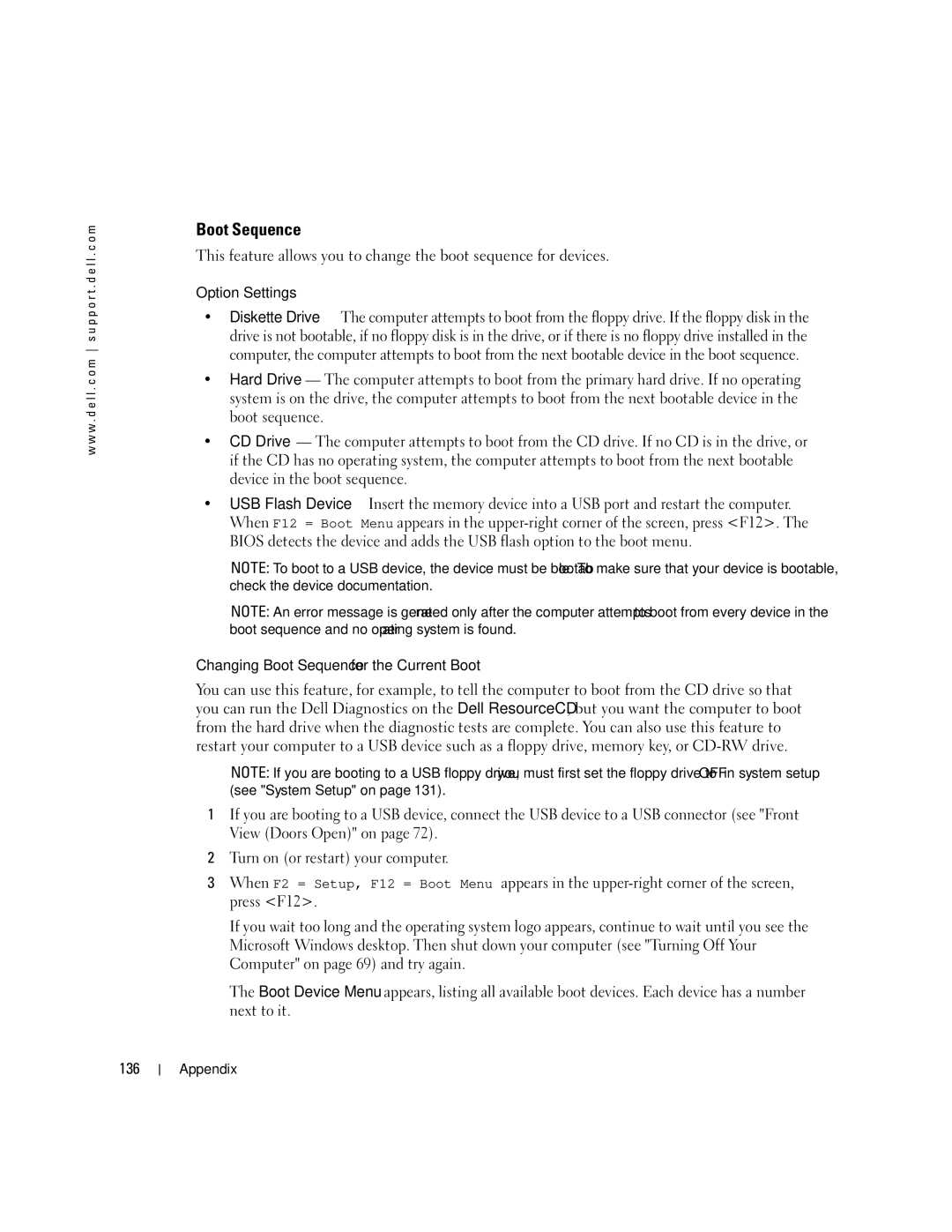Dell XPS
W . d e l l . c o m s u p p o r t . d e l l . c o m
November HC098
Contents
Optimizing Performance
Restoring the Computer to an Earlier Operating State
Using Microsoft Windows XP System Restore
Resolving Software and Hardware Incompatibilities
Network Adapter and Sound Card Settings
101
103
105
108
109
110
112
142
Finding Information
Dell Product Information Guide Setup Diagram
Use the Service Tag to
When you use
Service Code to direct
Microsoft Windows License Label
Order status, warranty, and repair information
Updates
How to use Windows XP
What Are You Looking For? Find It Here
Operating system you
Varies based on
Ordered
Finding Information
Setting Up and Using Your Computer
Opening the Drive Door Changing the Front-Panel Light Color
Front-panel
Badge
Using a Media Card Reader Optional
XD-Picture card
MS/MS Pro
SecureDigital card SD MultiMediaCard MMC
Connecting Two Monitors
Connecting Monitors
Primary video card
Connecting Two Monitors Without an Adapter
Follow the procedures in Before You Begin on
DVI white connector TV-OUT connector
Adapter
Changing the Display Settings to Support Two Monitors
Connecting a TV
Connecting Two Monitors With the Use of an Adapter
RAID Level 0 Configuration
About Your RAID Configuration
About Serial ATA Drives
Segment
RAID Level 1 Configuration
Hard drive
Configuring Your Hard Drives for RAID
Creating an Array using the Nvidia MediaShield ROM Utility
Using Nvidia MediaShield
Press Tab to navigate to the Free Disks field
Setting Up and Using Your Computer
Setting Up and Using Your Computer
Mails Toolbar settings Window sizes Internet bookmarks
Transferring Information to a New Computer
Playing a CD or DVD
Playing CDs and DVDs
Click Finished and restart the new computer
Adjusting the Volume
CD player includes the following basic buttons
How to Copy a CD or DVD
Adjusting the Picture
Copying CDs and DVDs
Using Blank CDs and DVDs
Media Type Read Write Rewritable
Network Setup Wizard
Helpful Tips
Power Management
Standby Mode
Hibernate Mode
Overview
Power Options Properties
Advanced Tab
Place the power options icon
Hibernate Tab
Setting Up and Using Your Computer
PCI Express Cards
Hyper-Threading
Optimizing Performance
Nvidia SLI Dual Graphics Technology
Troubleshooting Tips
Battery Problems
Drive Problems
Solving Problems
CD and DVD drive problems
E C K T H E C a B L E C O N N E C T I O N S
Hard drive problems
Mail, Modem, and Internet Problems
Problems writing to a CD/DVD-RW drive
Error Messages
Ieee 1394 Device Problems
Use these characters in filenames
Keyboard Problems
Lockups and Software Problems
Computer does not start up
Computer stops responding
Program stops responding
Program crashes repeatedly
Program is designed for an earlier Windows operating system
Other software problems
Solid blue screen appears
Memory Problems
Mouse Problems
Simultaneously press CtrlEsc to display the Start menu
Network Problems
Computer Start the computer
Power Problems
Printer Problems
Sound and Speaker Problems
Scanner Problems
No sound from speakers
No sound from headphones
N T H E S P E a K E R D I a G N O S T I C S
If the screen is blank
Video and Monitor Problems
If the screen is difficult to read
If 3-D image quality is poor
Graphics card is correctly attached to the card
Diagnostic Lights
Light Pattern Problem Description Suggested Resolution
If the problem persists, contact Dell see
Advanced Troubleshooting
Module see Installing Memory on
Modules without error
Installing Memory on
Module/memory connector placement
Computer see Removing PCI and PCI
Express Cards on
Repeat this process for each card. If
Last card removed from the computer for
Dell Diagnostics
When to Use the Dell Diagnostics
Option Function
Tab Function
Drivers
What Is a Driver?
Identifying Drivers
Reinstalling Drivers
Using Windows XP Device Driver Rollback
Using the ResourceCD
Windows XP Click the Start button and click Control Panel
Using Microsoft Windows XP System Restore
At the Welcome Dell System Owner screen, click Next
Creating a Restore Point
Undoing the Last System Restore
Restoring the Computer to an Earlier Operating State
Click the Start button and click Help and Support
Reinstalling Microsoft Windows XP
Ensure that Turn off System Restore is unchecked
Resolving Software and Hardware Incompatibilities
Before You Begin
Reinstalling Windows XP
Dell Operating System CD Dell ResourceCD
When the Welcome to Microsoft screen appears, click Next
Advanced Troubleshooting
Advanced Troubleshooting
Removing and Installing Parts
Before You Begin
Recommended Tools
Turning Off Your Computer
Before Working Inside Your Computer
Front and Back View of the Computer
Front View
Front View Doors Open
Cover latch release
Back View
PCI Express cards two x16 slots and one x1 slot
Removing and Installing Parts
Occasionally, such as joysticks or cameras
Channel
Opening the Computer Cover
Processor fan Power supply fans
System board Power supply Removing and Installing Parts
Inside View of Your Computer
Floppy drive CD/DVD drive
System Board Components
Memory
Addressing Memory Configurations
Installing Memory
Securing clips Connector
Notch Memory module Cutouts Crossbar
Cards
Removing Memory
One PCI Express x1 card slot
PCI card PCI Express
Card PCI Express
Card slot
Graphics card bridge Power connectors
Securing tab PCI Express x16 card slot
Removing and Installing Parts
Securing tab PCI Express x16 card slot
Not fully seated card
Fully seated card Slot Alignment guide
Removing PCI and PCI Express Cards
PCI Express x16 card
Installing PCI and PCI Express Cards
Retention arm Alignment bar Alignment guide Filler bracket
W . d e l l . c o m s u p p o r t . d e l l . c o m
Not fully seated card
Network Adapter and Sound Card Settings
Connect any cables that should be attached to the card
General Installation Guidelines
Drives
Floppy drive CD/DVD drive Media card reader optional
Hard drives
Connecting Drive Cables
Drive Interface Connectors
Power Cable Connector
Power cable Removing and Installing Parts
Hard Drive
Removing a Hard Drive
Installing a Hard Drive
System board connector Removing and Installing Parts
Hard-drive cable Tabs Power cable
Drive Bracket rails Screws
Removing and Installing Parts
Removing a Floppy Drive
Floppy Drive
101
Data cable power cable Tabs Floppy drive
Installing a Floppy Drive
103
104
Tabs Floppy drive
Removing a Media Card Reader
Media Card Reader
105
Installing a Media Card Reader
107
Adapter rails Screws
CD/DVD Drive
108
Removing a CD/DVD Drive
Power cable Tabs Data cable CD/DVD drive
109
Installing a CD/DVD Drive
111
Processor Airflow Shroud
Removing the Processor Airflow Shroud
112
Anchor tabs Shroud release levers
Installing the Processor Airflow Shroud
Processor
Removing the Processor
113
114
Remove the heat sink
115
116
Push down and out on the socket release lever
Heat sink Retention tab Retention base
Installing the Processor
Open the processor cover
117
Processor cover Socket Release lever
Processor cover Socket Release lever Socket pin-1 indicator
Align the pin-1 corner of the processor and socket
119
Front Panel
Removing the Front Panel
Replacing the Front Panel
120
Drive Door
Removing the Drive Door
Open the drive door
121
Replacing the Drive Door
Lift the bottom bracket hinge away from the computer
122
Top bracket hinge Bottom bracket hinge
Hinge tab Door hinges Door bracket
123
Door Lower part
Battery
Replacing the Battery
Closing the Computer Cover
125
Removing and Installing Parts
Specifications
127
128
129
Controls and Lights
Power
130
Located in the Product Information
At 50/60 Hz 180 to 265 V at 50/60 Hz 100 V at 50/60 Hz for
Entering System Setup
System Setup
131
System Setup Options
Or single, and type of memory installed
Displays current date and time settings
132
133
134
135
Option Settings
Boot Sequence
Changing Boot Sequence for the Current Boot
Clearing Forgotten Passwords
137
Clearing Cmos Settings
Cleaning Your Computer
Computer, Keyboard, and Monitor
Mouse
Floppy Drive
Definition of Dell-Installed Software and Peripherals
Dell Technical Support Policy U.S. Only
CDs and DVDs
140
FCC Notices U.S. Only
Definition of Third-Party Software and Peripherals
Class a
141
Class B
Contacting Dell
FCC Identification Information
143
144
145
146
147
148
149
150
Ireland Sales
Sales dial within U.K. only
Fax/Sales Fax
151
152
153
154
155
Switchboard Sales
Countries Sales Penang, Malaysia Appendix
156
157
PowerConnect, and PowerVault Transaction Sales
Trinidad/Tobago General Support Turks and Caicos Islands
158
159
Appendix
161
Index
162
163
SLI
164
165
166