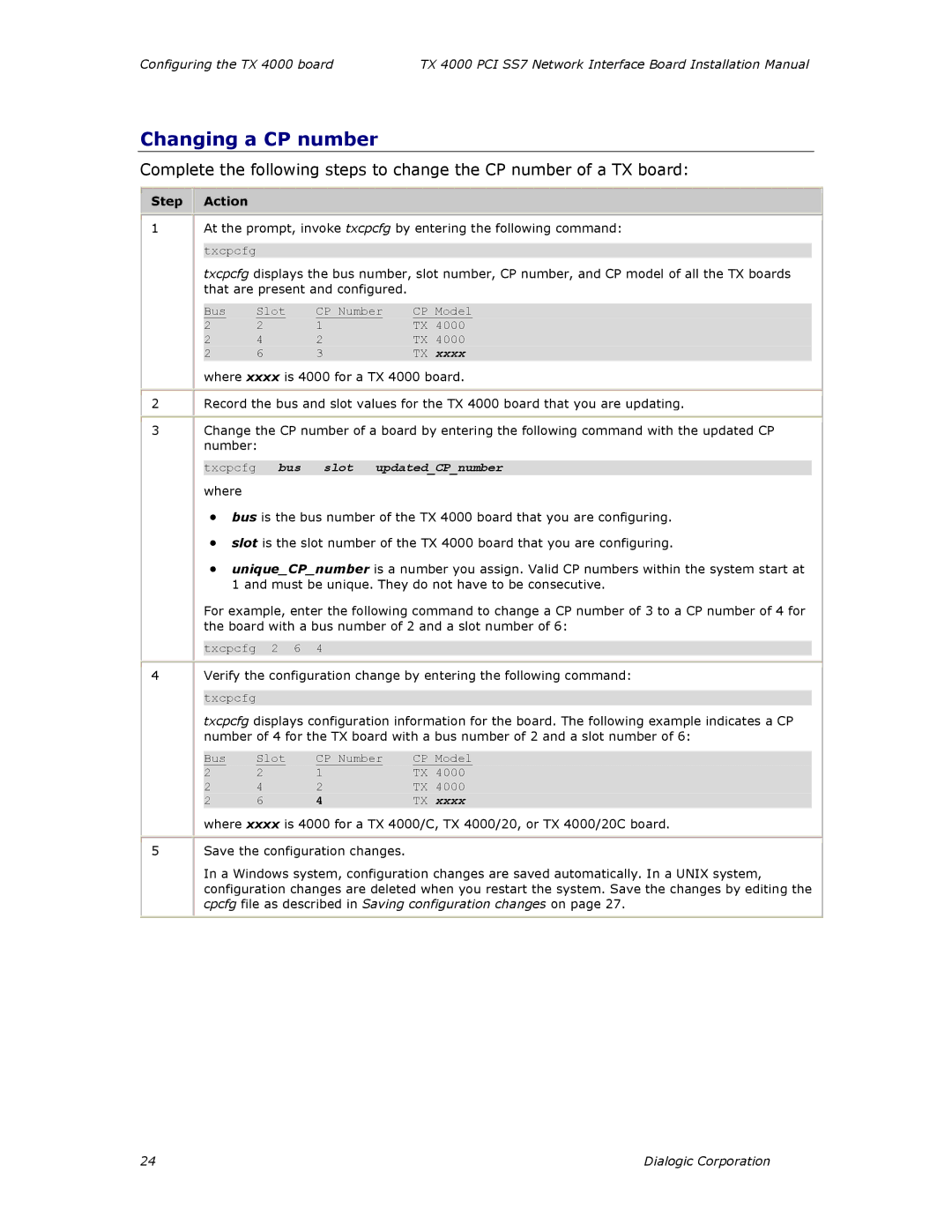Configuring the TX 4000 board | TX 4000 PCI SS7 Network Interface Board Installation Manual |
Changing a CP number
Complete the following steps to change the CP number of a TX board:
Step
Action
1
2
3
4
5
At the prompt, invoke txcpcfg by entering the following command:
txcpcfg
txcpcfg displays the bus number, slot number, CP number, and CP model of all the TX boards that are present and configured.
Bus | Slot | CP Number | CP Model | |
2 | 2 | 1 | TX 4000 | |
2 | 4 | 2 | TX | 4000 |
2 | 6 | 3 | TX | xxxx |
where xxxx is 4000 for a TX 4000 board.
Record the bus and slot values for the TX 4000 board that you are updating.
Change the CP number of a board by entering the following command with the updated CP number:
txcpcfg bus slot updated_CP_number
where
•bus is the bus number of the TX 4000 board that you are configuring.
•slot is the slot number of the TX 4000 board that you are configuring.
•unique_CP_number is a number you assign. Valid CP numbers within the system start at 1 and must be unique. They do not have to be consecutive.
For example, enter the following command to change a CP number of 3 to a CP number of 4 for the board with a bus number of 2 and a slot number of 6:
txcpcfg 2 6 4
Verify the configuration change by entering the following command:
txcpcfg
txcpcfg displays configuration information for the board. The following example indicates a CP number of 4 for the TX board with a bus number of 2 and a slot number of 6:
Bus | Slot | CP Number | CP Model | |
2 | 2 | 1 | TX 4000 | |
2 | 4 | 2 | TX | 4000 |
2 | 6 | 4 | TX | xxxx |
where xxxx is 4000 for a TX 4000/C, TX 4000/20, or TX 4000/20C board.
Save the configuration changes.
In a Windows system, configuration changes are saved automatically. In a UNIX system, configuration changes are deleted when you restart the system. Save the changes by editing the cpcfg file as described in Saving configuration changes on page 27.
24 | Dialogic Corporation |