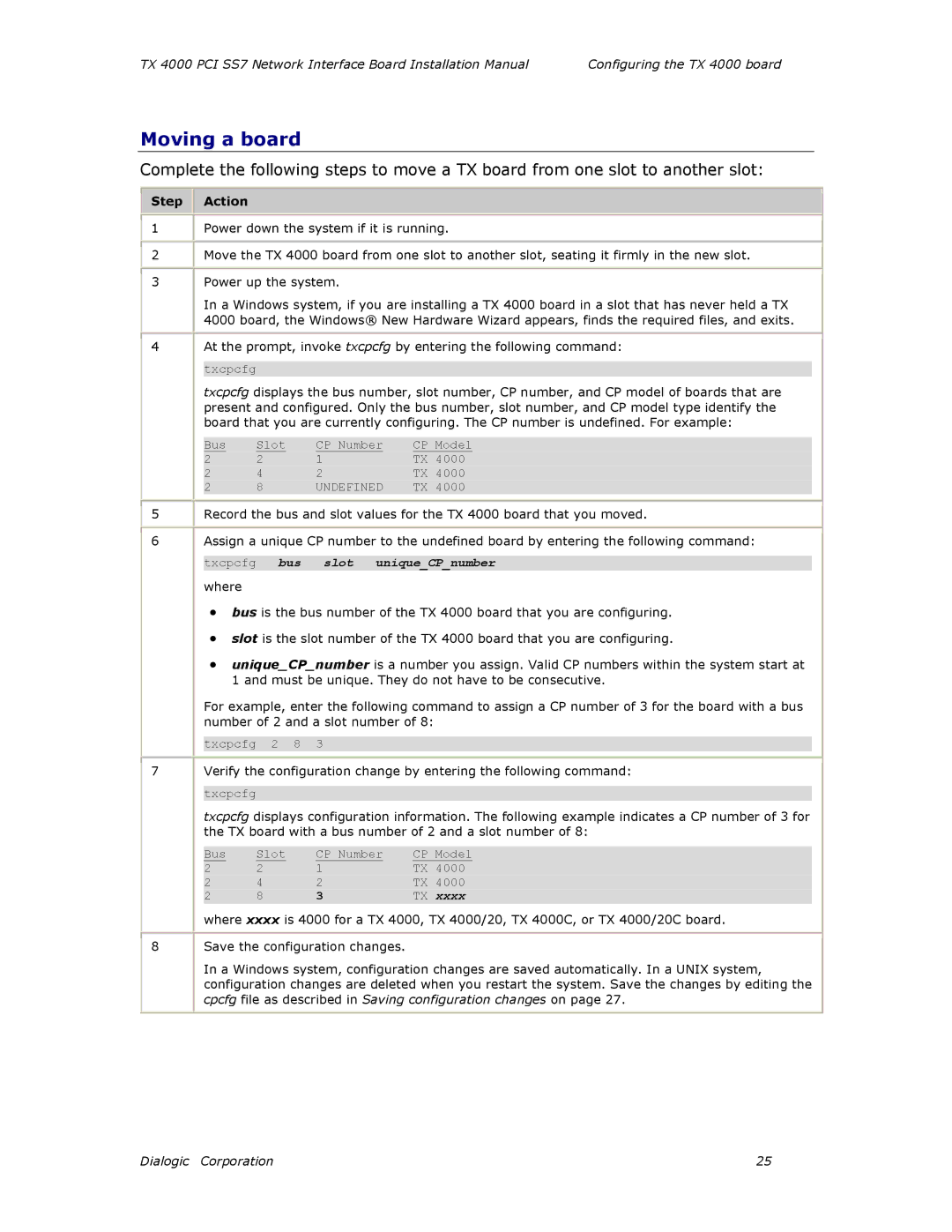TX 4000 PCI SS7 Network Interface Board Installation Manual | Configuring the TX 4000 board |
Moving a board
Complete the following steps to move a TX board from one slot to another slot:
Step
Action
1
2
3
Power down the system if it is running.
Move the TX 4000 board from one slot to another slot, seating it firmly in the new slot.
Power up the system.
In a Windows system, if you are installing a TX 4000 board in a slot that has never held a TX 4000 board, the Windows® New Hardware Wizard appears, finds the required files, and exits.
4
At the prompt, invoke txcpcfg by entering the following command:
txcpcfg
txcpcfg displays the bus number, slot number, CP number, and CP model of boards that are present and configured. Only the bus number, slot number, and CP model type identify the board that you are currently configuring. The CP number is undefined. For example:
Bus | Slot | CP Number | CP Model | |
2 | 2 | 1 | TX 4000 | |
2 | 4 | 2 | TX | 4000 |
2 | 8 | UNDEFINED | TX | 4000 |
5
6
7
8
Record the bus and slot values for the TX 4000 board that you moved.
Assign a unique CP number to the undefined board by entering the following command:
txcpcfg bus slot unique_CP_number
where
•bus is the bus number of the TX 4000 board that you are configuring.
•slot is the slot number of the TX 4000 board that you are configuring.
•unique_CP_number is a number you assign. Valid CP numbers within the system start at 1 and must be unique. They do not have to be consecutive.
For example, enter the following command to assign a CP number of 3 for the board with a bus number of 2 and a slot number of 8:
txcpcfg 2 8 3
Verify the configuration change by entering the following command:
txcpcfg
txcpcfg displays configuration information. The following example indicates a CP number of 3 for the TX board with a bus number of 2 and a slot number of 8:
Bus | Slot | CP Number | CP Model | |
2 | 2 | 1 | TX 4000 | |
2 | 4 | 2 | TX | 4000 |
2 | 8 | 3 | TX | xxxx |
where xxxx is 4000 for a TX 4000, TX 4000/20, TX 4000C, or TX 4000/20C board.
Save the configuration changes.
In a Windows system, configuration changes are saved automatically. In a UNIX system, configuration changes are deleted when you restart the system. Save the changes by editing the cpcfg file as described in Saving configuration changes on page 27.
Dialogic Corporation | 25 |