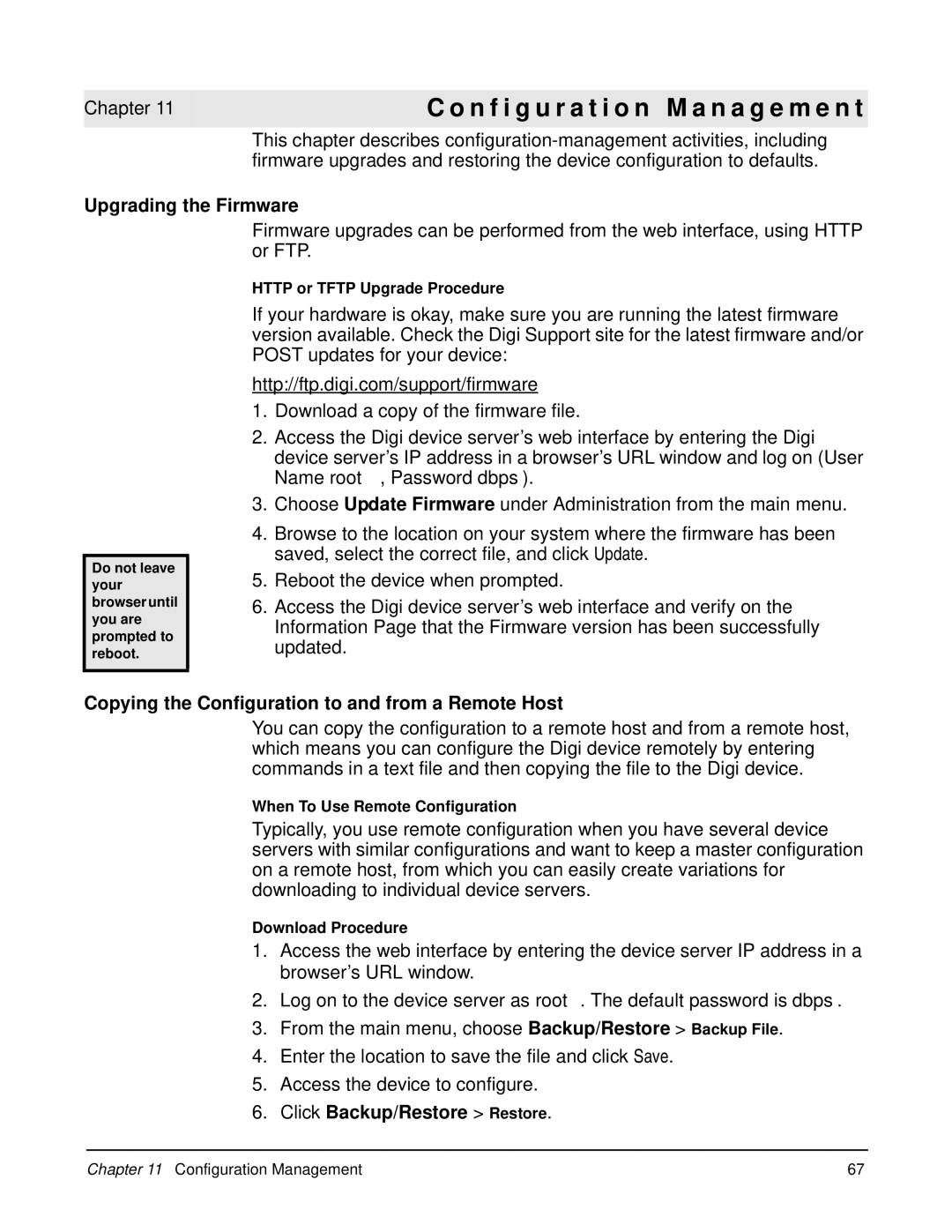Chapter 11
C o n f i g u r a t i o n M a n a g e m e n t
This chapter describes
Upgrading the Firmware
Do not leave your browser until you are prompted to reboot.
Firmware upgrades can be performed from the web interface, using HTTP or FTP.
HTTP or TFTP Upgrade Procedure
If your hardware is okay, make sure you are running the latest firmware version available. Check the Digi Support site for the latest firmware and/or POST updates for your device:
http://ftp.digi.com/support/firmware
1.Download a copy of the firmware file.
2.Access the Digi device server’s web interface by entering the Digi device server’s IP address in a browser’s URL window and log on (User Name root, Password dbps).
3.Choose Update Firmware under Administration from the main menu.
4.Browse to the location on your system where the firmware has been saved, select the correct file, and click Update.
5.Reboot the device when prompted.
6.Access the Digi device server’s web interface and verify on the Information Page that the Firmware version has been successfully updated.
Copying the Configuration to and from a Remote Host
You can copy the configuration to a remote host and from a remote host, which means you can configure the Digi device remotely by entering commands in a text file and then copying the file to the Digi device.
When To Use Remote Configuration
Typically, you use remote configuration when you have several device servers with similar configurations and want to keep a master configuration on a remote host, from which you can easily create variations for downloading to individual device servers.
Download Procedure
1.Access the web interface by entering the device server IP address in a browser’s URL window.
2.Log on to the device server as root. The default password is dbps.
3.From the main menu, choose Backup/Restore > Backup File.
4.Enter the location to save the file and click Save.
5.Access the device to configure.
6.Click Backup/Restore > Restore.
Chapter 11 Configuration Management | 67 |