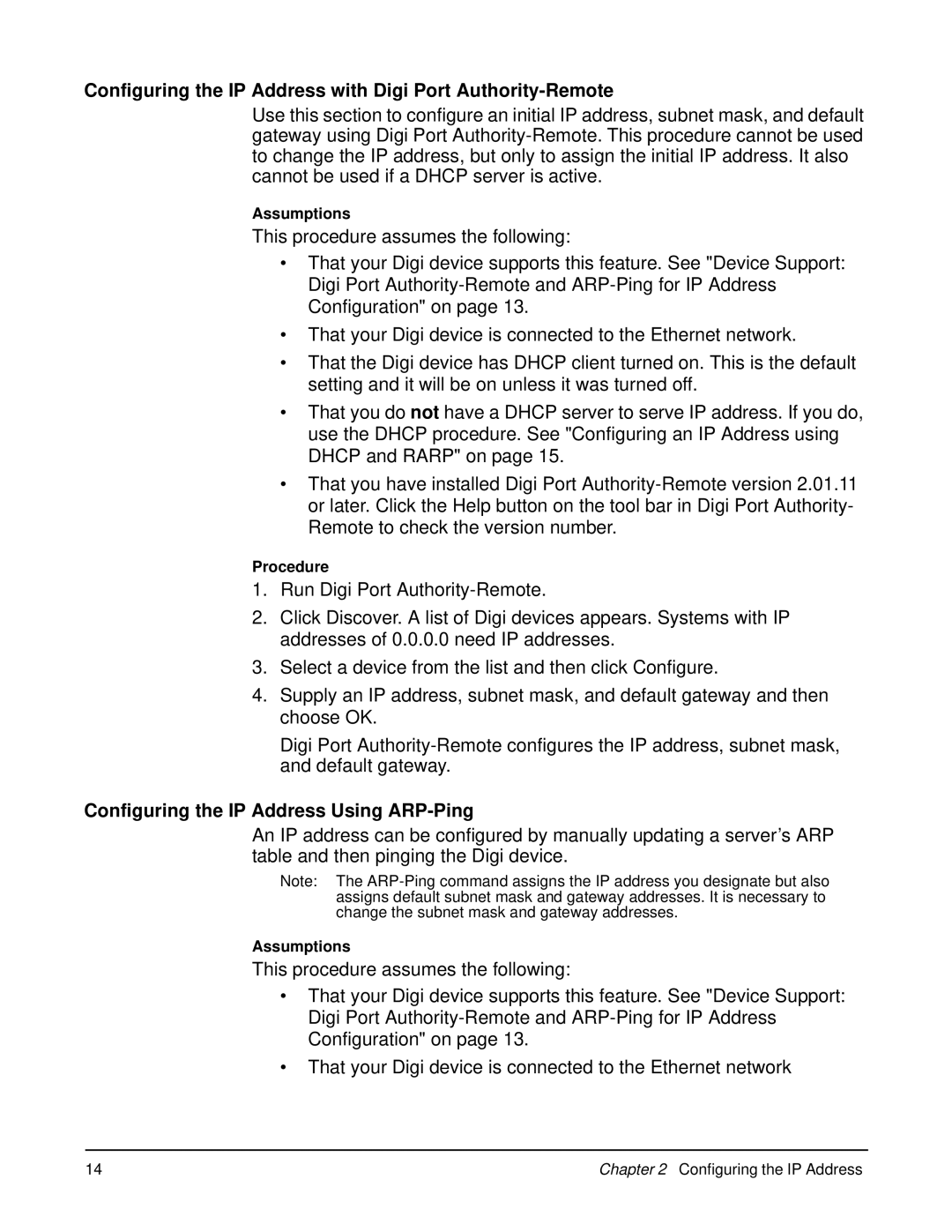Configuring the IP Address with Digi Port Authority-Remote
Use this section to configure an initial IP address, subnet mask, and default gateway using Digi Port
Assumptions
This procedure assumes the following:
•That your Digi device supports this feature. See "Device Support: Digi Port
•That your Digi device is connected to the Ethernet network.
•That the Digi device has DHCP client turned on. This is the default setting and it will be on unless it was turned off.
•That you do not have a DHCP server to serve IP address. If you do, use the DHCP procedure. See "Configuring an IP Address using DHCP and RARP" on page 15.
•That you have installed Digi Port
Procedure
1.Run Digi Port
2.Click Discover. A list of Digi devices appears. Systems with IP addresses of 0.0.0.0 need IP addresses.
3.Select a device from the list and then click Configure.
4.Supply an IP address, subnet mask, and default gateway and then choose OK.
Digi Port
Configuring the IP Address Using ARP-Ping
An IP address can be configured by manually updating a server’s ARP table and then pinging the Digi device.
Note: The
Assumptions
This procedure assumes the following:
•That your Digi device supports this feature. See "Device Support: Digi Port
•That your Digi device is connected to the Ethernet network
14 | Chapter 2 Configuring the IP Address |