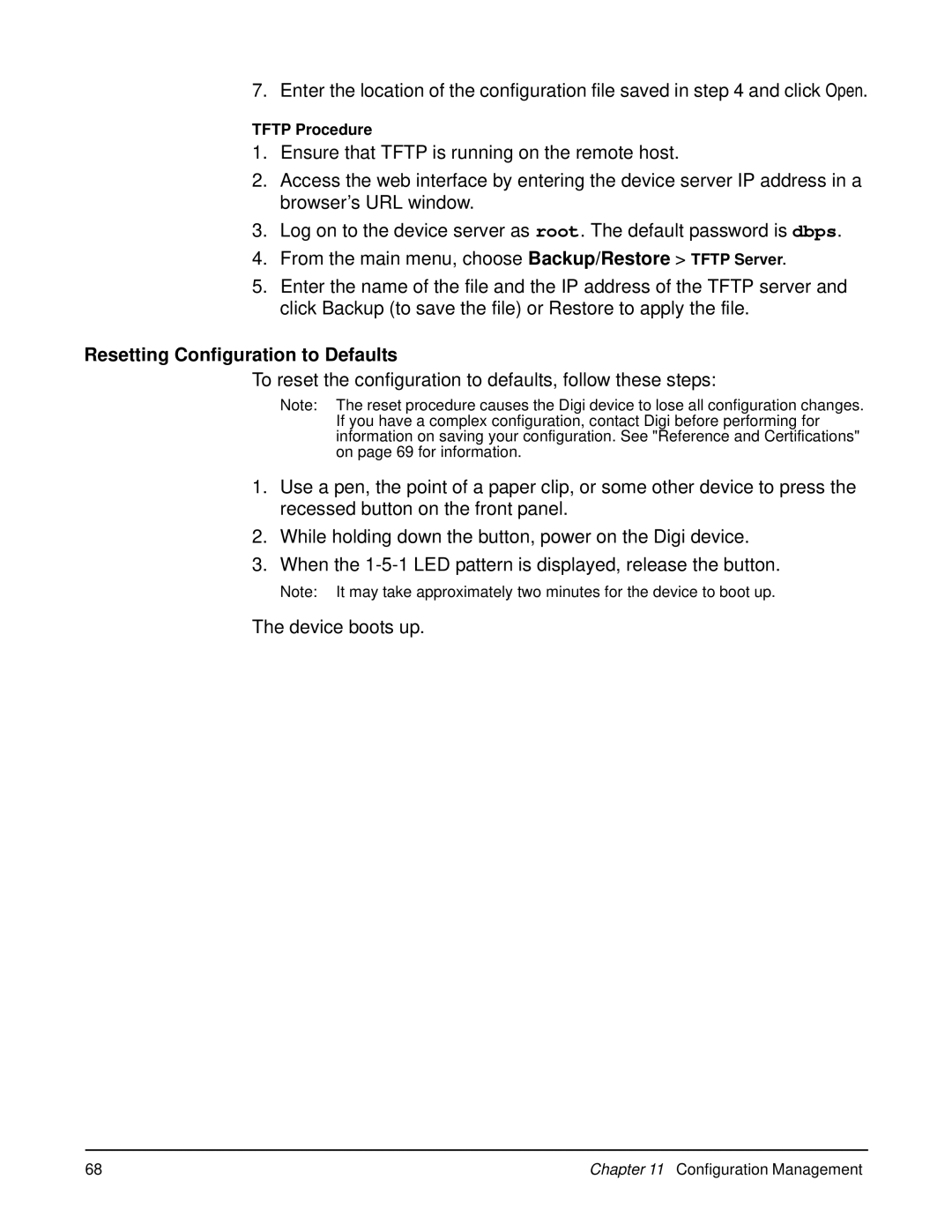7. Enter the location of the configuration file saved in step 4 and click Open.
TFTP Procedure
1.Ensure that TFTP is running on the remote host.
2.Access the web interface by entering the device server IP address in a browser’s URL window.
3.Log on to the device server as root. The default password is dbps.
4.From the main menu, choose Backup/Restore > TFTP Server.
5.Enter the name of the file and the IP address of the TFTP server and click Backup (to save the file) or Restore to apply the file.
Resetting Configuration to Defaults
To reset the configuration to defaults, follow these steps:
Note: The reset procedure causes the Digi device to lose all configuration changes. If you have a complex configuration, contact Digi before performing for information on saving your configuration. See "Reference and Certifications" on page 69 for information.
1.Use a pen, the point of a paper clip, or some other device to press the recessed button on the front panel.
2.While holding down the button, power on the Digi device.
3.When the
Note: It may take approximately two minutes for the device to boot up.
The device boots up.
68 | Chapter 11 Configuration Management |