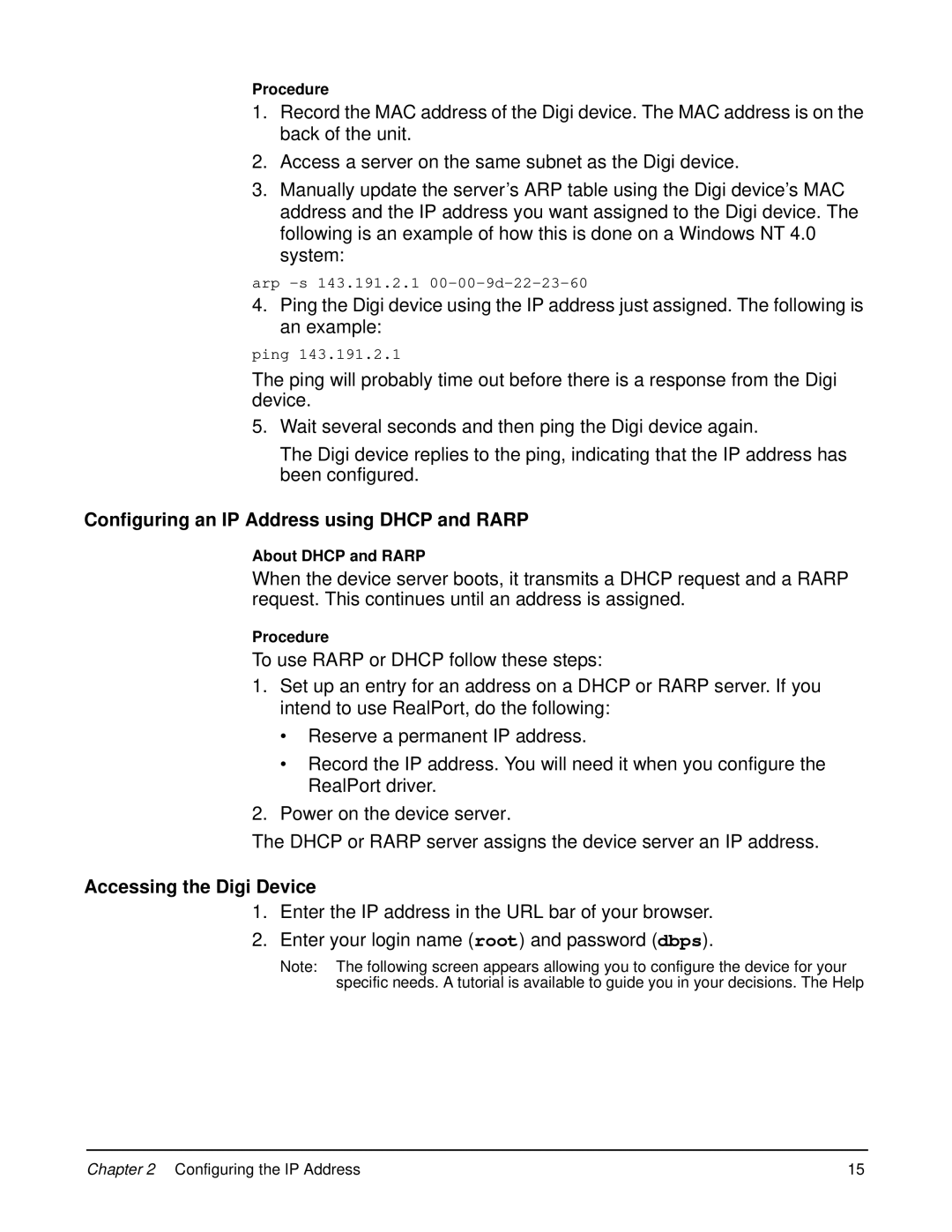Procedure
1.Record the MAC address of the Digi device. The MAC address is on the back of the unit.
2.Access a server on the same subnet as the Digi device.
3.Manually update the server’s ARP table using the Digi device’s MAC address and the IP address you want assigned to the Digi device. The following is an example of how this is done on a Windows NT 4.0 system:
arp
4.Ping the Digi device using the IP address just assigned. The following is an example:
ping 143.191.2.1
The ping will probably time out before there is a response from the Digi device.
5.Wait several seconds and then ping the Digi device again.
The Digi device replies to the ping, indicating that the IP address has been configured.
Configuring an IP Address using DHCP and RARP
About DHCP and RARP
When the device server boots, it transmits a DHCP request and a RARP request. This continues until an address is assigned.
Procedure
To use RARP or DHCP follow these steps:
1.Set up an entry for an address on a DHCP or RARP server. If you intend to use RealPort, do the following:
•Reserve a permanent IP address.
•Record the IP address. You will need it when you configure the RealPort driver.
2.Power on the device server.
The DHCP or RARP server assigns the device server an IP address.
Accessing the Digi Device
1.Enter the IP address in the URL bar of your browser.
2.Enter your login name (root) and password (dbps).
Note: The following screen appears allowing you to configure the device for your specific needs. A tutorial is available to guide you in your decisions. The Help
Chapter 2 Configuring the IP Address | 15 |