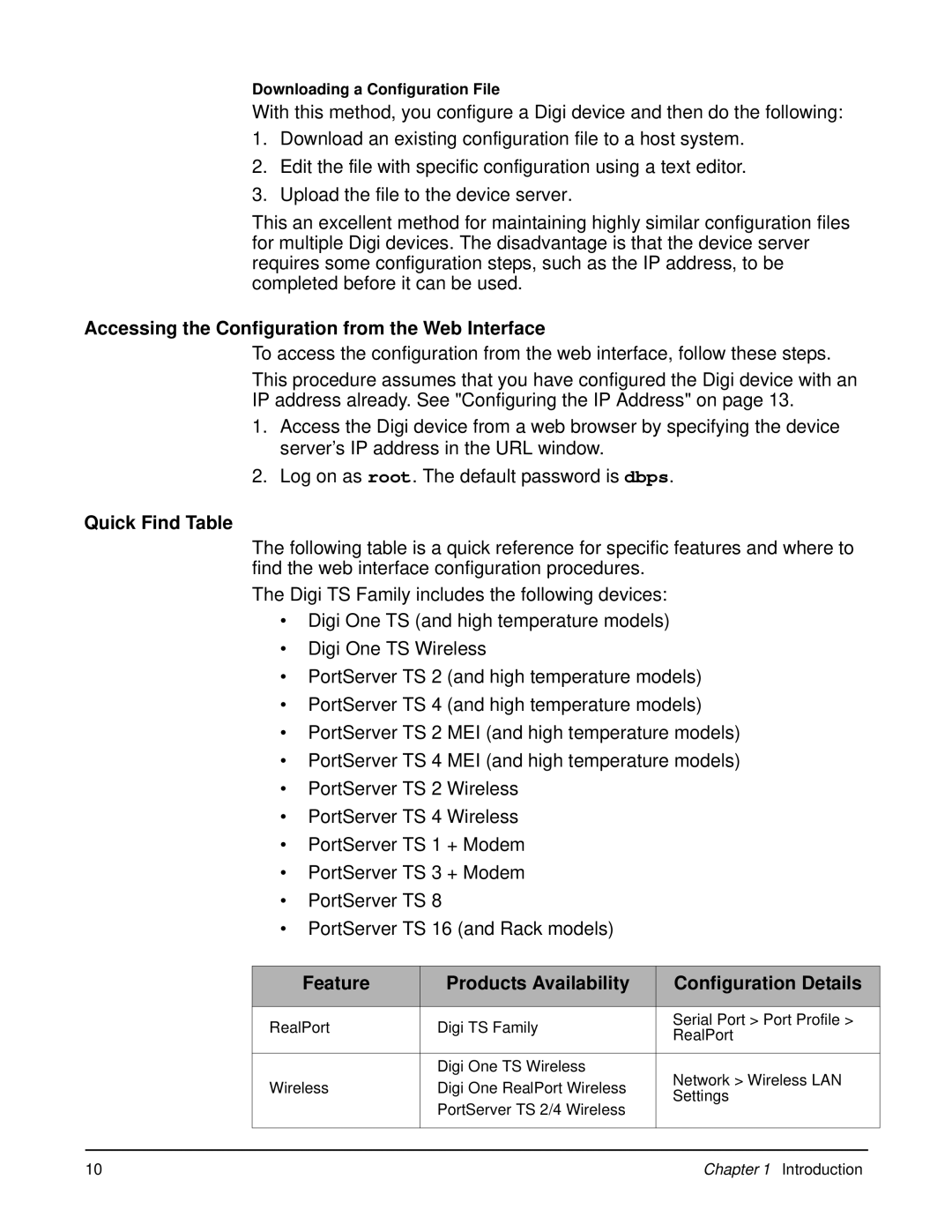Downloading a Configuration File
With this method, you configure a Digi device and then do the following:
1.Download an existing configuration file to a host system.
2.Edit the file with specific configuration using a text editor.
3.Upload the file to the device server.
This an excellent method for maintaining highly similar configuration files for multiple Digi devices. The disadvantage is that the device server requires some configuration steps, such as the IP address, to be completed before it can be used.
Accessing the Configuration from the Web Interface
To access the configuration from the web interface, follow these steps.
This procedure assumes that you have configured the Digi device with an IP address already. See "Configuring the IP Address" on page 13.
1.Access the Digi device from a web browser by specifying the device server’s IP address in the URL window.
2.Log on as root. The default password is dbps.
Quick Find Table
The following table is a quick reference for specific features and where to find the web interface configuration procedures.
The Digi TS Family includes the following devices:
•Digi One TS (and high temperature models)
•Digi One TS Wireless
•PortServer TS 2 (and high temperature models)
•PortServer TS 4 (and high temperature models)
•PortServer TS 2 MEI (and high temperature models)
•PortServer TS 4 MEI (and high temperature models)
•PortServer TS 2 Wireless
•PortServer TS 4 Wireless
•PortServer TS 1 + Modem
•PortServer TS 3 + Modem
•PortServer TS 8
•PortServer TS 16 (and Rack models)
| Feature | Products Availability | Configuration Details | |
|
|
|
|
|
| RealPort | Digi TS Family | Serial Port > Port Profile > | |
| RealPort | |||
|
|
| ||
|
|
|
|
|
|
| Digi One TS Wireless | Network > Wireless LAN | |
| Wireless | Digi One RealPort Wireless | ||
| Settings | |||
|
| PortServer TS 2/4 Wireless | ||
|
|
|
| |
|
|
|
|
|
|
|
|
|
|
10 | Chapter 1 Introduction |