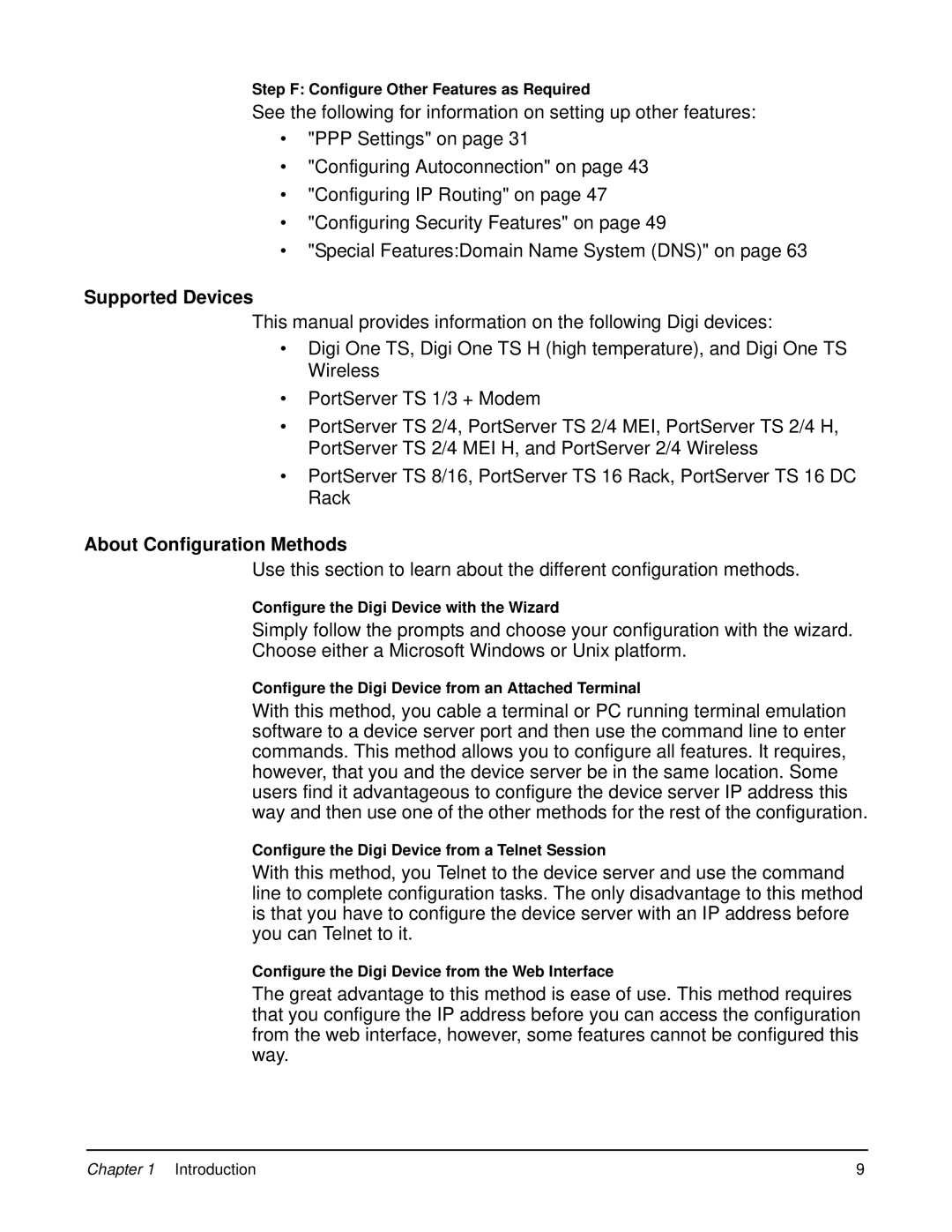Step F: Configure Other Features as Required
See the following for information on setting up other features:
•"PPP Settings" on page 31
•"Configuring Autoconnection" on page 43
•"Configuring IP Routing" on page 47
•"Configuring Security Features" on page 49
•"Special Features:Domain Name System (DNS)" on page 63
Supported Devices
This manual provides information on the following Digi devices:
•Digi One TS, Digi One TS H (high temperature), and Digi One TS Wireless
•PortServer TS 1/3 + Modem
•PortServer TS 2/4, PortServer TS 2/4 MEI, PortServer TS 2/4 H, PortServer TS 2/4 MEI H, and PortServer 2/4 Wireless
•PortServer TS 8/16, PortServer TS 16 Rack, PortServer TS 16 DC Rack
About Configuration Methods
Use this section to learn about the different configuration methods.
Configure the Digi Device with the Wizard
Simply follow the prompts and choose your configuration with the wizard. Choose either a Microsoft Windows or Unix platform.
Configure the Digi Device from an Attached Terminal
With this method, you cable a terminal or PC running terminal emulation software to a device server port and then use the command line to enter commands. This method allows you to configure all features. It requires, however, that you and the device server be in the same location. Some users find it advantageous to configure the device server IP address this way and then use one of the other methods for the rest of the configuration.
Configure the Digi Device from a Telnet Session
With this method, you Telnet to the device server and use the command line to complete configuration tasks. The only disadvantage to this method is that you have to configure the device server with an IP address before you can Telnet to it.
Configure the Digi Device from the Web Interface
The great advantage to this method is ease of use. This method requires that you configure the IP address before you can access the configuration from the web interface, however, some features cannot be configured this way.
Chapter 1 Introduction | 9 |