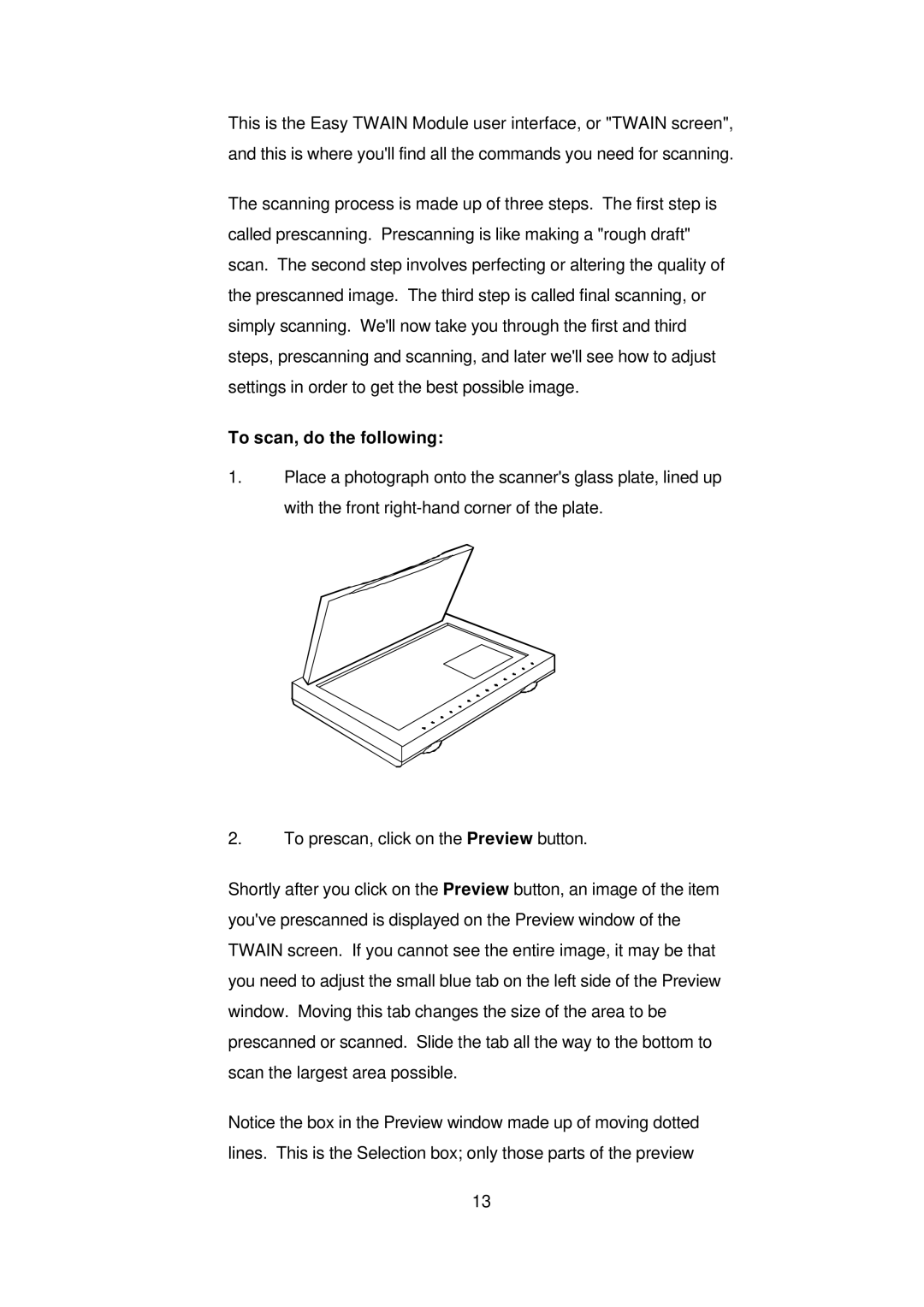This is the Easy TWAIN Module user interface, or "TWAIN screen", and this is where you'll find all the commands you need for scanning.
The scanning process is made up of three steps. The first step is called prescanning. Prescanning is like making a "rough draft" scan. The second step involves perfecting or altering the quality of the prescanned image. The third step is called final scanning, or simply scanning. We'll now take you through the first and third steps, prescanning and scanning, and later we'll see how to adjust settings in order to get the best possible image.
To scan, do the following:
1.Place a photograph onto the scanner's glass plate, lined up with the front
2.To prescan, click on the Preview button.
Shortly after you click on the Preview button, an image of the item you'veprescanned is displayed on the Preview window of the TWAIN screen. If you cannot see the entire image, it may be that you need to adjust the small blue tab on the left side of the Preview window. Moving this tab changes the size of the area to be prescanned or scanned. Slide the tab all the way to the bottom to scan the largest area possible.
Notice the box in the Preview window made up of moving dotted lines. This is the Selection box; only those parts of the preview
13