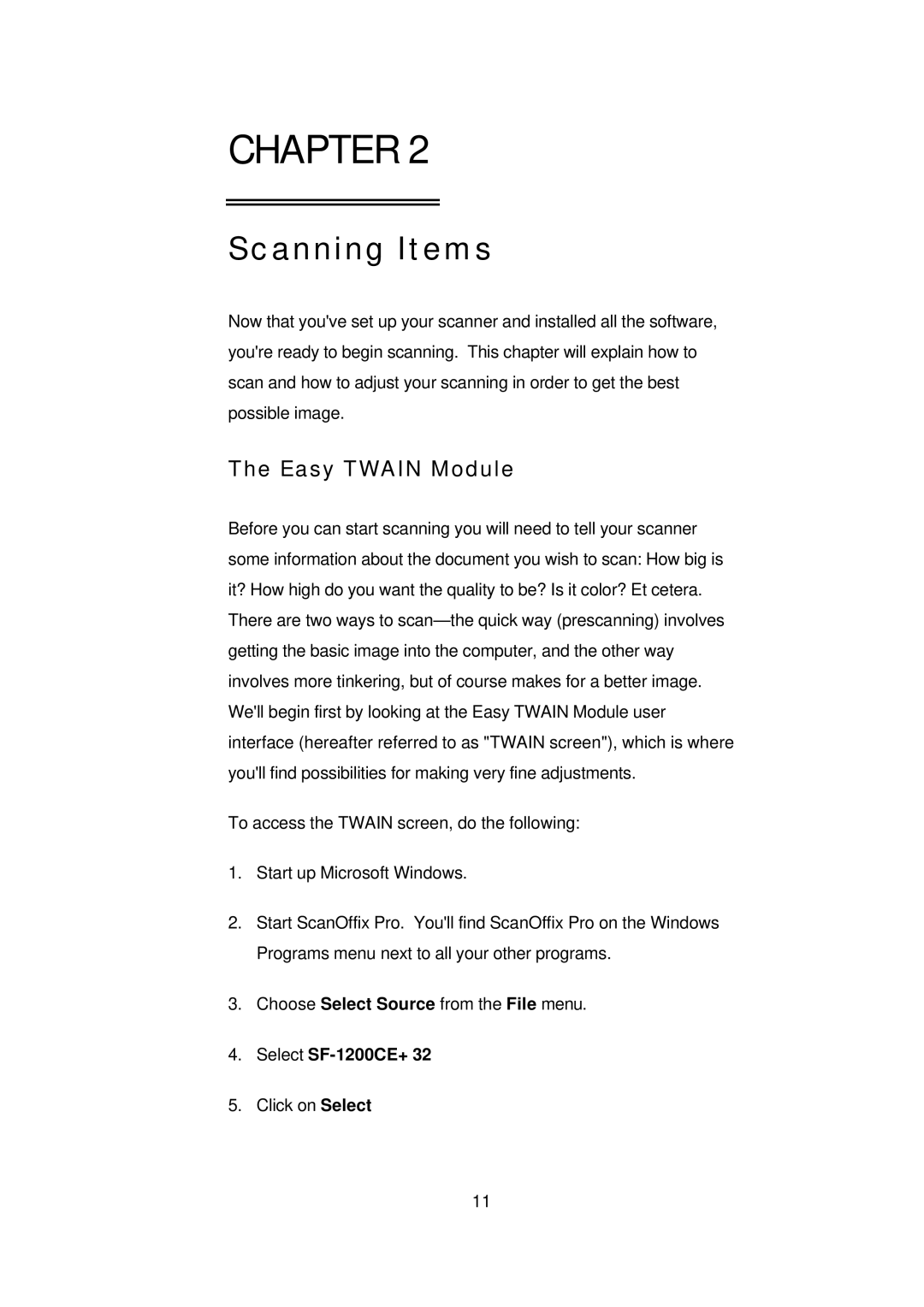CHAPTER 2
Scanning Items
Now that you've set up your scanner and installed all the software, you're ready to begin scanning. This chapter will explain how to scan and how to adjust your scanning in order to get the best possible image.
The Easy TWAIN Module
Before you can start scanning you will need to tell your scanner some information about the document you wish to scan: How big is it? How high do you want the quality to be? Is it color? Et cetera. There are two ways to
To access the TWAIN screen, do the following:
1.Start up Microsoft Windows.
2.Start ScanOffix Pro. You'll findScanOffix Pro on the Windows Programs menu next to all your other programs.
3.Choose Select Source from the File menu.
4.Select SF-1200CE+ 32
5.Click on Select
11