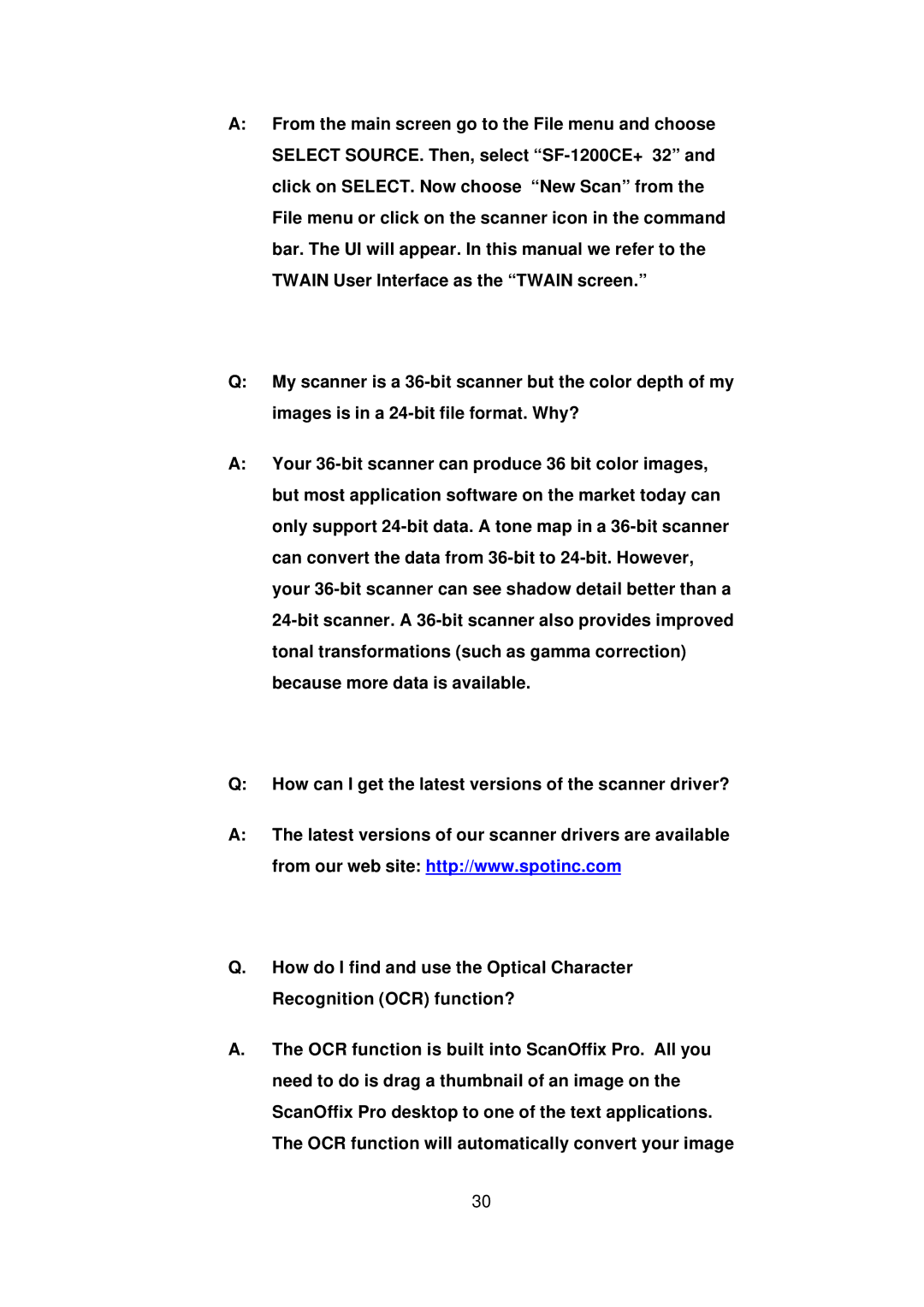A:From the main screen go to the File menu and choose SELECT SOURCE. Then, select “SF-1200CE+ 32” and click on SELECT. Now choose “New Scan” from the File menu or click on the scanner icon in the command bar. The UI will appear. In this manual we refer to the TWAIN User Interface as the “TWAIN screen.”
Q:My scanner is a 36-bit scanner but the color depth of my images is in a 24-bit file format. Why?
A:Your 36-bit scanner can produce 36 bit color images, but most application software on the market today can only support 24-bit data. A tone map in a 36-bit scanner can convert the data from 36-bit to 24-bit. However, your 36-bit scanner can see shadow detail better than a 24-bit scanner. A 36-bit scanner also provides improved tonal transformations (such as gamma correction) because more data is available.
Q:How can I get the latest versions of the scanner driver?
A:The latest versions of our scanner drivers are available from our web site: http://www.spotinc.com
Q.How do I find and use the Optical Character Recognition (OCR) function?
A.The OCR function is built into ScanOffix Pro. All you need to do is drag a thumbnail of an image on the ScanOffix Pro desktop to one of the text applications. The OCR function will automatically convert your image