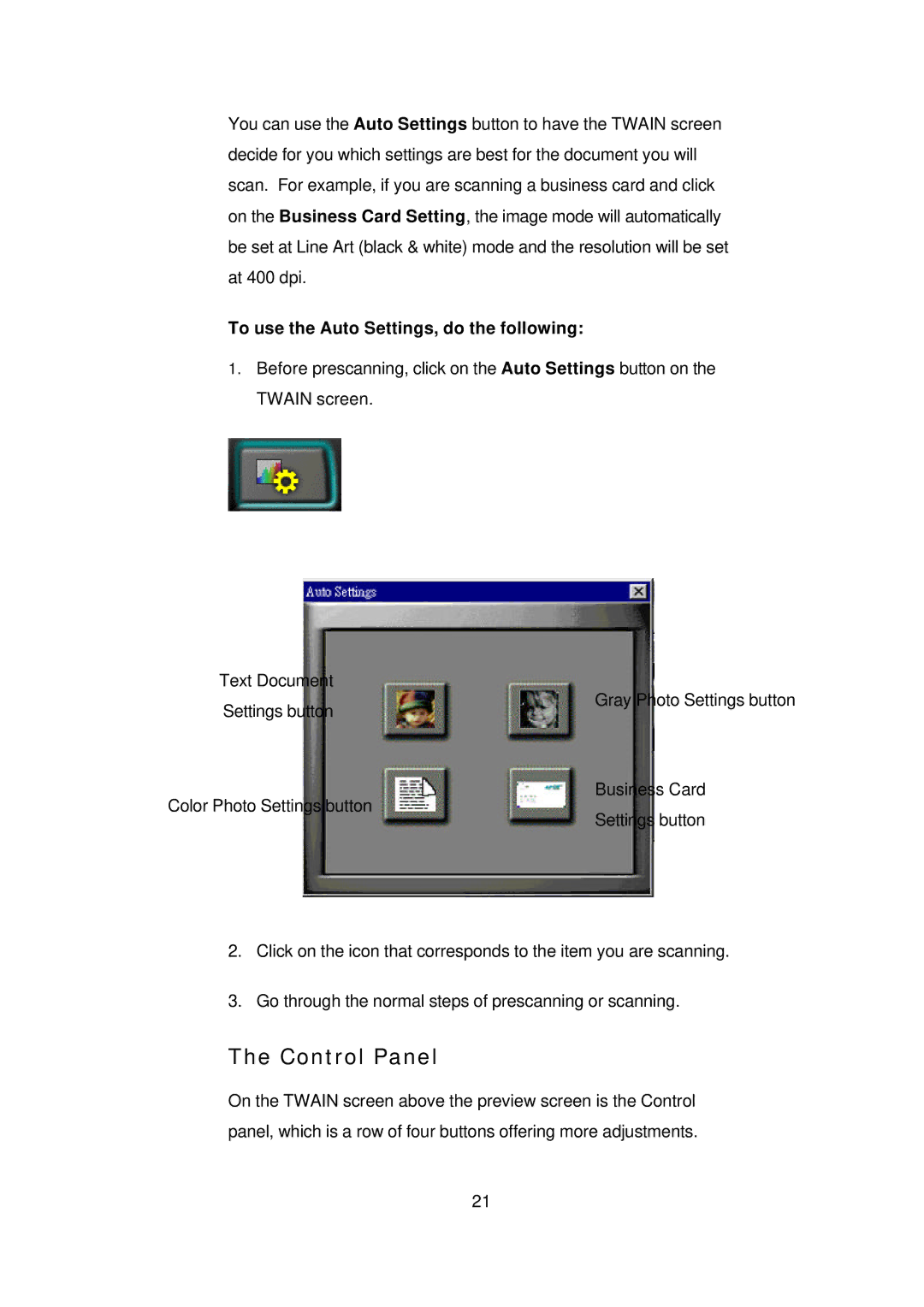You can use the Auto Settings button to have the TWAIN screen decide for you which settings are best for the document you will scan. For example, if you are scanning a business card and click on the Business Card Setting, the image mode will automatically be set at Line Art (black & white) mode and the resolution will be set at 400 dpi.
To use the Auto Settings, do the following:
1.Before prescanning, click on the Auto Settings button on the TWAIN screen.
Text Document
Settings button
Gray Photo Settings button
Business Card
Color Photo Settings button
Settings button
2.Click on the icon that corresponds to the item you are scanning.
3.Go through the normal steps of prescanning or scanning.
The Control Panel
On the TWAIN screen above the preview screen is the Control panel, which is a row of four buttons offering more adjustments.
21