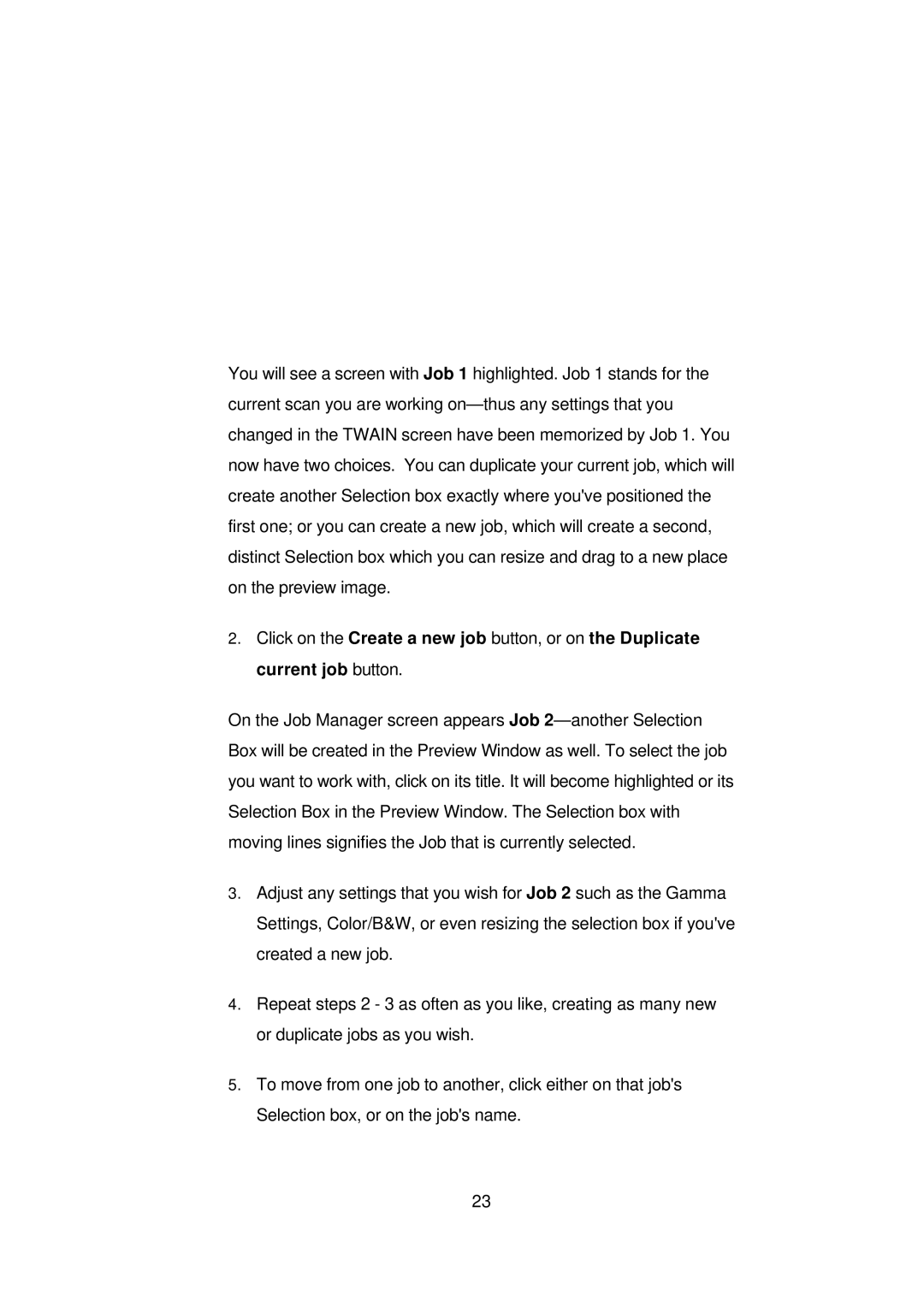You will see a screen with Job 1 highlighted. Job 1 stands for the current scan you are working on—thus any settings that you changed in the TWAIN screen have been memorized by Job 1. You now have two choices. You can duplicate your current job, which will create another Selection box exactly where you've positioned the first one; or you can create a new job, which will create a second, distinct Selection box which you can resize and drag to a new place on the preview image.
2.Click on the Create a new job button, or on the Duplicate current job button.
On the Job Manager screen appears Job 2—another Selection Box will be created in the Preview Window as well. To select the job you want to work with, click on its title. It will become highlighted or its Selection Box in the Preview Window. The Selection box with moving lines signifies the Job that is currently selected.
3.Adjust any settings that you wish for Job 2 such as the Gamma Settings, Color/B&W, or even resizing the selection box if you've created a new job.
4.Repeat steps 2 - 3 as often as you like, creating as many new or duplicate jobs as you wish.
5.To move from one job to another, click either on that job's Selection box, or on the job's name.