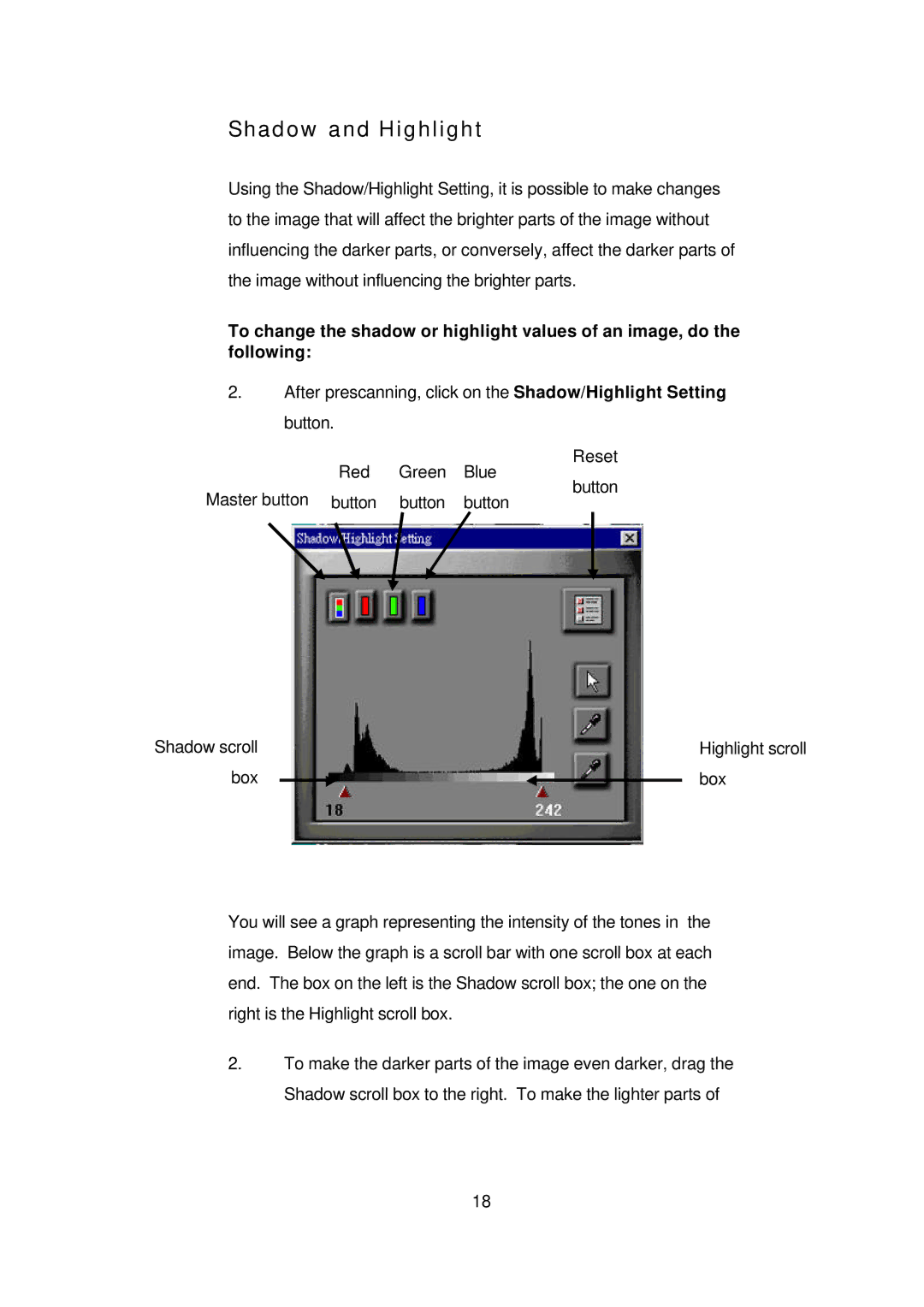Shadow and Highlight
Using the Shadow/Highlight Setting, it is possible to make changes to the image that will affect the brighter parts of the image without influencing the darker parts, or conversely, affect the darker parts of the image without influencing the brighter parts.
To change the shadow or highlight values of an image, do the following:
2.After prescanning, click on the Shadow/Highlight Setting button.
Reset
Red Green Blue
button
Master button button button button
Shadow scroll |
|
|
| Highlight scroll |
box |
|
|
| box |
|
|
You will see a graph representing the intensity of the tones in the image. Below the graph is a scroll bar with one scroll box at each end. The box on the left is the Shadow scroll box; the one on the right is the Highlight scroll box.
2.To make the darker parts of the image even darker, drag the Shadow scroll box to the right. To make the lighter parts of
18