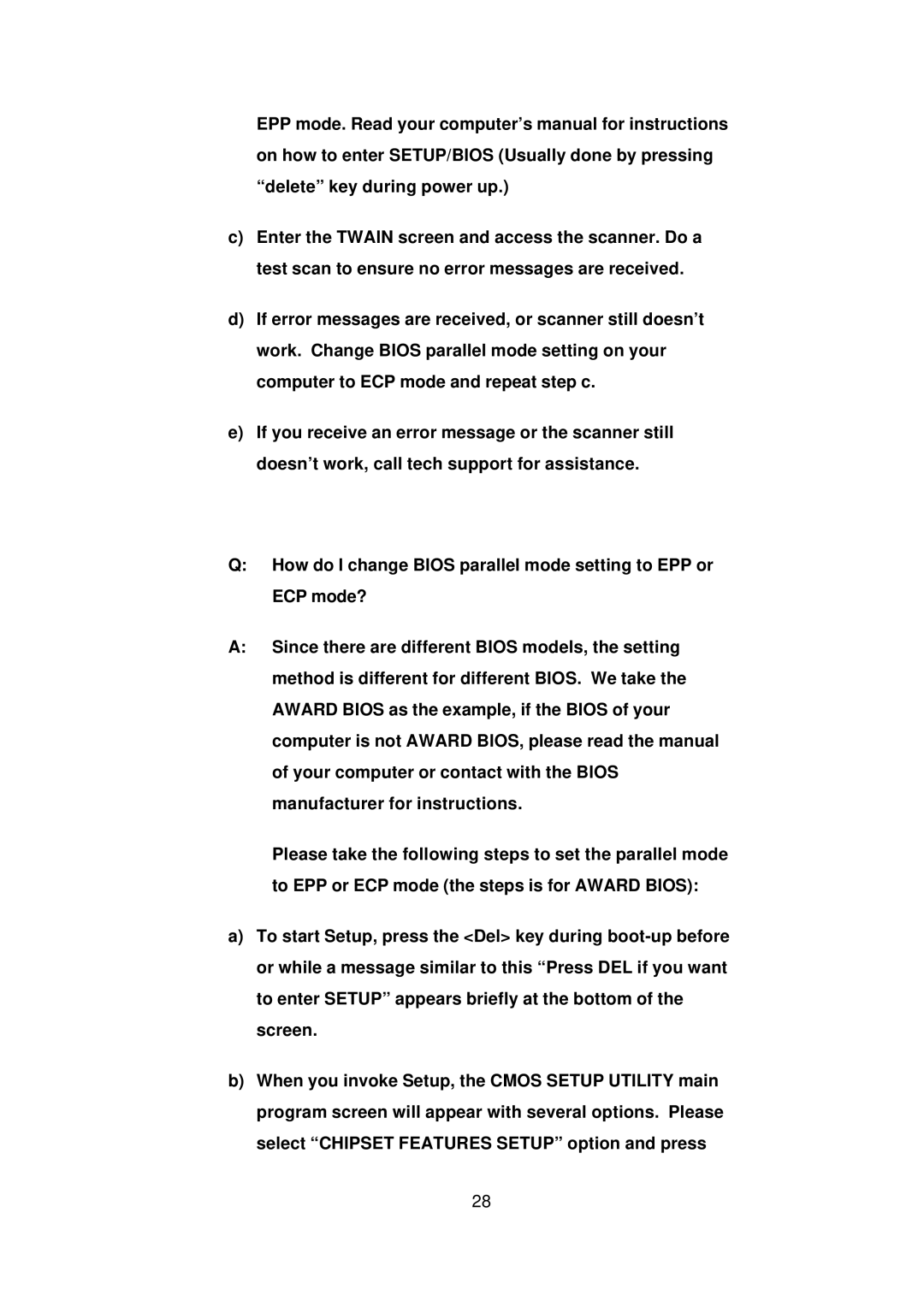EPP mode. Read your computer’s manual for instructions on how to enter SETUP/BIOS (Usually done by pressing “delete” key during power up.)
c)Enter the TWAIN screen and access the scanner. Do a test scan to ensure no error messages are received.
d)If error messages are received, or scanner still doesn’t work. Change BIOS parallel mode setting on your computer to ECP mode and repeat step c.
e)If you receive an error message or the scanner still doesn’t work, call tech support for assistance.
Q:How do I change BIOS parallel mode setting to EPP or ECP mode?
A:Since there are different BIOS models, the setting method is different for different BIOS. We take the AWARD BIOS as the example, if the BIOS of your computer is not AWARD BIOS, please read the manual of your computer or contact with the BIOS manufacturer for instructions.
Please take the following steps to set the parallel mode to EPP or ECP mode (the steps is for AWARD BIOS):
a)To start Setup, press the <Del> key during
b)When you invoke Setup, the CMOS SETUP UTILITY main program screen will appear with several options. Please select “CHIPSET FEATURES SETUP” option and press
28