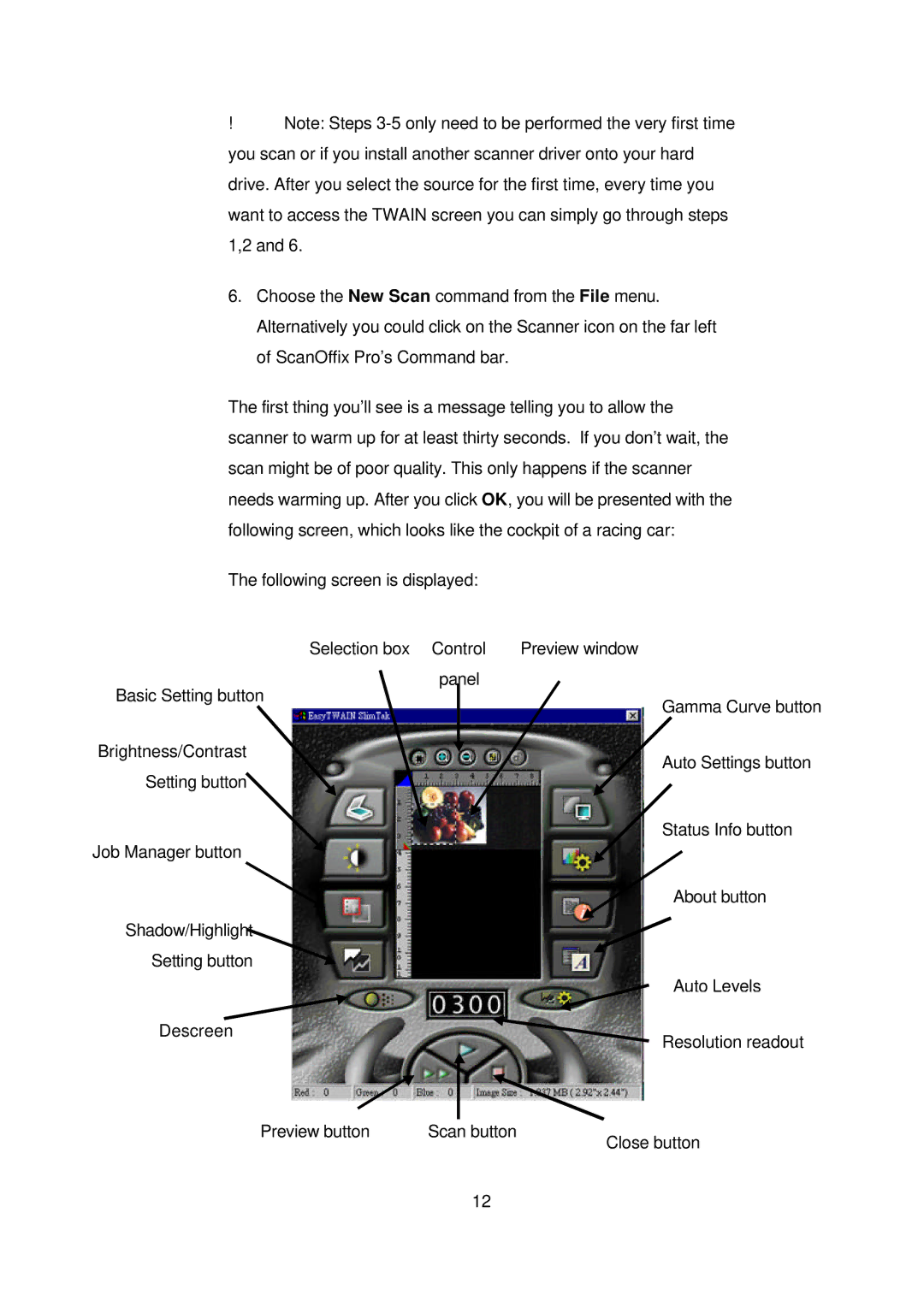!Note: Steps
6.Choose the New Scan command from the File menu. Alternatively you could click on the Scanner icon on the far left of ScanOffix Pro’s Command bar.
The first thing you’ll see is a message telling you to allow the scanner to warm up for at least thirty seconds. If you don’t wait, the scan might be of poor quality. This only happens if the scanner needs warming up. After you click OK, you will be presented with the following screen, which looks like the cockpit of a racing car:
The following screen is displayed:
Selection box Control | Preview window |
panel |
|
Basic Setting button
Gamma Curve button
Brightness/Contrast
Auto Settings button
Setting button
Status Info button
Job Manager button
About button
Shadow/Highlight
Setting button
Descreen
Auto Levels
Resolution readout
Preview button | Scan button |
| Close button |
12