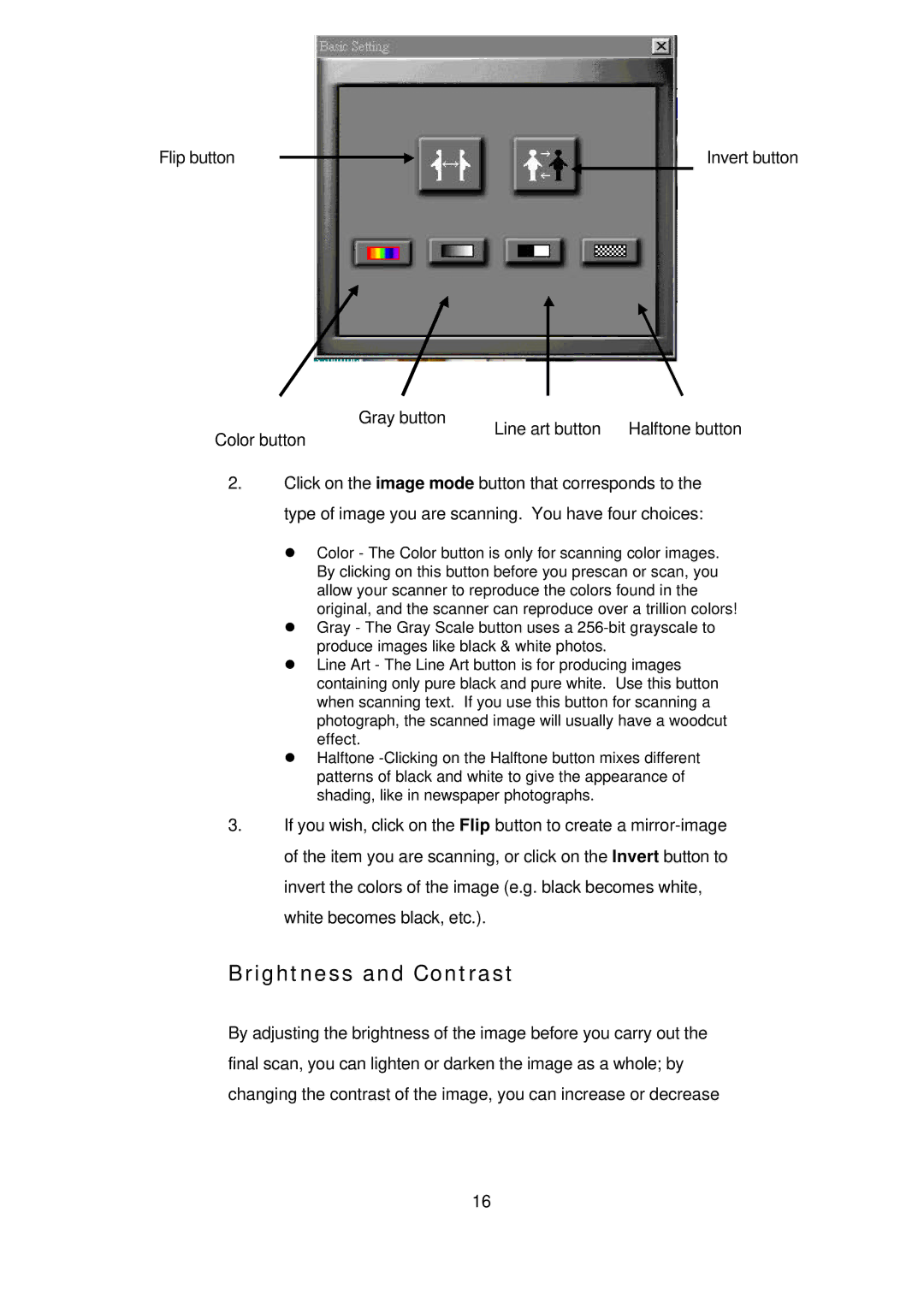Flip button |
|
|
| Invert button |
|
|
Gray button | Halftone button |
Line art button | |
Color button |
|
2.Click on the image mode button that corresponds to the type of image you are scanning. You have four choices:
• Color - The Color button is only for scanning color images. By clicking on this button before you prescan or scan, you allow your scanner to reproduce the colors found in the original, and the scanner can reproduce over a trillion colors!
• Gray - The Gray Scale button uses a
• Line Art - The Line Art button is for producing images containing only pure black and pure white. Use this button when scanning text. If you use this button for scanning a photograph, the scanned image will usually have a woodcut effect.
• Halftone
3.If you wish, click on the Flip button to create a
Brightness and Contrast
By adjusting the brightness of the image before you carry out the final scan, you can lighten or darken the image as a whole; by changing the contrast of the image, you can increase or decrease
16