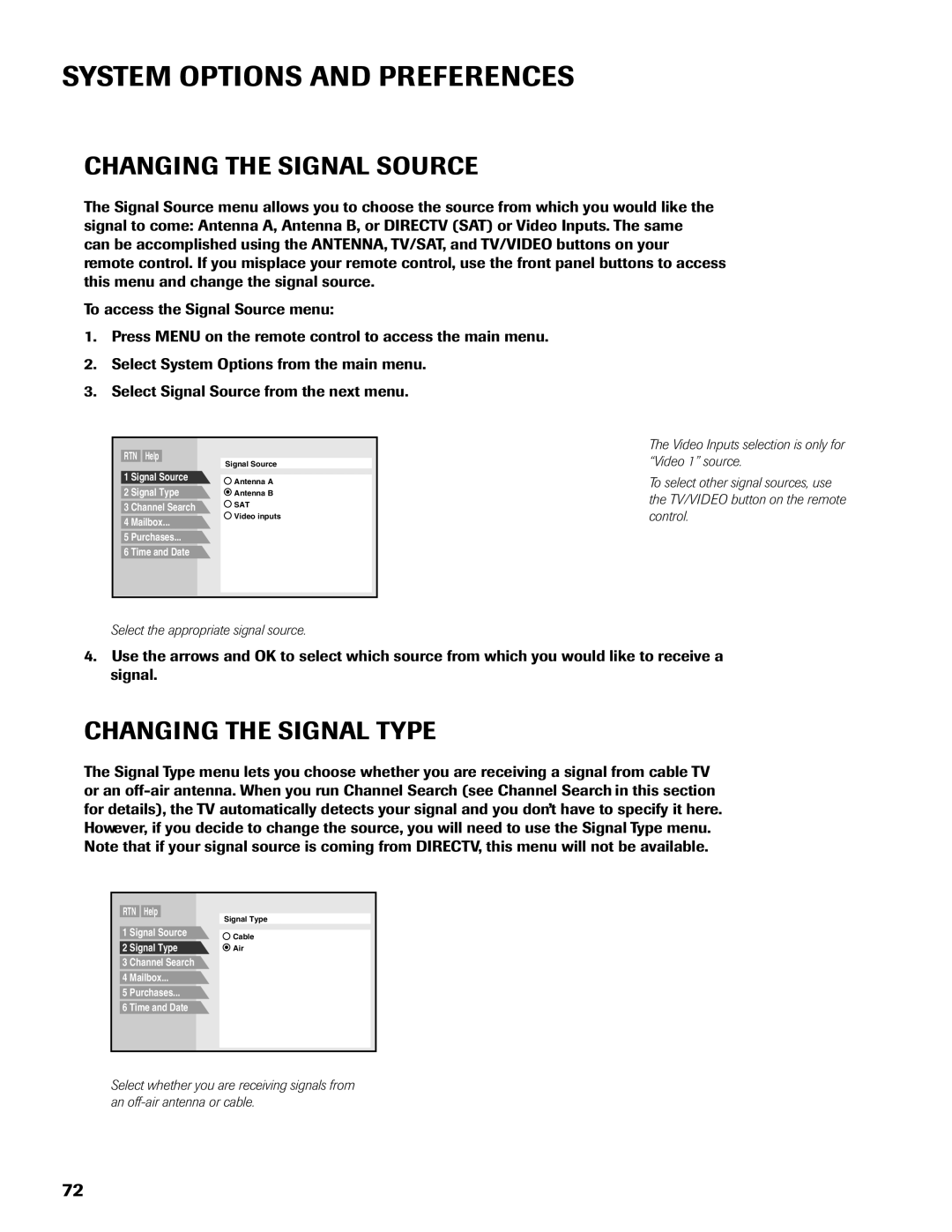SYSTEM OPTIONS AND PREFERENCES
CHANGING THE SIGNAL SOURCE
The Signal Source menu allows you to choose the source from which you would like the signal to come: Antenna A, Antenna B, or DIRECTV (SAT) or Video Inputs. The same can be accomplished using the ANTENNA, TV/SAT, and TV/VIDEO buttons on your remote control. If you misplace your remote control, use the front panel buttons to access this menu and change the signal source.
To access the Signal Source menu:
1.Press MENU on the remote control to access the main menu.
2.Select System Options from the main menu.
3.Select Signal Source from the next menu.
RTN Help
|
| Signal Source | |
1 | Signal Source |
| |
Antenna A | |||
2 | Signal Type | ||
Antenna B | |||
3 Channel Search | SAT | ||
4 | Mailbox... | Video inputs | |
| |||
5 | Purchases... |
| |
6 Time and Date |
| ||
|
|
| |
The Video Inputs selection is only for “Video 1” source.
To select other signal sources, use the TV/VIDEO button on the remote control.
Select the appropriate signal source.
4.Use the arrows and OK to select which source from which you would like to receive a signal.
CHANGING THE SIGNAL TYPE
The Signal Type menu lets you choose whether you are receiving a signal from cable TV or an
RTN Help
|
| Signal Type | |
1 | Signal Source | Cable | |
2 | Signal Type | ||
Air |
3 Channel Search
4Mailbox...
5Purchases...
6Time and Date
Select whether you are receiving signals from an
72