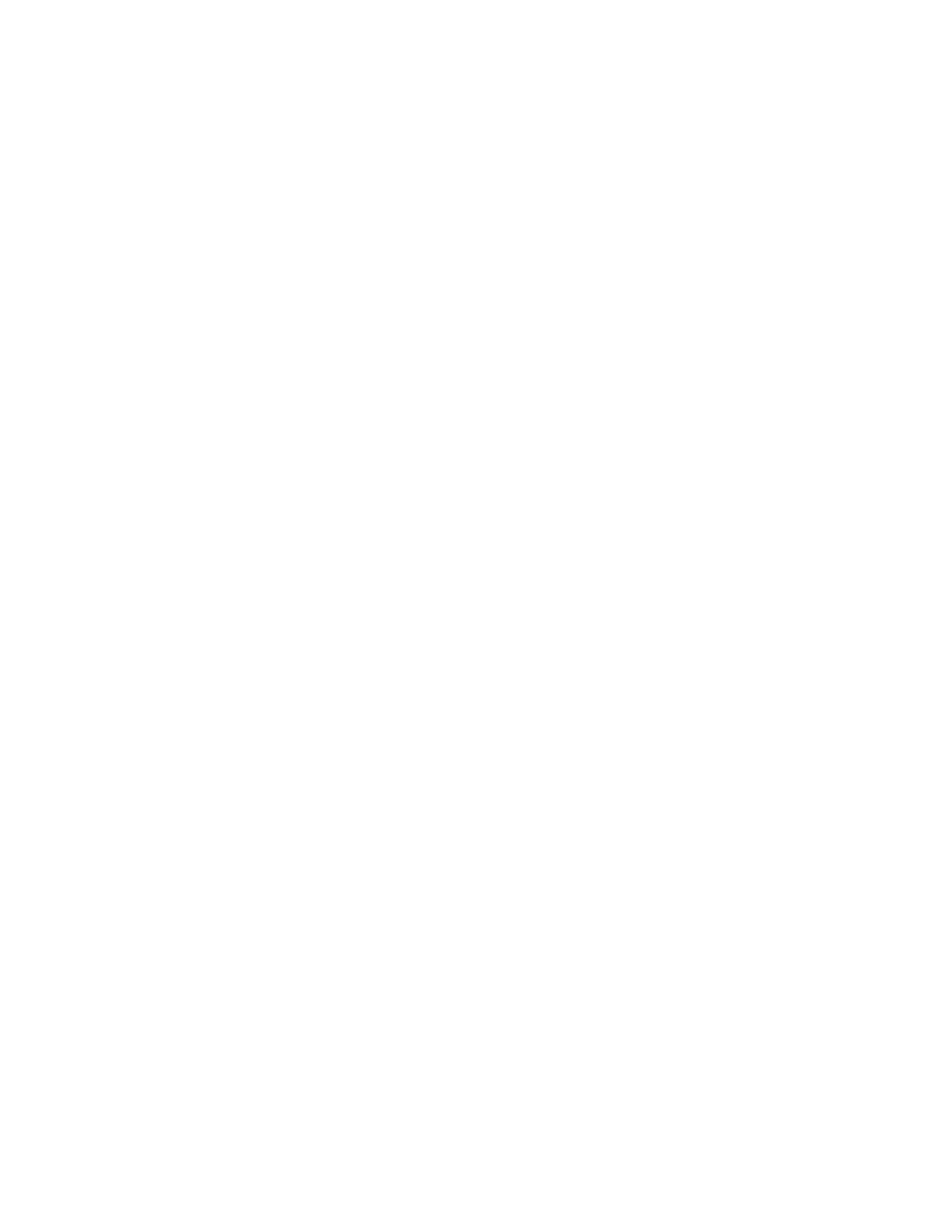Brightness Control
You can select from 10 different backlighting levels. Use the arrow keys (< >) to scroll to the desired backlighting level. Press [#] to exit.
Contrast Control
You can select from 10 different display contrast levels. Use the arrow keys (< >) to scroll to the desired contrast level. Press [#] to exit.
Keypad Sounder Control
You can select from 21 different keypad tones. Use the arrow keys (< >) to scroll to the desired keypad sound level and press [#] to exit. This feature can be accessed on LED key- pads by pressing and holding the [*] key.
[*][7] Command Output Functions
The user can activate programmable output functions using the [*][7][1-4] commands. The outputs may be activated when the system is either armed or disarmed.
Command Output Options 1-4:
Press [*][7][1-4][Access Code, if required] to activate outputs programmed as PGM output option [19]-[22]. These outputs can be used for operating devices such a garage door opener, lighting or door strikes.
[*][7][2] – Command Output Option #2:
Press [*][7][2][Access Code, if required] to activate all outputs programmed as one of PGM output options [03], [04] or [20]. Special Note: Traditionally, [*][7][2] has been reserved for resetting smoke detectors. Smoke detectors should now be programmed as output [03] “Sensor Reset” or [04] “2-wire smoke”. If using output option [03] or [04], do not program
[20]Command Output Option #2. Please see 5.11 “PGM Out- put Options” on page 20 for more information.
[*][8] Installer’s Programming
Enter [*][8] followed by the Installer’s Code to access Installer’s Programming. See sections 4 and 5 for more infor- mation.
[*][9] Arming Without Entry Delay
When the system is armed with the [*][9] command, the panel will cancel the entry delay. Delay 1 and Delay 2 type zones will be instant and Stay/Away zones will be bypassed as soon as the exit delay has ended (see section 5.2 “Zone Program- ming” on page 15). The user must enter a valid access code after pressing [*][9].
[*][0] Quick Arm
If the Quick Arm option is enabled (section [015], option [4]), enter [*][0] to arm the panel without an access code. (See
5.17“Arming/Disarming Options” on page 23.) If the Quick Arm option is disabled, users will need to enter an access code after pressing a function key.
NOTE: Quick Arm cannot be used to cancel auto arm.
[*][0] Quick Exit
The Quick Exit function, if enabled, will allow someone to leave an armed premises through a Delay type zone without having to disarm and re-arm the system. (See 5.17 “Arming/ Disarming Options” on page 23.)
When [*][0] is entered, the panel will provide a two minute win- dow for the user to exit the premises. During this time, the panel will ignore only one activation of a Delay zone. When the Delay zone is secured, the panel will end the two minute quick exit delay.
If a second Delay zone is tripped, or if the zone is not restored after two minutes, the panel will begin entry delay 1.
NOTE: If the Exit Delay is in progress, performing a Quick Exit will not extend the Exit Delay.
3.5Function Keys
There are five function keys on each keypad labelled Stay, Away, Chime, Reset and Exit. Each of these keys is pro- grammed by default to perform one of the functions described below. Press and hold the appropriate key for two seconds to activate a function.
If the Quick Arm option is disabled (section [015], option [4]), users will need to enter an access code after pressing a func- tion key.
“Stay” – (03) Stay Arm
The system will arm in the Stay mode (see 3.2 “Auto Bypass – Stay Arming” on page 8). Enable the Quick Arm feature (pro- gramming section [015], option [4]) to have this key function without the need to enter an access code. If Quick Arm is not enabled, the user will have to enter an access code before the system will stay arm.
“Away” – (04) Away Arm
The system will arm in the Away mode (see 3.2 “Auto Bypass – Stay Arming” on page 8). Enable the Quick Arm feature (pro- gramming section [015], option [4]) to have this key function without the need to enter an access code. If Quick Arm is not enabled, the user will have to enter an access code before the system will away arm.
When the panel is being Away armed, users can restart the exit delay once, by pressing the Away button before the exit delay expires. This will not work if the panel is being Stay armed.
“Chime” – (06) Door Chime On / Off
The Door Chime feature will turn ON or OFF. (See “[*][4] Door Chime On/Off” on page 9.)
“Reset” – (14) Sensor Reset or [*][7][2]
The panel will activate all PGM outputs programmed as option
[03]Sensor Reset or [20] Command Output Option #2. (See “[*][7] Command Output Functions” .)
“Exit” – (16) Activate Quick Exit
The panel will activate the Quick Exit feature (See “[*][0] Quick Exit” on page 11.)
Additional Function Key Options
The programming of any function key on any keypad may be changed to one of the options listed below. (See 2.6 “Keypad Assignment” on page 5 for instructions on changing function key programming.) Each option is listed according to the pro- gramming code, followed by the corresponding [*] key com- mand. For more information regarding each function, please refer to the appropriate part of Section 3.4, “[*] Commands”.
[00]Null Key: The key is not used and will perform no function when pressed.
[01]For Future Use
[02]For Future Use
[03]Stay Arm: As described above.
[04]Away Arm: As described above.
[05][*][9] No-Entry Delay Arm: A valid access code must also be entered.
[06][*][4] Door Chime On / Off: As described above.
[07][*][6][----][4] System Test: A valid master code must also be entered.
[08][*][1] Bypass Mode: A valid access code may need to be entered.
[09][*][2] Trouble Display
[10][*][3] Alarm Memory