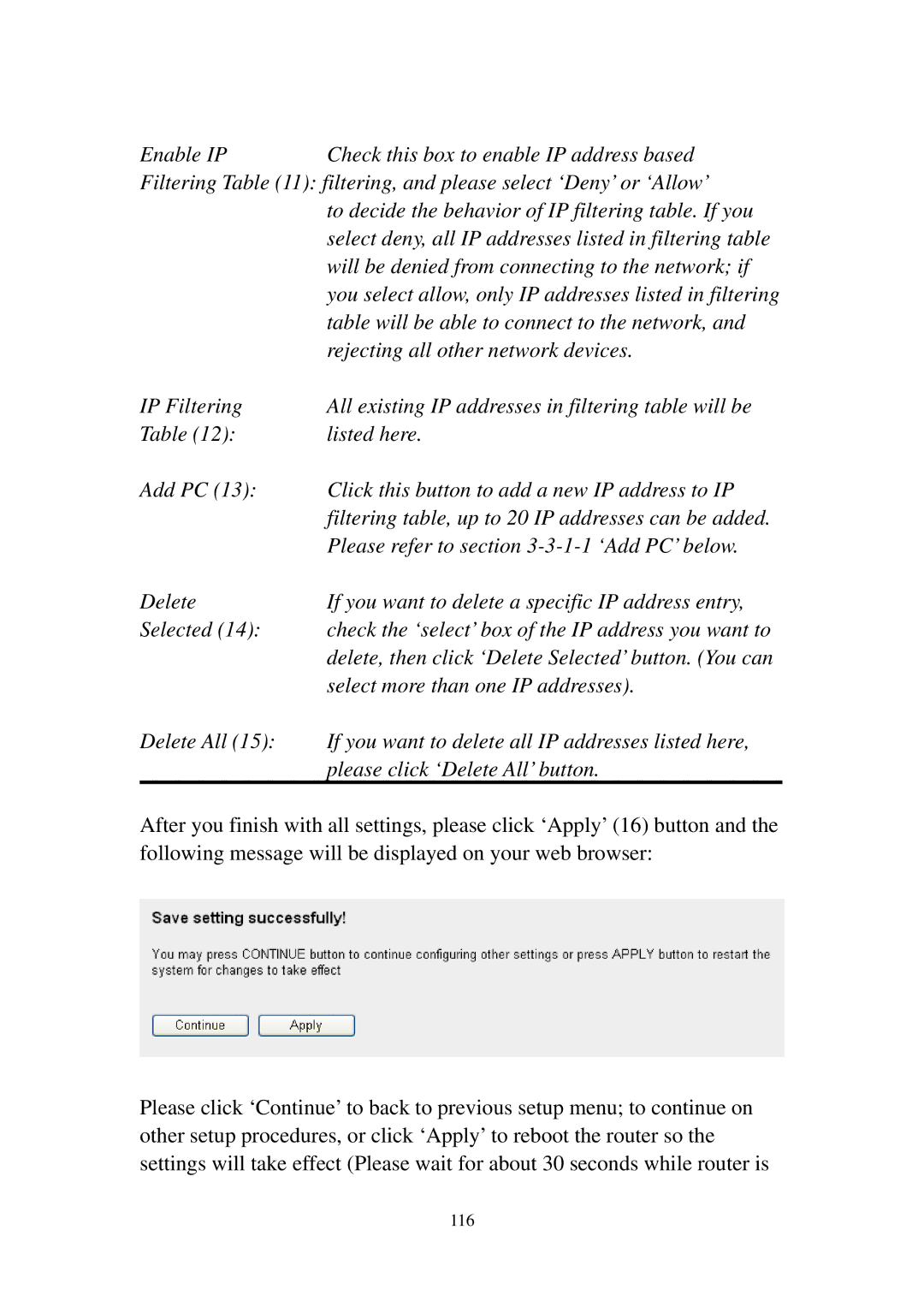Enable IP | Check this box to enable IP address based |
Filtering Table (11): filtering, and please select ‘Deny’ or ‘Allow’ | |
| to decide the behavior of IP filtering table. If you |
| select deny, all IP addresses listed in filtering table |
| will be denied from connecting to the network; if |
| you select allow, only IP addresses listed in filtering |
| table will be able to connect to the network, and |
| rejecting all other network devices. |
IP Filtering | All existing IP addresses in filtering table will be |
Table (12): | listed here. |
Add PC (13): | Click this button to add a new IP address to IP |
| filtering table, up to 20 IP addresses can be added. |
| Please refer to section |
Delete | If you want to delete a specific IP address entry, |
Selected (14): | check the ‘select’ box of the IP address you want to |
| delete, then click ‘Delete Selected’ button. (You can |
| select more than one IP addresses). |
Delete All (15): | If you want to delete all IP addresses listed here, |
| please click ‘Delete All’ button. |
After you finish with all settings, please click ‘Apply’ (16) button and the following message will be displayed on your web browser:
Please click ‘Continue’ to back to previous setup menu; to continue on other setup procedures, or click ‘Apply’ to reboot the router so the settings will take effect (Please wait for about 30 seconds while router is
116