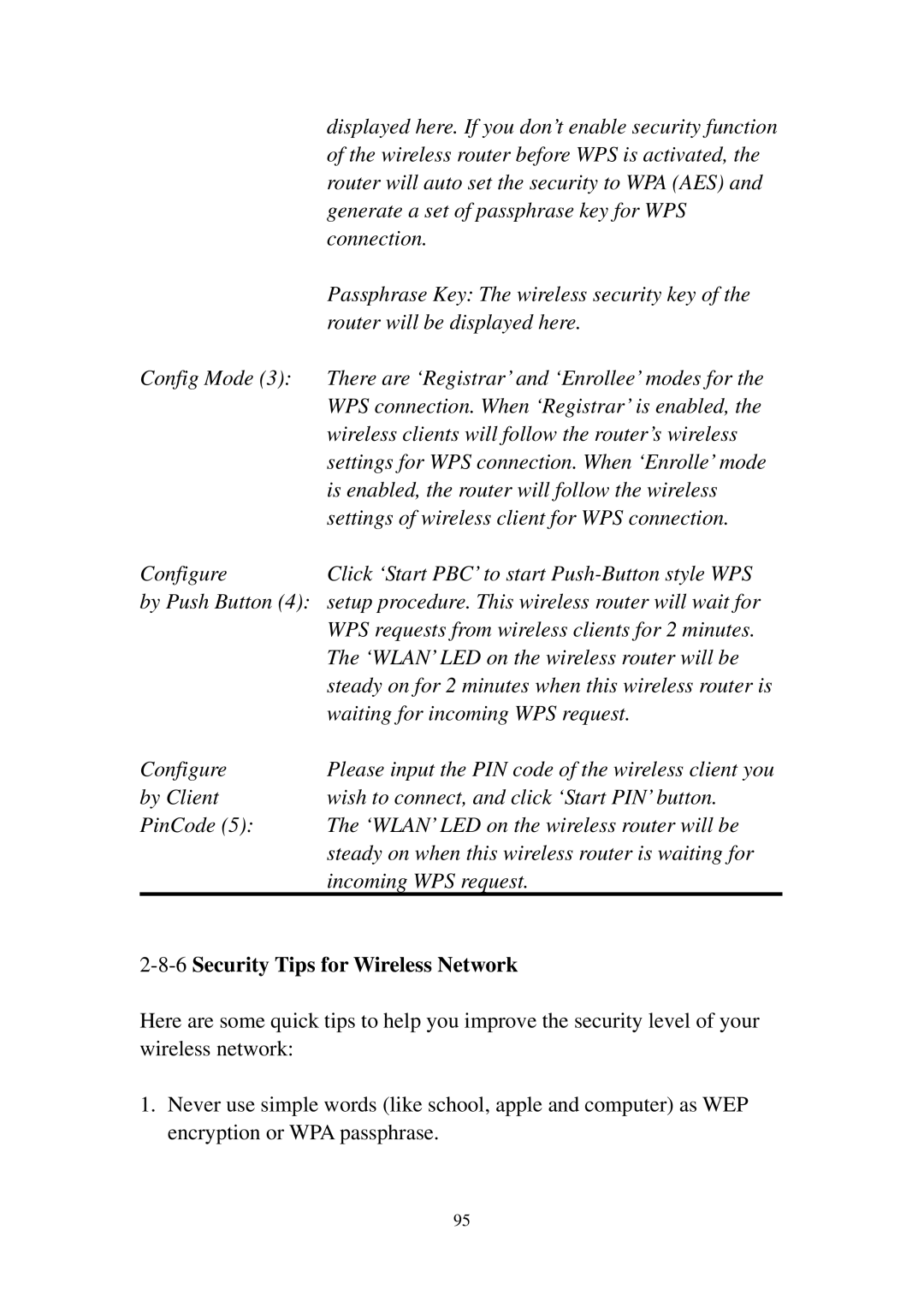| displayed here. If you don’t enable security function |
| of the wireless router before WPS is activated, the |
| router will auto set the security to WPA (AES) and |
| generate a set of passphrase key for WPS |
| connection. |
| Passphrase Key: The wireless security key of the |
| router will be displayed here. |
Config Mode (3): | There are ‘Registrar’ and ‘Enrollee’ modes for the |
| WPS connection. When ‘Registrar’ is enabled, the |
| wireless clients will follow the router’s wireless |
| settings for WPS connection. When ‘Enrolle’ mode |
| is enabled, the router will follow the wireless |
| settings of wireless client for WPS connection. |
Configure | Click ‘Start PBC’ to start |
by Push Button (4): setup procedure. This wireless router will wait for
| WPS requests from wireless clients for 2 minutes. |
| The ‘WLAN’ LED on the wireless router will be |
| steady on for 2 minutes when this wireless router is |
| waiting for incoming WPS request. |
Configure | Please input the PIN code of the wireless client you |
by Client | wish to connect, and click ‘Start PIN’ button. |
PinCode (5): | The ‘WLAN’ LED on the wireless router will be |
| steady on when this wireless router is waiting for |
| incoming WPS request. |
2-8-6 Security Tips for Wireless Network
Here are some quick tips to help you improve the security level of your wireless network:
1.Never use simple words (like school, apple and computer) as WEP encryption or WPA passphrase.
95