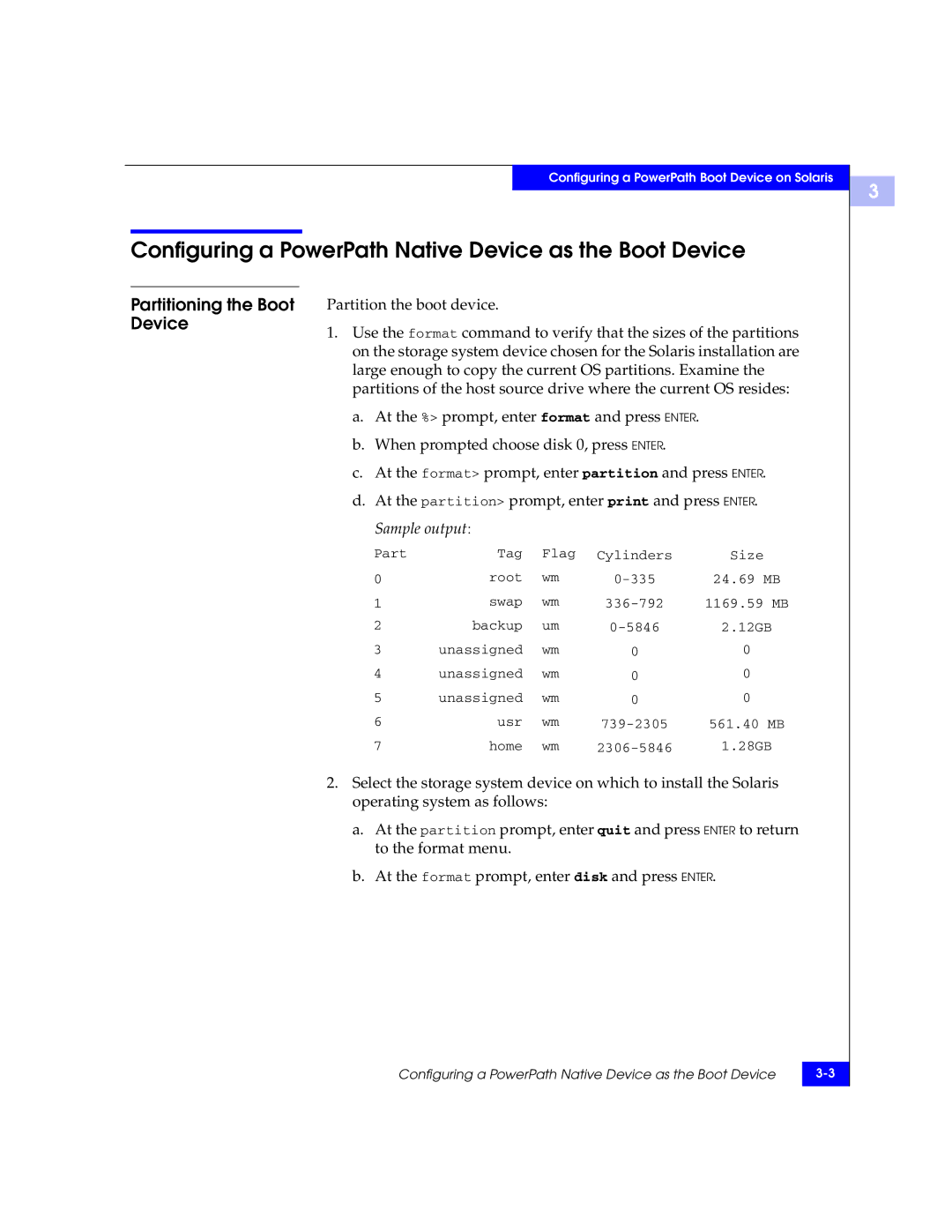Configuring a PowerPath Boot Device on Solaris
Configuring a PowerPath Native Device as the Boot Device
3
Partitioning the Boot Device
Partition the boot device.
1.Use the format command to verify that the sizes of the partitions on the storage system device chosen for the Solaris installation are large enough to copy the current OS partitions. Examine the partitions of the host source drive where the current OS resides:
a.At the %> prompt, enter format and press ENTER.
b.When prompted choose disk 0, press ENTER.
c.At the format> prompt, enter partition and press ENTER.
d.At the partition> prompt, enter print and press ENTER.
Sample output:
Part | Tag | Flag | Cylinders | Size |
0 | root | wm | 24.69 MB | |
1 | swap | wm | 1169.59 MB | |
2 | backup | um | 2.12GB | |
3 | unassigned | wm | 0 | 0 |
4 | unassigned | wm | 0 | 0 |
5 | unassigned | wm | 0 | 0 |
6 | usr | wm | 561.40 MB | |
7 | home | wm | 1.28GB |
2.Select the storage system device on which to install the Solaris operating system as follows:
a.At the partition prompt, enter quit and press ENTER to return to the format menu.
b.At the format prompt, enter disk and press ENTER.
Configuring a PowerPath Native Device as the Boot Device | |
|
|