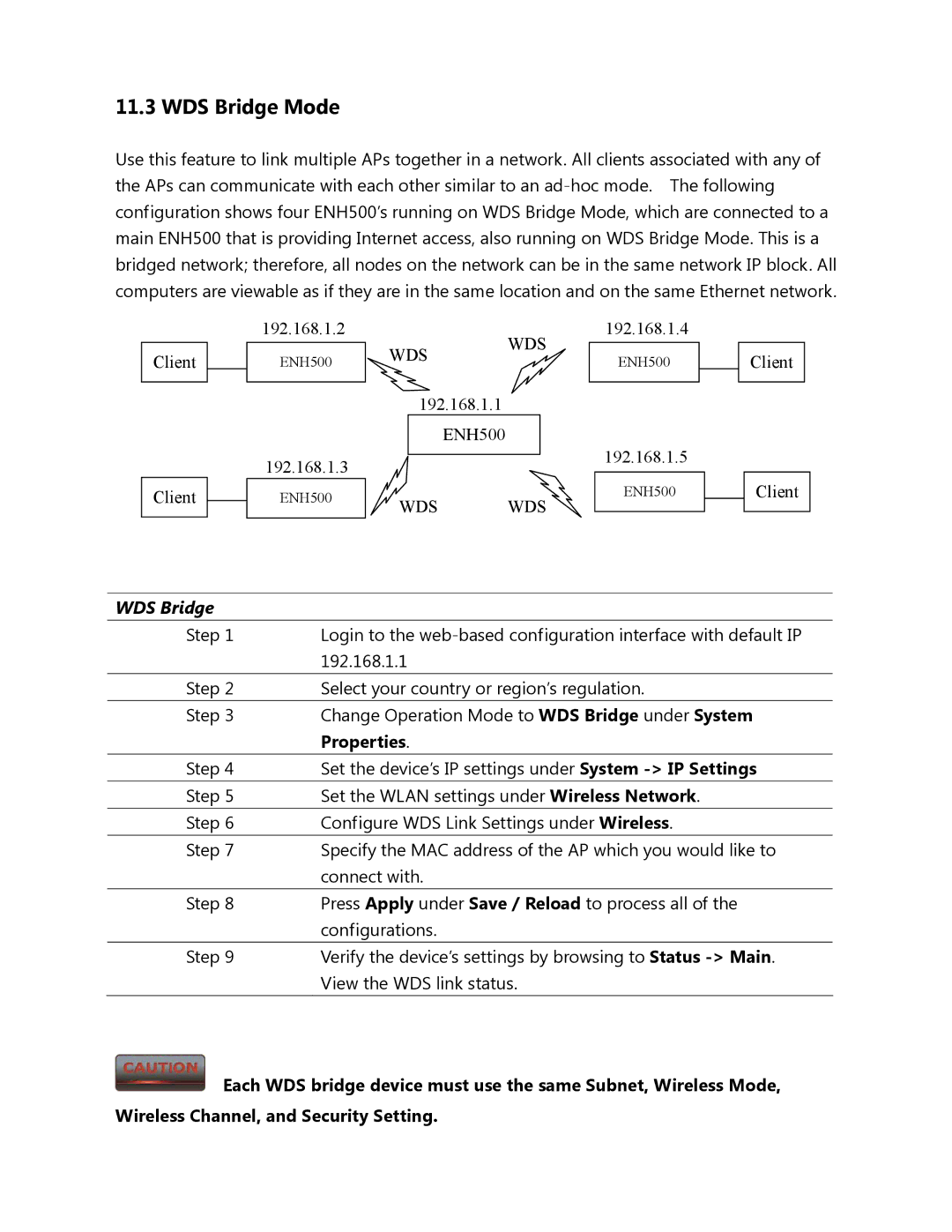11.3 WDS Bridge Mode
Use this feature to link multiple APs together in a network. All clients associated with any of the APs can communicate with each other similar to an
Client
Client
192.168.1.2
ENH500
192.168.1.3
ENH500
WDS WDS
192.168.1.1
ENH500
WDS WDS
192.168.1.4
ENH500
192.168.1.5
ENH500
Client
Client
WDS Bridge
Step 1 | Login to the |
| 192.168.1.1 |
Step 2 | Select your country or region’s regulation. |
Step 3 | Change Operation Mode to WDS Bridge under System |
| Properties. |
Step 4 | Set the device’s IP settings under System |
Step 5 | Set the WLAN settings under Wireless Network. |
Step 6 | Configure WDS Link Settings under Wireless. |
|
|
Step 7 | Specify the MAC address of the AP which you would like to |
| connect with. |
Step 8 | Press Apply under Save / Reload to process all of the |
| configurations. |
Step 9 | Verify the device’s settings by browsing to Status |
| View the WDS link status. |
![]() Each WDS bridge device must use the same Subnet, Wireless Mode, Wireless Channel, and Security Setting.
Each WDS bridge device must use the same Subnet, Wireless Mode, Wireless Channel, and Security Setting.