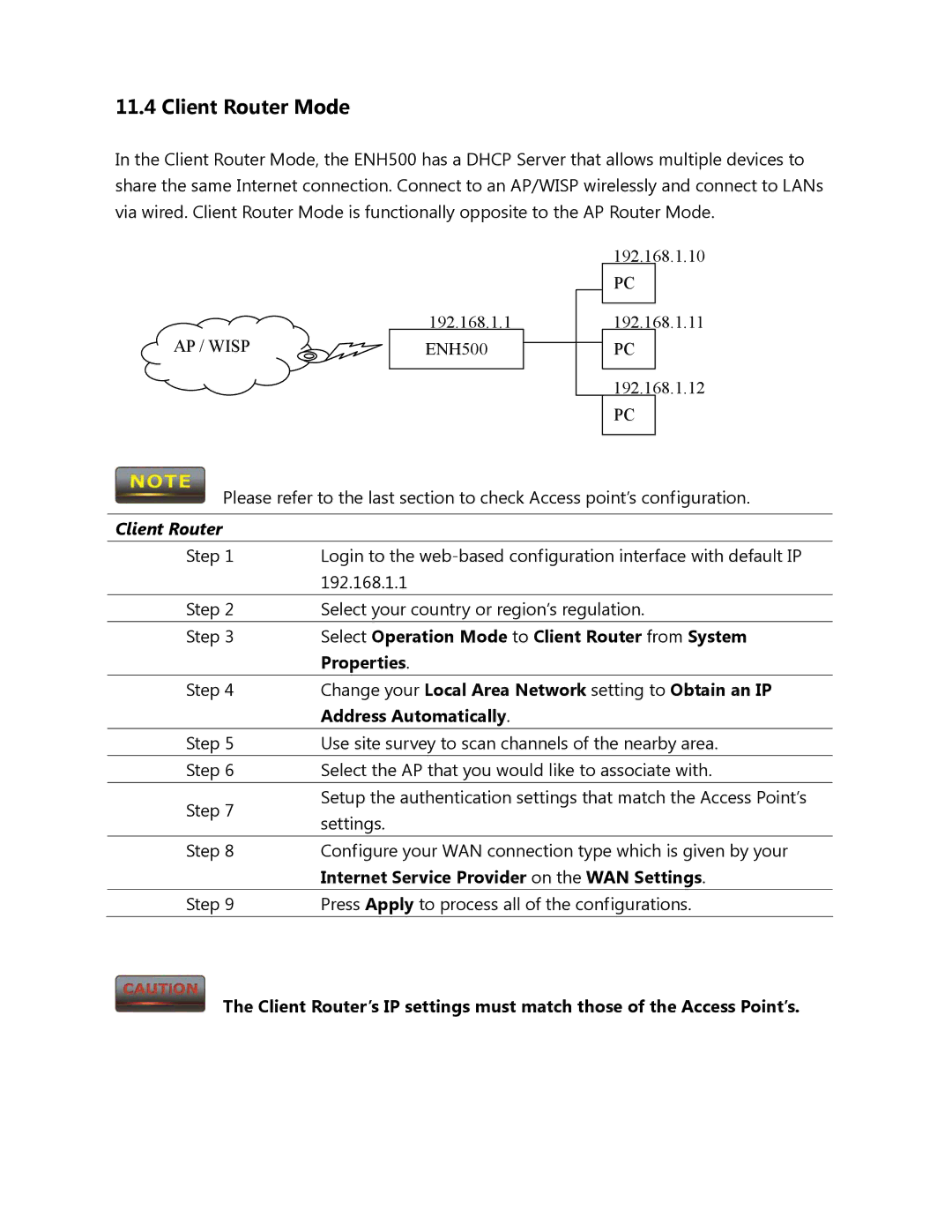11.4 Client Router Mode
In the Client Router Mode, the ENH500 has a DHCP Server that allows multiple devices to share the same Internet connection. Connect to an AP/WISP wirelessly and connect to LANs via wired. Client Router Mode is functionally opposite to the AP Router Mode.
AP / WISP
192.168.1.1
ENH500
192.168.1.10
PC
192.168.1.11
PC
192.168.1.12
PC
Please refer to the last section to check Access point’s configuration.
Client Router
Step 1 | Login to the | |
| 192.168.1.1 | |
Step 2 | Select your country or region’s regulation. | |
Step 3 | Select Operation Mode to Client Router from System | |
| Properties. | |
Step 4 | Change your Local Area Network setting to Obtain an IP | |
| Address Automatically. | |
Step 5 | Use site survey to scan channels of the nearby area. | |
Step 6 | Select the AP that you would like to associate with. | |
Step 7 | Setup the authentication settings that match the Access Point’s | |
settings. | ||
| ||
Step 8 | Configure your WAN connection type which is given by your | |
| Internet Service Provider on the WAN Settings. | |
Step 9 | Press Apply to process all of the configurations. |
The Client Router’s IP settings must match those of the Access Point’s.