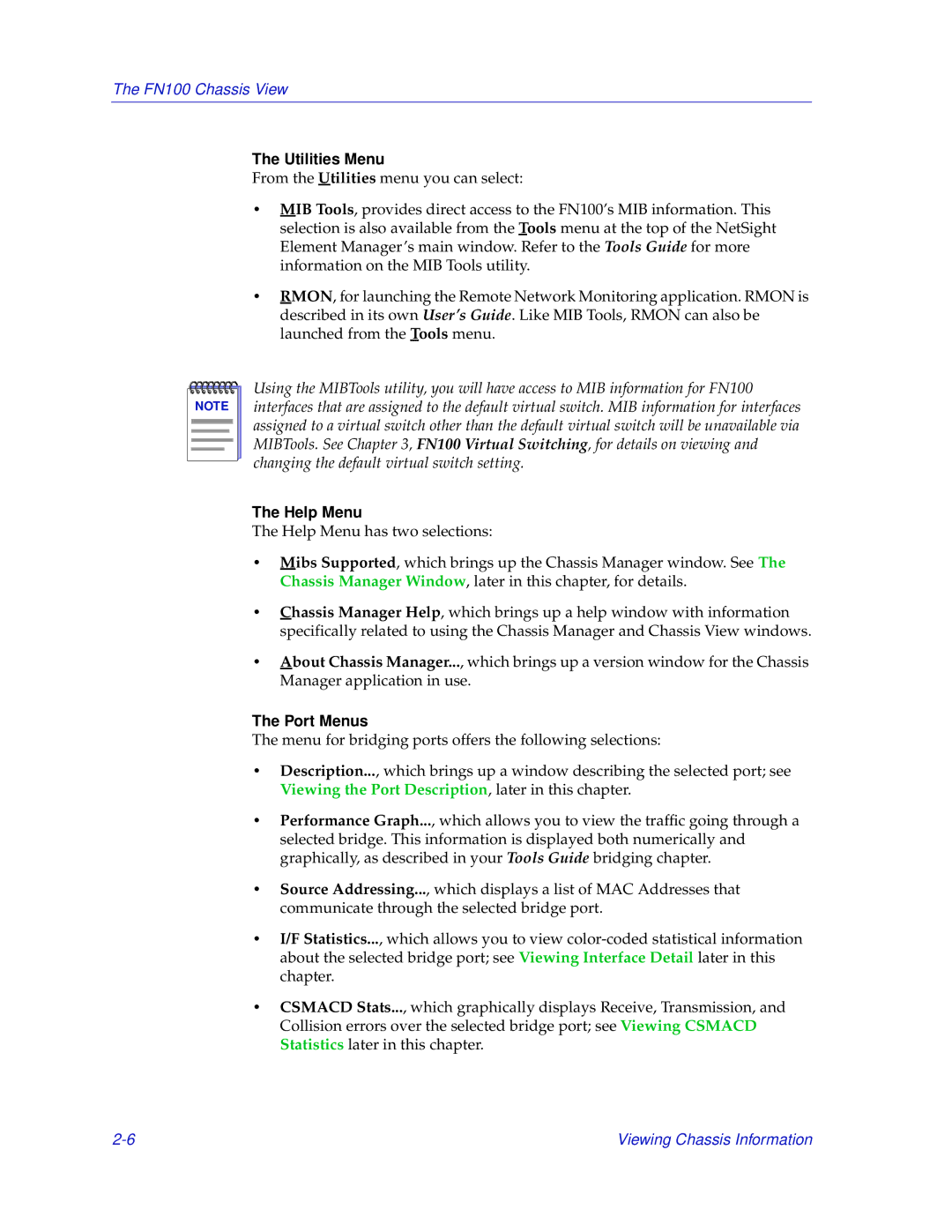The FN100 Chassis View
The Utilities Menu
From the Utilities menu you can select:
•MIB Tools, provides direct access to the FN100’s MIB information. This selection is also available from the Tools menu at the top of the NetSight Element Manager’s main window. Refer to the Tools Guide for more information on the MIB Tools utility.
•RMON, for launching the Remote Network Monitoring application. RMON is described in its own User’s Guide. Like MIB Tools, RMON can also be launched from the Tools menu.
NOTE |
Using the MIBTools utility, you will have access to MIB information for FN100 interfaces that are assigned to the default virtual switch. MIB information for interfaces assigned to a virtual switch other than the default virtual switch will be unavailable via MIBTools. See Chapter 3, FN100 Virtual Switching, for details on viewing and changing the default virtual switch setting.
The Help Menu
The Help Menu has two selections:
•Mibs Supported, which brings up the Chassis Manager window. See The Chassis Manager Window, later in this chapter, for details.
•Chassis Manager Help, which brings up a help window with information specifically related to using the Chassis Manager and Chassis View windows.
•About Chassis Manager..., which brings up a version window for the Chassis Manager application in use.
The Port Menus
The menu for bridging ports offers the following selections:
•Description..., which brings up a window describing the selected port; see Viewing the Port Description, later in this chapter.
•Performance Graph..., which allows you to view the traffic going through a selected bridge. This information is displayed both numerically and graphically, as described in your Tools Guide bridging chapter.
•Source Addressing..., which displays a list of MAC Addresses that communicate through the selected bridge port.
•I/F Statistics..., which allows you to view
•CSMACD Stats..., which graphically displays Receive, Transmission, and Collision errors over the selected bridge port; see Viewing CSMACD Statistics later in this chapter.
Viewing Chassis Information |