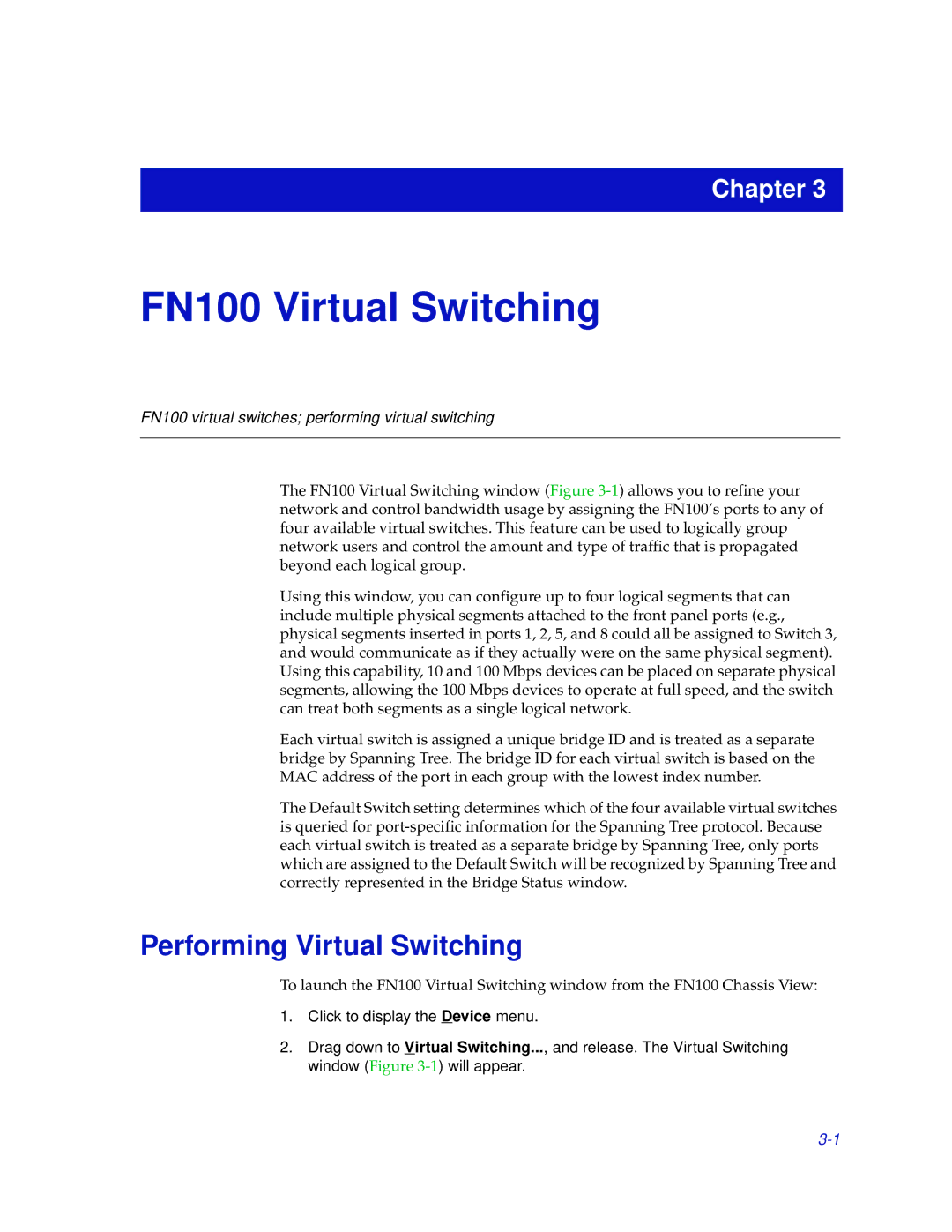Chapter 3
FN100 Virtual Switching
FN100 virtual switches; performing virtual switching
The FN100 Virtual Switching window (Figure
Using this window, you can configure up to four logical segments that can include multiple physical segments attached to the front panel ports (e.g., physical segments inserted in ports 1, 2, 5, and 8 could all be assigned to Switch 3, and would communicate as if they actually were on the same physical segment). Using this capability, 10 and 100 Mbps devices can be placed on separate physical segments, allowing the 100 Mbps devices to operate at full speed, and the switch can treat both segments as a single logical network.
Each virtual switch is assigned a unique bridge ID and is treated as a separate bridge by Spanning Tree. The bridge ID for each virtual switch is based on the MAC address of the port in each group with the lowest index number.
The Default Switch setting determines which of the four available virtual switches is queried for
Performing Virtual Switching
To launch the FN100 Virtual Switching window from the FN100 Chassis View:
1.Click to display the Device menu.
2.Drag down to Virtual Switching..., and release. The Virtual Switching window (Figure