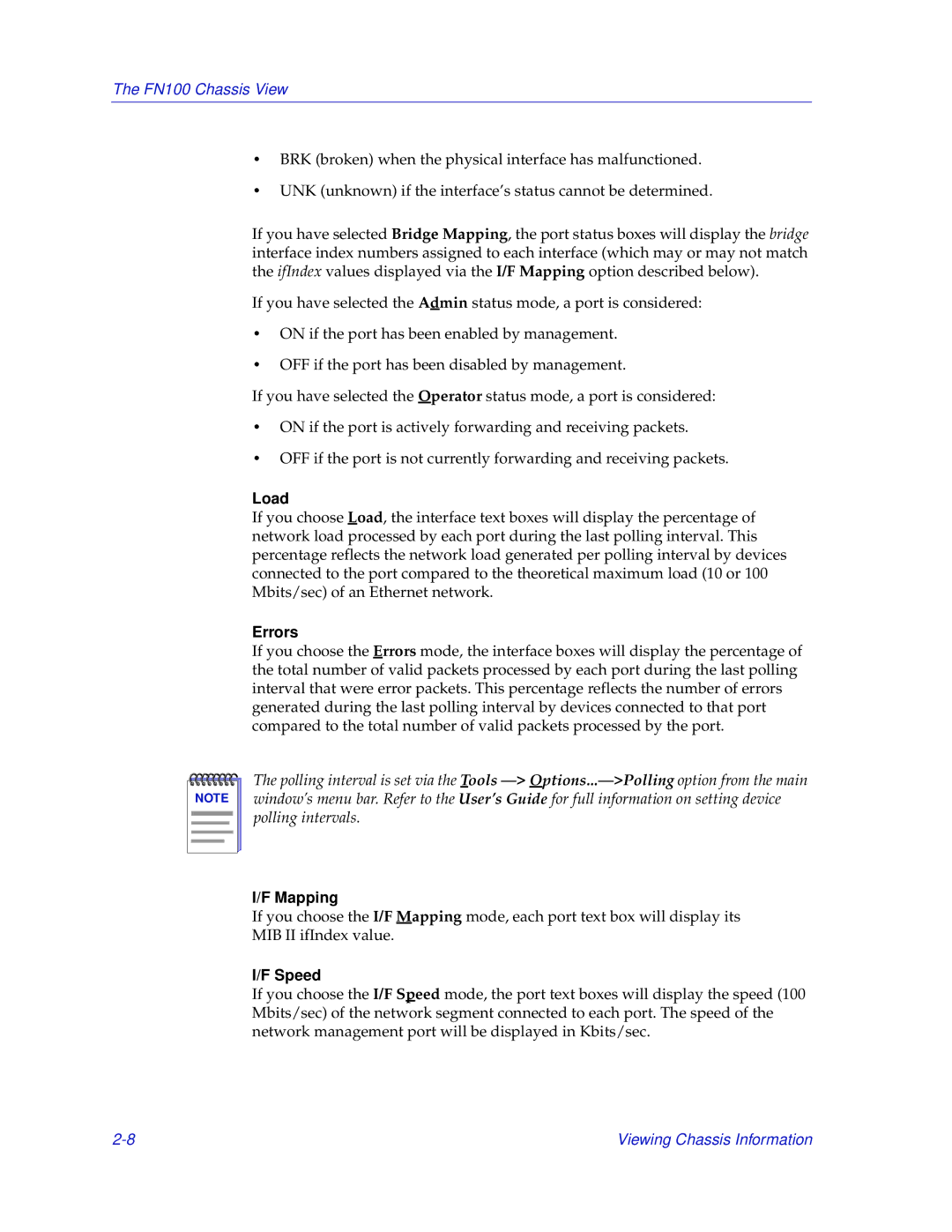The FN100 Chassis View
•BRK (broken) when the physical interface has malfunctioned.
•UNK (unknown) if the interface’s status cannot be determined.
If you have selected Bridge Mapping, the port status boxes will display the bridge interface index numbers assigned to each interface (which may or may not match the ifIndex values displayed via the I/F Mapping option described below).
If you have selected the Admin status mode, a port is considered:
•ON if the port has been enabled by management.
•OFF if the port has been disabled by management.
If you have selected the Operator status mode, a port is considered:
•ON if the port is actively forwarding and receiving packets.
•OFF if the port is not currently forwarding and receiving packets.
Load
If you choose Load, the interface text boxes will display the percentage of network load processed by each port during the last polling interval. This percentage reflects the network load generated per polling interval by devices connected to the port compared to the theoretical maximum load (10 or 100 Mbits/sec) of an Ethernet network.
Errors
If you choose the Errors mode, the interface boxes will display the percentage of the total number of valid packets processed by each port during the last polling interval that were error packets. This percentage reflects the number of errors generated during the last polling interval by devices connected to that port compared to the total number of valid packets processed by the port.
NOTE |
The polling interval is set via the Tools
I/F Mapping
If you choose the I/F Mapping mode, each port text box will display its MIB II ifIndex value.
I/F Speed
If you choose the I/F Speed mode, the port text boxes will display the speed (100 Mbits/sec) of the network segment connected to each port. The speed of the network management port will be displayed in Kbits/sec.
Viewing Chassis Information |