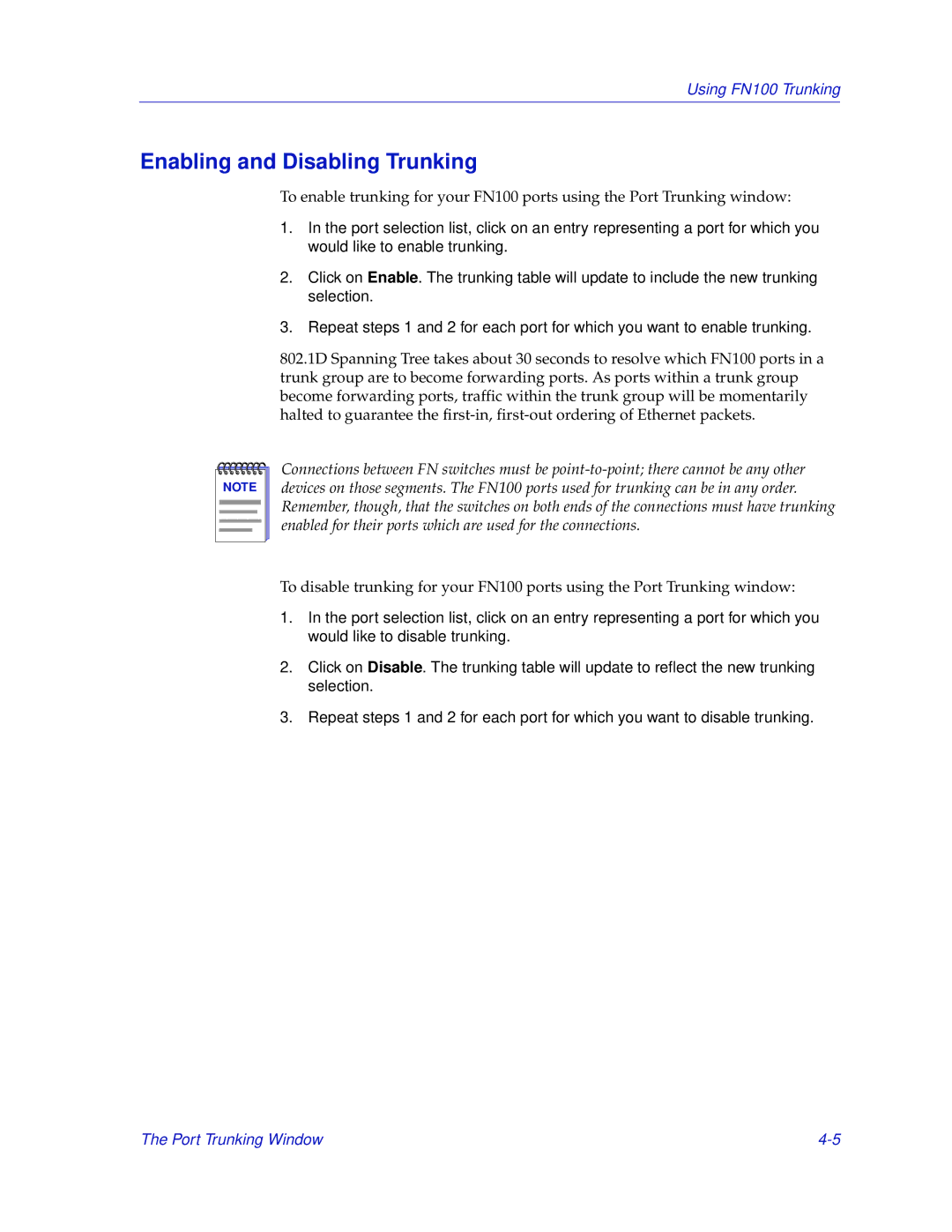Using FN100 Trunking
Enabling and Disabling Trunking
To enable trunking for your FN100 ports using the Port Trunking window:
1.In the port selection list, click on an entry representing a port for which you would like to enable trunking.
2.Click on Enable. The trunking table will update to include the new trunking selection.
3.Repeat steps 1 and 2 for each port for which you want to enable trunking.
802.1D Spanning Tree takes about 30 seconds to resolve which FN100 ports in a trunk group are to become forwarding ports. As ports within a trunk group become forwarding ports, traffic within the trunk group will be momentarily halted to guarantee the
NOTE |
Connections between FN switches must be
To disable trunking for your FN100 ports using the Port Trunking window:
1.In the port selection list, click on an entry representing a port for which you would like to disable trunking.
2.Click on Disable. The trunking table will update to reflect the new trunking selection.
3.Repeat steps 1 and 2 for each port for which you want to disable trunking.
The Port Trunking Window |