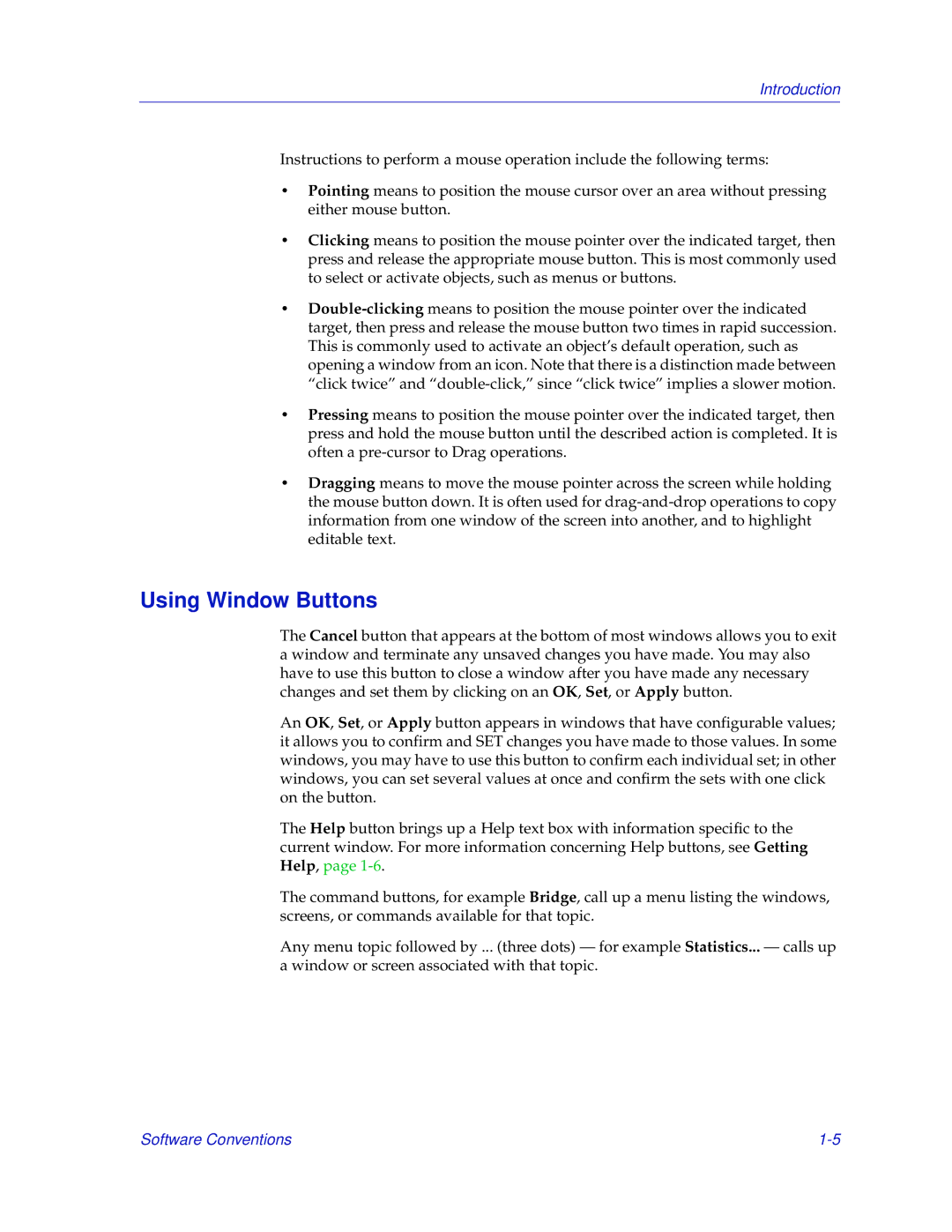Introduction
Instructions to perform a mouse operation include the following terms:
•Pointing means to position the mouse cursor over an area without pressing either mouse button.
•Clicking means to position the mouse pointer over the indicated target, then press and release the appropriate mouse button. This is most commonly used to select or activate objects, such as menus or buttons.
•
•Pressing means to position the mouse pointer over the indicated target, then press and hold the mouse button until the described action is completed. It is often a
•Dragging means to move the mouse pointer across the screen while holding the mouse button down. It is often used for
Using Window Buttons
The Cancel button that appears at the bottom of most windows allows you to exit a window and terminate any unsaved changes you have made. You may also have to use this button to close a window after you have made any necessary changes and set them by clicking on an OK, Set, or Apply button.
An OK, Set, or Apply button appears in windows that have configurable values; it allows you to confirm and SET changes you have made to those values. In some windows, you may have to use this button to confirm each individual set; in other windows, you can set several values at once and confirm the sets with one click on the button.
The Help button brings up a Help text box with information specific to the current window. For more information concerning Help buttons, see Getting Help, page
The command buttons, for example Bridge, call up a menu listing the windows, screens, or commands available for that topic.
Any menu topic followed by ... (three dots) — for example Statistics... — calls up a window or screen associated with that topic.
Software Conventions |